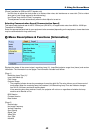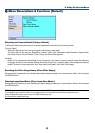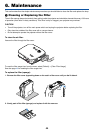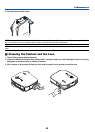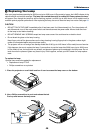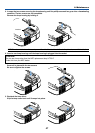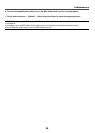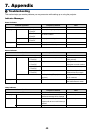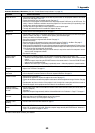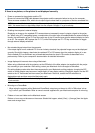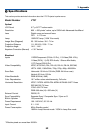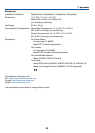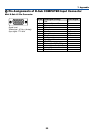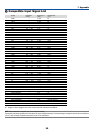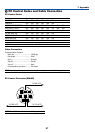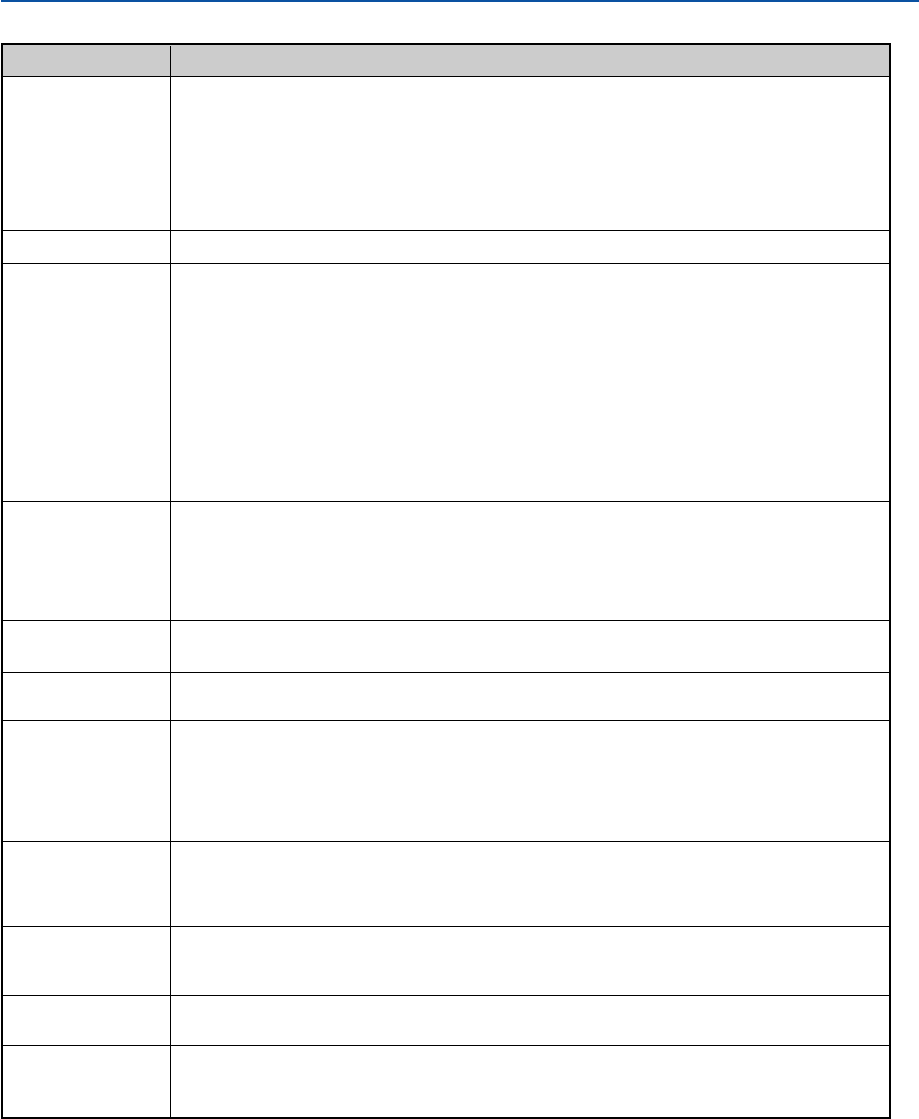
50
7. Appendix
Common Problems & Solutions (See also "Power/Status/Lamp Indicator" on page 49.)
Does not turn on
Will turn off
No picture
Picture suddenly
becomes dark
Color tone or hue is
unusual
Image isn’t square to
the screen
Picture is blurred
Image is scrolling
vertically, horizontally
or both
Remote control does
not work
Indicator is lit or
blinking
Cross color in RGB
mode
• Check that the power cable is plugged in and that the power button on the projector cabinet or the remote
control is on. See pages 18 and 19.
• Ensure that the lamp cover is installed correctly. See page 47.
• Check to see if the projector has overheated or the lamp usage exceeds 3100 hours (up to 4100 hours : Eco
mode). If there is insufficient ventilation around the projector or if the room where you’re presenting is par-
ticularly warm, move the projector to a cooler location.
• The lamp may fail to light. Wait a full minute and then turn on the power again.
• The lamp has reached the end of its usable life. Replace the lamp.
• Ensure that the Power Management is off. See page 41.
• Use the VIDEO, the S-VIDEO or the COMPUTER button on the remote control to select your source (Computer,
Video or S-Video). See page 21. If there is still no picture, press the button again.
• Ensure your cables are connected properly.
• Use menus to adjust the brightness and contrast. See page 34.
• Remove the lens cap.
• Reset the settings or adjustments to factory preset levels using the “Default” in the Menu. See page 43.
• Enter your registered keyword if the Security function is enabled. See page 38.
• When using with a notebook PC, be sure to connect between the projector and the notebook PC before turning
on the power to the notebook PC. In most cases signal cannot be output from RGB output unless the notebook
PC is turned on after connecting with the projector.
* If the screen goes blank while using your remote control, it may be the result of the computer's screen-
saver or power management software.
• See also the next page.
• When one of the following happens, the Lamp mode automatically changes from Normal to Eco.
* When there are no signals (blue or black screen) → To return to the Normal mode, select another available
source.
* When the image is muted using the PIC-MUTE button on the remote control → Press the PIC-MUTE button
again to return to the Normal mode.
* When the room where you' re presenting is particularly warm → Move the projector to a cooler location.
• Check if an appropriate color is selected in "Wall Color". If so, select an appropriate option. See page 33.
• Adjust "Hue" in "Picture". See page 34.
• Reposition the projector to improve its angle to the screen. See page 22.
• Use the Keystone correction function to correct the trapezoid distortion. See page 24.
• Adjust the focus. See page 23.
• Reposition the projector to improve its angle to the screen. See page 22.
• Ensure that the distance between the projector and screen is within the adjustment range of the lens. See page
11.
• Condensation may form on the lens if the projector is cold, brought into a warm place and is then turned on.
Should this happen, let the projector stand until there is no condensation on the lens.
• Use the VIDEO, the S-VIDEO or the COMPUTER button on the remote control to select your source (Video, S-
Video or Computer).
See page 21.
• Adjust the computer image manually with the Horizontal/Vertical in the “Advanced → Page 2”. See page 41.
• Install new batteries. See page 10.
• Make sure there are no obstacles between you and the projector.
• Stand within 22 feet (7 m) of the projector. See page 10.
• See the POWER/STATUS/LAMP Indicator on page 49.
• Press the AUTO ADJ. button on the projector cabinet or the remote control. See page 25.
• When “Off” is selected in Auto Adjust, adjust the computer image manually with Clock/Phase in “Advanced →
Page 2” in the menu. See pages 41 and 42.
Problem Check These Items
For more information contact your dealer.