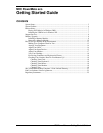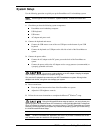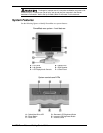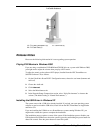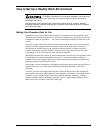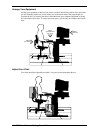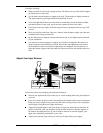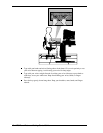NEC PowerMate eco Getting Started Guide 3
System Setup
Use the following procedure to quickly set up the PowerMate eco™ microdesktop system.
Note
See the figures in the next section, “System Features,” to locate connectors and
controls.
1.
Check that you have the following system components:
PowerMate eco microdesktop computer
USB keyboard
USB mouse
AC adapter and power cord.
2.
Connect the keyboard and mouse:
Connect the USB mouse to one of the two USB ports on the bottom of your USB
keyboard.
Connect the keyboard to a USB port on the left side or back of the PowerMate eco
system.
3.
Connect the power cables:
Connect the AC adapter to the DC power port on the back of the PowerMate eco
system.
Connect the power cable to the AC adapter and to a surge protector (recommended) or
a properly grounded wall outlet.
Do not cover or place objects on the AC adapter. Keeping the adapter
clear of objects lets the adapter cool properly during use.
Only use the AC adapter that comes with your NEC PowerMate eco system. Although other
adapters look similar, using them can damage your system.
4.
Power on and start:
Press the power button on the front of the PowerMate eco system.
Adjust the LCD brightness controls.
5.
Follow the on-screen instructions to complete the Microsoft
®
Windows
®
setup.
During the Microsoft Windows setup procedure, you must choose your
operating system, Microsoft Windows XP Professional, or Microsoft Windows 2000 Professional.
Once you choose the operating system, you cannot change it. The NEC PowerMate eco Product
Recovery CD that ships with your system only restores the operating system you choose during
the initial Microsoft Windows setup.
Note
The NEC PowerMate eco Application and Driver CD provides PowerMate eco drivers
and utilities for users who load their own operating system.