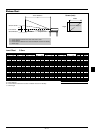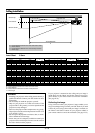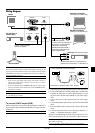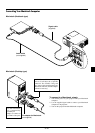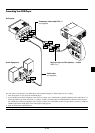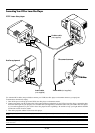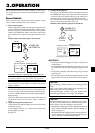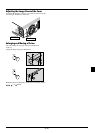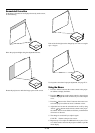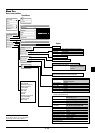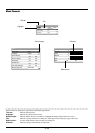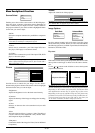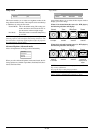E–25
3.OPERATION
This section describes how to select a computer or video source,
how to adjust the picture, and how to customize the menu or projec-
tor settings.
General Controls
Before you turn on your projector, ensure that the computer or video
source is turned on and that your lens cap is removed.
1. Turn on the Projector
Plug the supplied power cable in the wall outlet. The projector will
go into its standby mode and the power indicator will glow orange.
Only after you press the “ON/STAND BY” button on the projector
cabinet or the “POWER ON” button on the remote control will the
power indicator turn to green and the projector become ready to
use.
Indicator status when the projector is turned on:
CAUTION
Avoid displaying stationary images for a prolonged period
of time.
Doing so can result in these images being temporarily sus-
tained on the surface of the LCD panel.
If this should happen, continue to use your projector. The
static background from previous images will disappear.
The STATUS indicator’s light depends on the lamp mode.
NOTE: To turn the projector on by plugging in the power cable, use
the menu and enable the “Auto Start” feature. (See page E-36.)
NOTE: Immediately after turning on the projector, screen flicker
may occur. This is not a fault. Wait for 3 to 5 minutes until the lamp
lighting is stabilized.
2. Select the Computer or Video Source
Press the Source button on the remote control or the projector cabi-
net to select “Video” (VCR, document camera, or laser disc player),
“S-Video” or “RGB” (computer or DVD with component output) to
display the image.
Or press the “Menu” button on the remote control or the cabinet and
use the menu to select your video source: “Video”, “S-Video” or
“RGB”.
3. Adjust the Image Size and the Focus
Use the Zoom lever to adjust the image size, then use the Focus ring
to obtain the best focus.
Use the “Magnify” button (+) or (-) on the remote control to make
the image larger up to 400%.
See page E-27.
4. Turning off the Projector
First press the “ON/STAND BY” button on the projector cabinet or
the “POWER OFF” button on the remote control for a minimum of
two seconds. The power indicator will glow orange. After the pro-
jector turns off, the cooling fans keep operating for 60 seconds.
Do not disconnect the power cable during this time. Then, unplug
the power cable. The power indicator will go out.
Indicator status when the projector is turned off:
<
POWER ON
>
/
<
ON
/
STAND BY
>
POWER
STATUS
POWER
POWER
Standby
Steady orange light
Flashing green
light for one minute Steady green light
IMPORTANT:
• The projector should be unplugged if it will not to be used for an
extended period.
• To turn off the image and sound briefly (five minutes or less), use
the “Picture Mute” button instead of turning the projector off and
on.
• The projector will display a black, blue image or logo if no input
signal is present.
• Do not turn the projector off and then immediately back on. The
projector needs to cool for 60 seconds before it can be restarted.
<
POWER OFF
>
/
<
ON
/
STAND BY
>
POWER
STATUS
POWER
STATUS
Press
for a
minimum of
2 s
econds
Cooling fan running
Flashing green light
Steady orange light
Standby(cooling fan
has stopped running)
CAUTION
Do not turn off the main power or unplug the power cable
from the wall outlet under any one of the following circum-
stances. Doing so can cause damage to the projector:
• Immediately after the power cable is plugged into the wall
outlet (when the POWER indicator has not changed to a
steady orange glow).
• Immediately after the cooling fan stops working (The cool-
ing fan continues to work for 60 seconds after the pro-
jector is turned off with the POWER button).