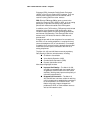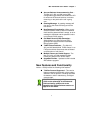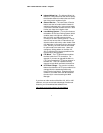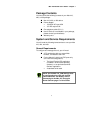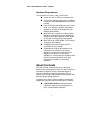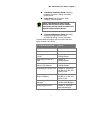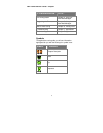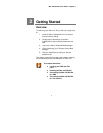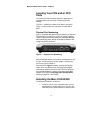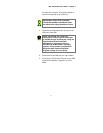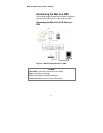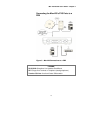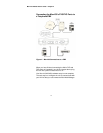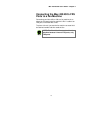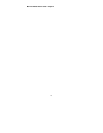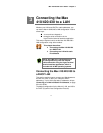Max 410/420/430 User’s Guide – Chapter 2
10
Locating Your FXS and/or FXO
Ports
You need to be able to identify the Max’s physical port
numbers before you can begin configuring its LAN
settings.
The RJ-11 sockets are visible on the Max’s rear panel.
Figure 1, below, shows the rear panel of a Max with 4
ports.
Physical Port Numbering
Figure 1 illustrates the physical port numbering on the Max
410/420/430’s rear panel for a unit with 4 ports installed.
These numbers are referenced by the Max Web Manager
when identifying ports, setting up the Max’s features and
configuring calling accounts.
Figure 1 – Physical Port Numbering
As the illustration shows, the ports are numbered from left
to right. The left-most port is port number 1 and the last
one on the right is number 4.
Ports also have logical numbers, used by the Routing
Table, which are different from their physical numbers.
Logical port numbering is where the FXS and FXO ports
are counted separately, and the count starts from zero
instead of one (See the Routing Table Configuration
section on page 42 in this Guide).
Installing the Max 410/420/430
Proceed with installation as follows:
1. Install the unit in a well-ventilated area. If it is to
be placed on a surface rather than in a rack, be
sure that all four rubber feet are in place to allow