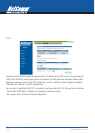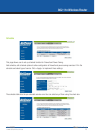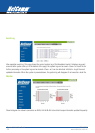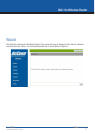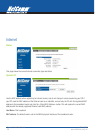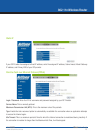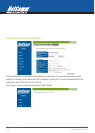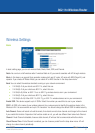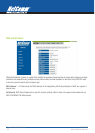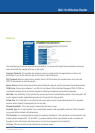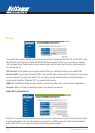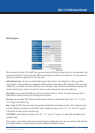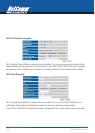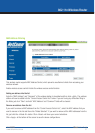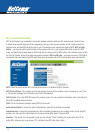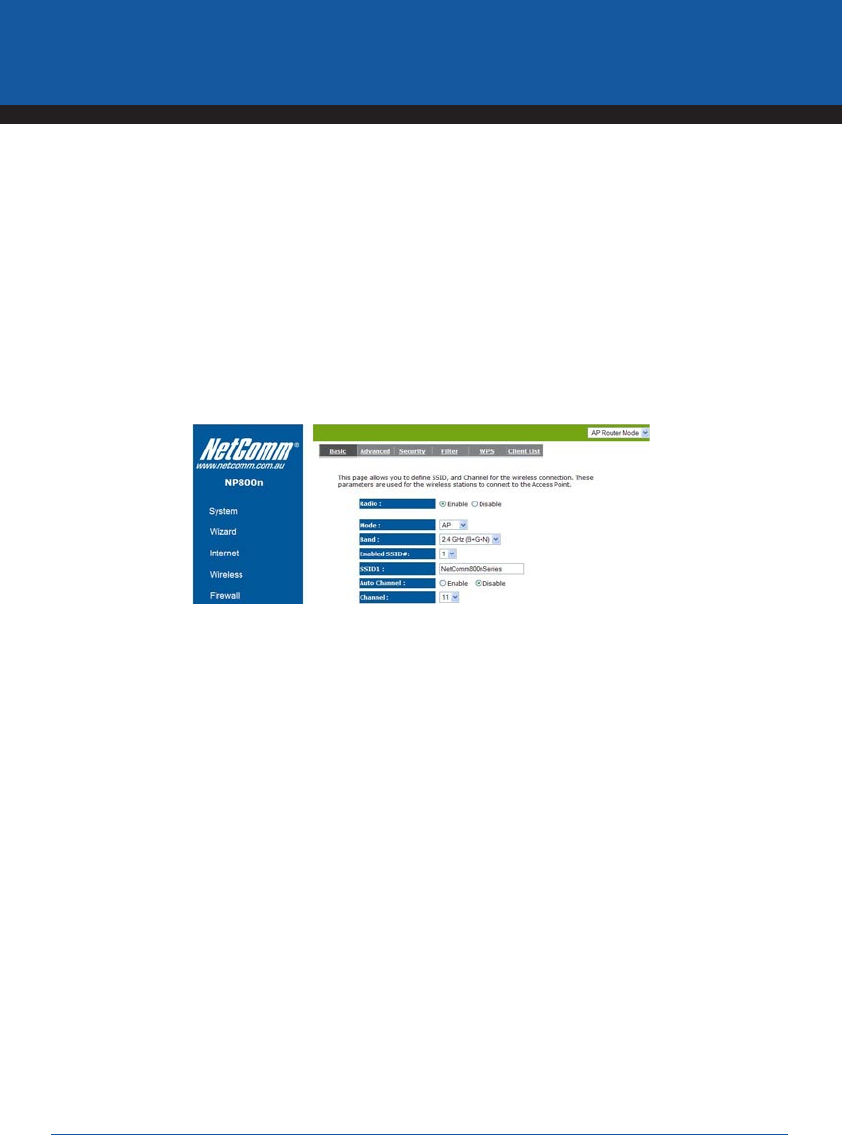
YML800NX Power800NX PowerX PowerPower
n
User Guide
www.netcomm.com.au 31
802.11n Wireless Router
Wireless Settings
Basic
In basic setting page, you can set wireless Radio, Mode, Band, SSID, and Channel.
Radio: You can turn on/off wireless radio. If wireless Radio is off, you cannot associate with AP through wireless.
Mode: In this device, we support three operation modes which are AP router, AP route with WDS (Page XX), and
repeater. If you choose AP Router Mode, you can select AP or WDS function in the drop-down menu.
Band: You can select the wireless standards running on your network environment.
• 2.4 GHz(B): If all your clients are 802.11b, select this one.
• 2.4 GHz(N): If all your clients are 802.11n, select this one.
• 2.4 GHz(B+G): Either an 802.11b or an 802.11g wireless devices are in your environment.
• 2.4 GHz(G): If all your clients are 802.11g, select this one.
• 2.4 GHz(B+G+N): Either 802.11b, 802.11g, or 802.11n wireless devices are in your environment.
Enable SSID: This device supports up to 4 SSIDs. Select the number you would like to use in your network.
SSID1~4: SSID is the name of your wireless network. Use a unique name to identify this wireless device in the
Wireless LAN. It is case sensitive and up to 32 characters. You should change the default SSID for added security.
Auto Channel: Device will search all valid channels, then decide a most clean channel and change to this channel
if you enable this function. Depend on this function enable or not, you will see different item below Auto Channel.
Channel: If Auto Channel is disabled, choose a static channel, AP will use this to communicate with other clients.
Check Channel Time: If Auto Channel is enabled, you can choose a period from the drop-down menu. AP will
change to a clean channel periodically.