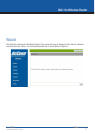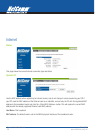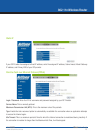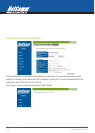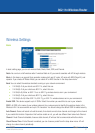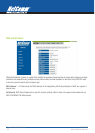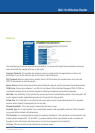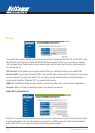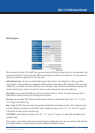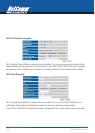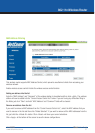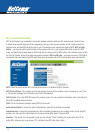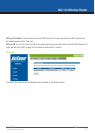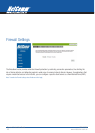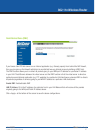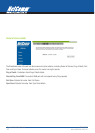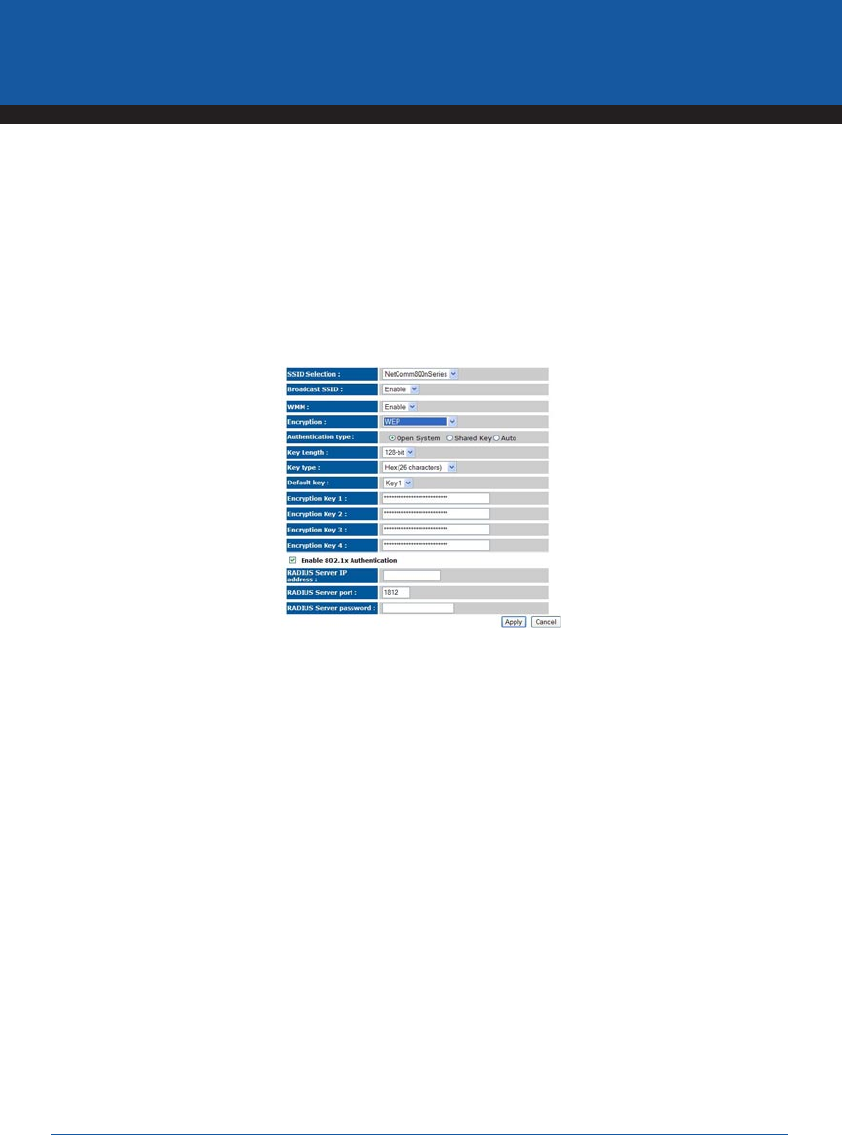
YML800NX Power800NX PowerX PowerPower
n
User Guide
www.netcomm.com.au 35
802.11n Wireless Router
WEP Encryption
When you select 64-bit or 128-bit WEP key, you have to enter WEP keys to encrypt data. You can generate the key
by yourself and enter it. You can enter four WEP keys and select one of them as a default key. Then the router can
receive any packets encrypted by one of the four keys.
Authentication Type: There are two authentication types: “Open System” and “Shared Key”. When you select
“Open System”, wireless stations can associate with this wireless router without WEP encryption. When you select
“Shared Key”, you should also setup a WEP key in the “Encryption” page. After this has been done, make sure the
wireless clients that you want to connect to the device are also setup with the same encryption key.
Key Length: You can select the WEP key length for encryption, 64-bit or 128-bit. The larger the key will be the
higher level of security is used, but the throughput will be lower.
Key Type: You may select ASCII Characters (alphanumeric format) or Hexadecimal Digits (in the “A-F”, “a-f” and
“0-9” range) to be the WEP Key.
Key1 - Key4: The WEP keys are used to encrypt data transmitted in the wireless network. Use the following rules
to setup a WEP key on the device. 64-bit WEP: input 10-digits Hex values (in the “A-F”, “a-f” and “0-9” range) or
5-digit ASCII character as the encryption keys.
128-bit WEP: input 26-digit Hex values (in the “A-F”, “a-f” and “0-9” range) or 13-digit ASCII characters as the
encryption keys.
Click <Apply> at the bottom of the screen to save the above configurations. You can now configure other sections
by choosing Continue, or choose Apply to apply the settings and reboot the device.