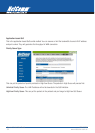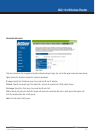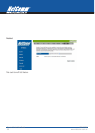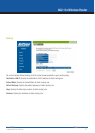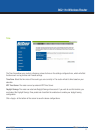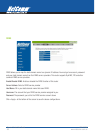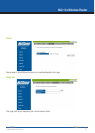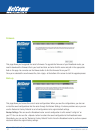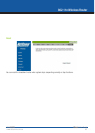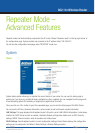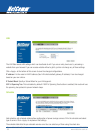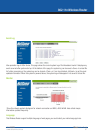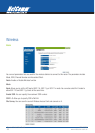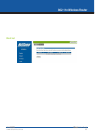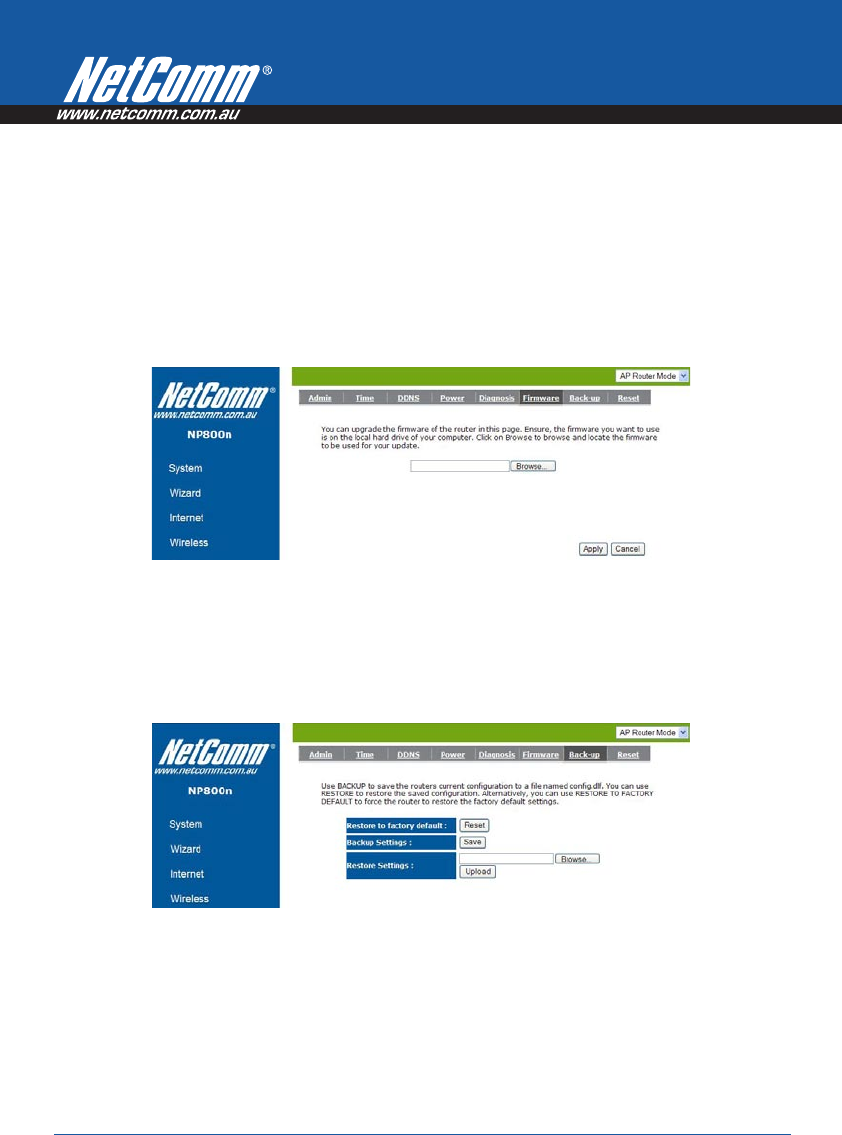
Power
n
Series User Guide YML800NX
62 www.netcomm.com.au
Firmware
This page allows you to upgrade the router’s firmware. To upgrade the firmware of your Broadband router, you
need to download the firmware file to your local hard disk, and enter that file name and path in the appropriate
field on this page. You can also use the Browse button to find the firmware file on your PC.
Once you’ve selected the new firmware file, click <Apply> at the bottom of the screen to start the upgrade process
Back-up
This page allows you to save the current router configurations. When you save the configurations, you also can
re-load the saved configurations into the router through the Restore Settings. If extreme problems occur you can
use the Restore to Factory Defaults to set all configurations to its original default settings.
Backup Settings: This can save the Broadband router current configuration to a file named “config.bin” on
your PC. You can also use the <Upload> button to restore the saved configuration to the Broadband router.
Alternatively, you can use the “Restore to Factory Defaults” tool to force the Broadband router to perform a power
reset and restore the original factory settings.