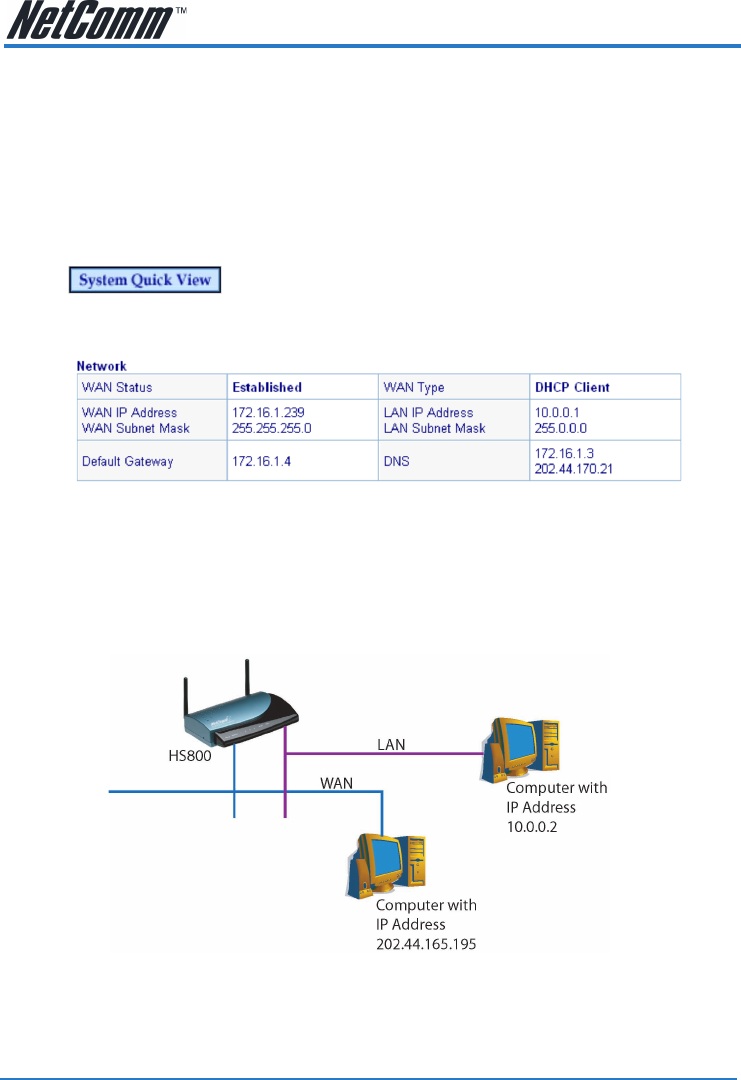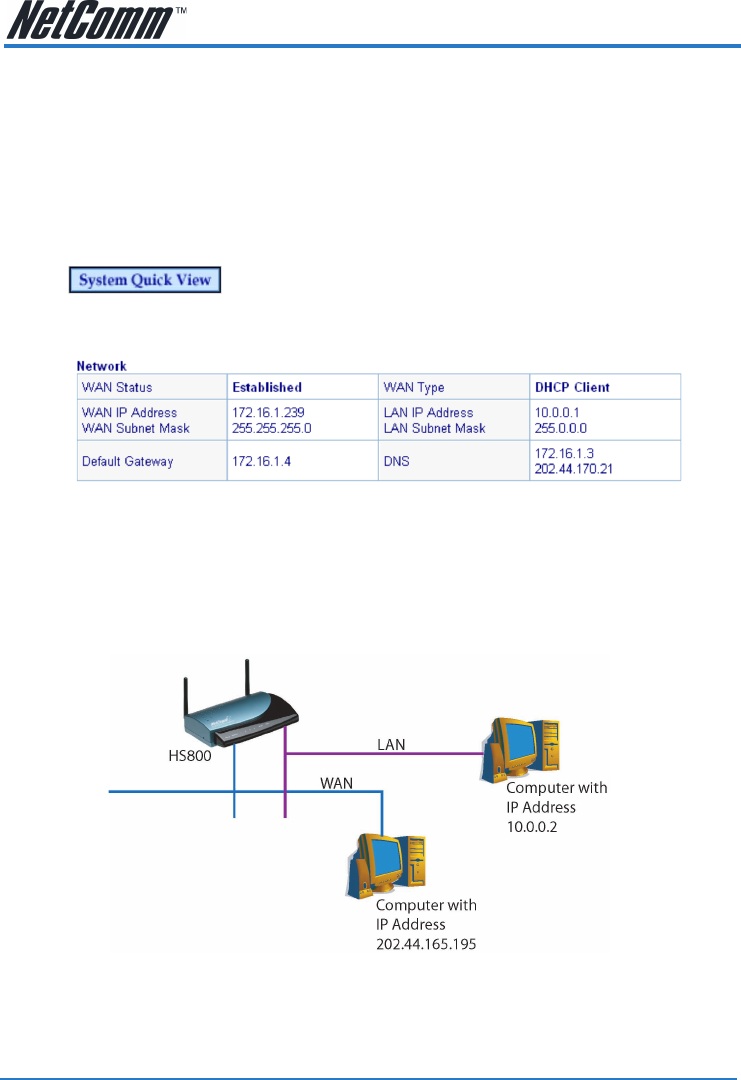
www.netcomm.com.au Rev. 1 - YML698
Page 54 HS800 User’s Guide
List the IP addresses that will allow people to access HS800 login screen and click the
Apply button. In this example there are three IP’s that are able to access the HS800:
10.0.0.2, 10.0.0.3 and 172.16.1.143. The first two are on the LAN side of the HS800 and the
last one is on the WAN side of the HS800 (i.e. another PC on your office network)
You cannot browse to 10.0.0.1 from the 172.. machine. You need to find out the IP your
DHCP server has allocated to the HS800. To find this, you click on System Quick View in
the bottom left of the screen:
You will see the System Status screen. The section you are concerned with is:
In this example the HS800’s WAN IP is 172.16.1.239. This is the address that 172.16.1.143
will need to browse to.
4-2-2 Connecting to HS800 from External WAN (outside Office / Site)
Scenario:
The HS800 is connected to an xDSL modem via an Ethernet port as a DHCP client (getting
IP, Gateway and DNS from your router/modem (if possible). Note: you can also set it up
with a Static IP if necessary.