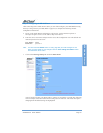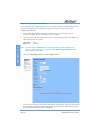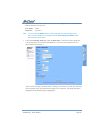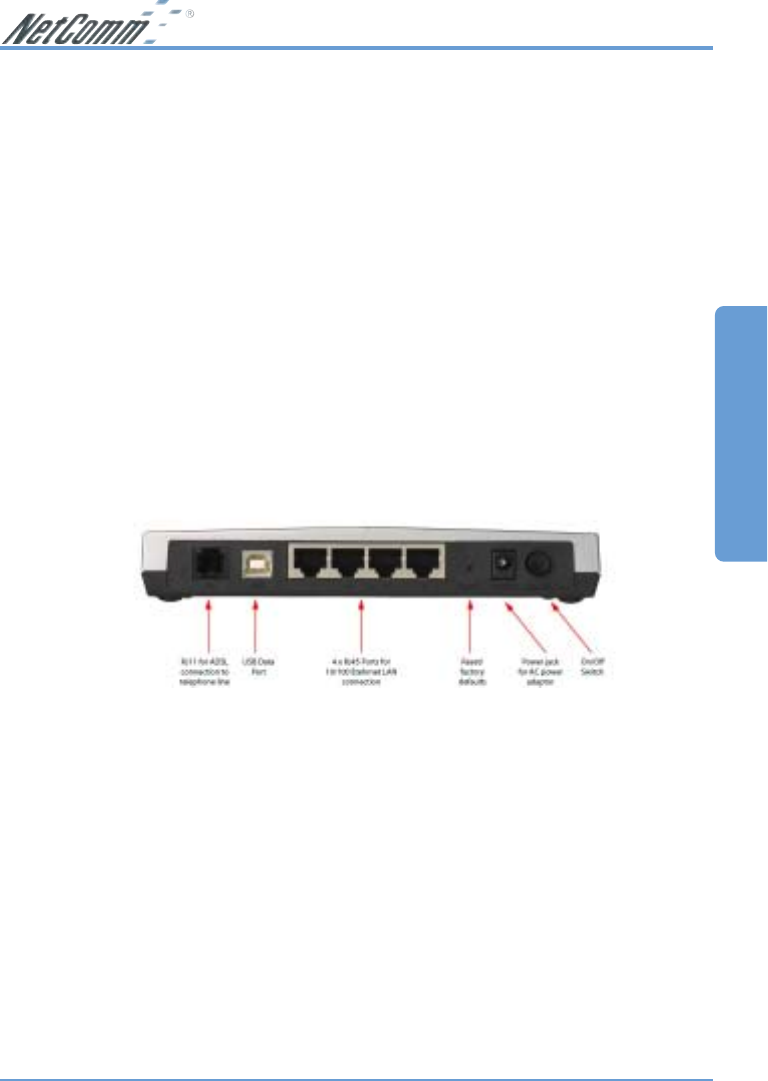
Rev. 1 - YML674 www.netcomm.com.au
NB1300Plus4 ADSL Modem Page 19
ADSL Modem - USB
Before continuing, ensure you have the following items and information ready:
■ A computer with a Network Interface Card installed or a router (such as the NetComm
NB3100).
■ A USB cable.
■ A telephone line with ADSL service enabled.
■ User Name, Password, VPI, VCI, encapsulation and DNS server settings for your ADSL
account (ask your ISP if unsure). These are not needed for the NB1300Plus4, but are
required for the computer or router that it will be connected to.
Note: The following procedure presumes your NB1300Plus4 is set to a factory default IP
address 192.168.1.1.
Step 1: Connecting your computer to the NB1300Plus4
Note: This unit should only be connected to the Telecommunications Network through a
line cord which meets the requirements of ACA TS008.
a. Place the CD-ROM provided into your CD-ROM drive.
b. Connect the USB cable from the NB1300Plus4 into a spare USB port on your computer. If
you are using Macintosh OSX, please refer to the Macintosh USB Configuration section on
page 34.
c. Windows will detect the new hardware and launch a New hardware Wizard. When prompted
to search for drivers choose “Specify location”.
d. Browse the drive letter of your CD-ROM drive and locate the “USB driver” folder. E.g.
D:\USB driver\ where D: is the drive letter of your CD-ROM.
e. Continue with the driver search by clicking OK and the Found Hardware Wizard will locate
the USB driver and prompt you to install it.
f. Once the driver is installed, it is configurable as a regular Ethernet adapter and will be set to
automatically accept an IP address from the NB1300Plus4. You can manually set its IP
address to any free address in the range of 192.168.1.2 –254 as required.
Note: When the NB1300Plus4 is used in Bridge mode it is a fairly passive device and
most Internet configuration required (such as User Name, Password, etc.) is done
on the computer or another router.