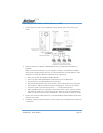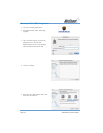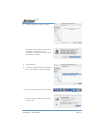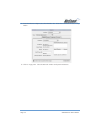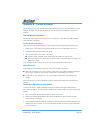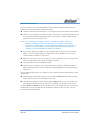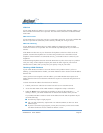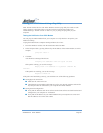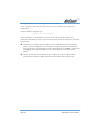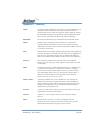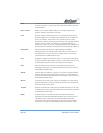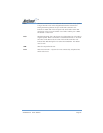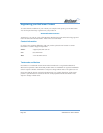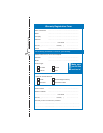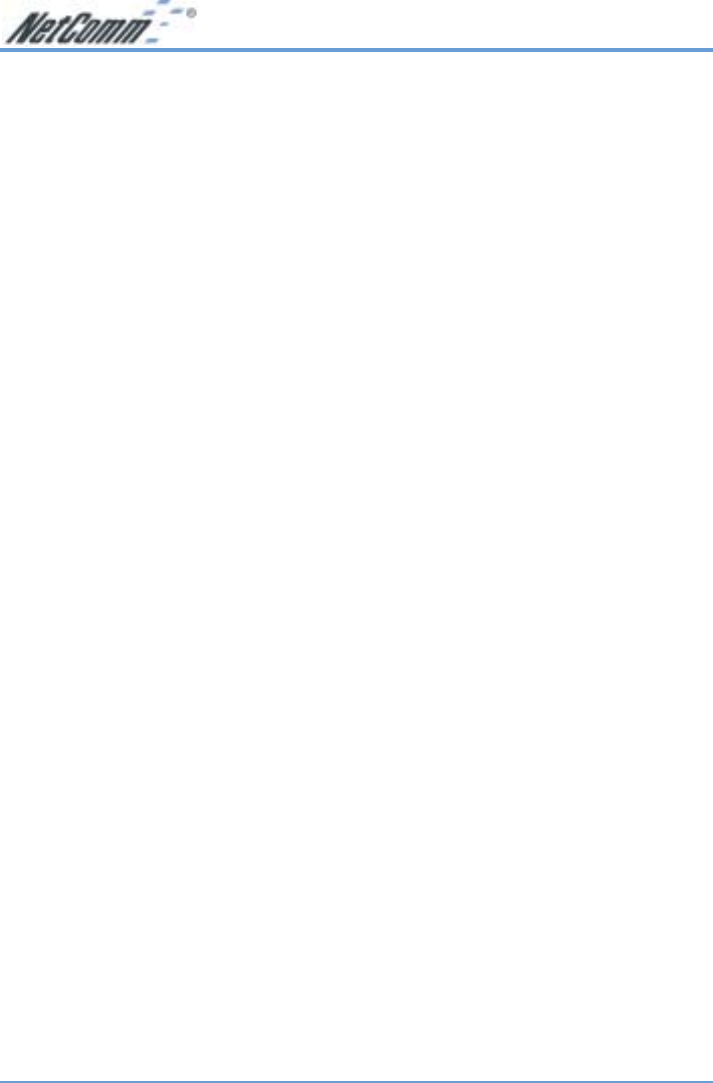
Rev. 1 - YML674 www.netcomm.com.au
NB1300Plus4 ADSL Modem Page 83
Testing your TCP/IP Network Using a Ping Utility
Most TCP/IP terminal devices and ADSL Modems contain a ping utility that sends an echo
request packet to a designated device. The device then responds with an echo reply.
Troubleshooting a TCP/IP network is made very easy by using the ping utility in your
computer.
Testing the LAN Path to Your ADSL Modem
You can ping the ADSL Modem from your computer to verify that the LAN path to your
modem is working.
To ping the modem from a computer running Windows 95 or later:
1. From the Windows toolbar, click the Start button and select Run.
2. In the field provided, type Ping followed by the IP address of the ADSL Modem, as in this
example:
ping 192.168.1.1
3. Click OK.
You should see a message like this one:
Pinging <IP address> with 32 bytes of data
If the path is working, you see this message:
Reply from < IP address >: bytes=32 time=xx ms
TTL=xxx
If the path is not working, you see this message:
Request timed out
If the path is not functioning correctly, you could have one of the following problems:
■ Wrong physical connections
■ Make sure the LAN LED is on.
■ Check that the corresponding Link LEDs are on for your network interface card and for
any hub ports that are connected to your computer and ADSL Modem.
■ Wrong network configuration
■ Verify that the Ethernet card driver software and TCP/IP software are both installed and
configured on your computer or workstation.
■ Verify that the IP address for your ADSL Modem and your computer are correct and
that the addresses are on the same subnet.