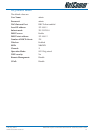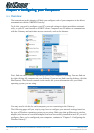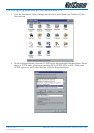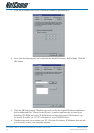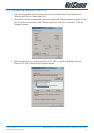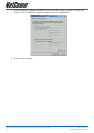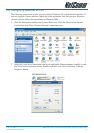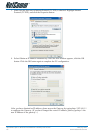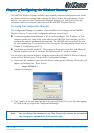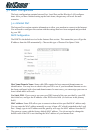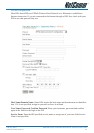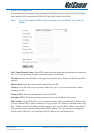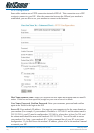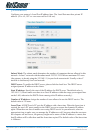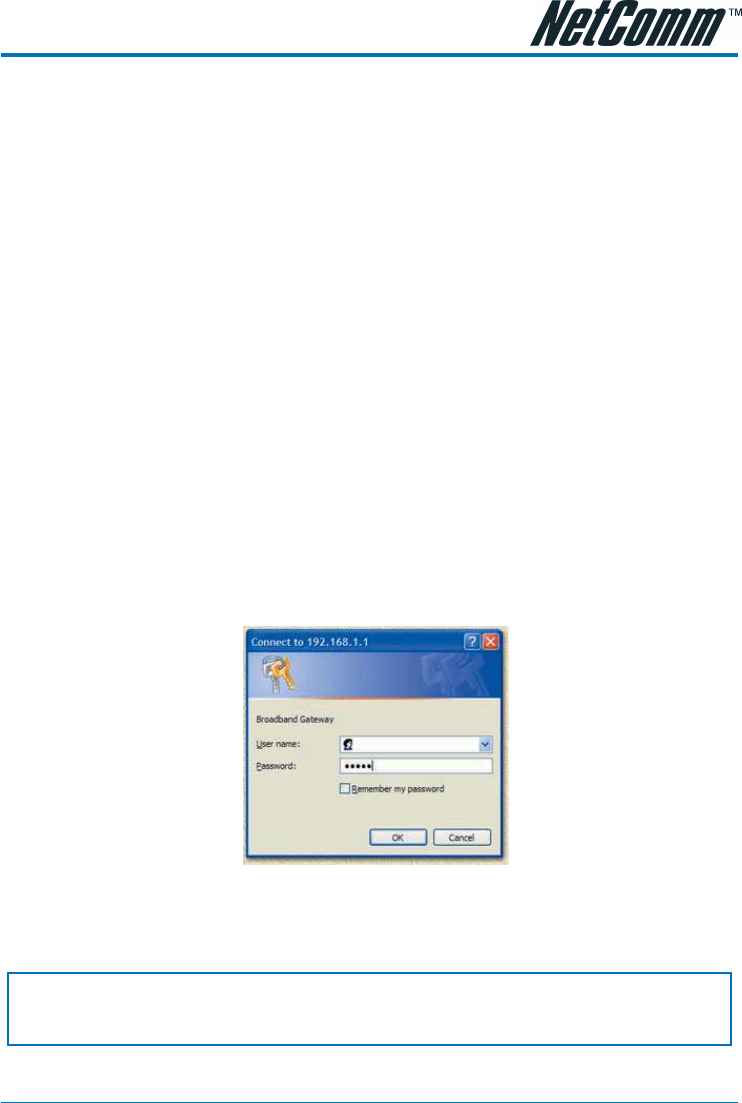
YML725 Rev1 NB620W Super-G Wireless Broadband Gateway User Guide
www.netcomm.com.au 19
Chapter 3 Configuring the Wireless GatewayChapter 3 Configuring the Wireless Gateway
Chapter 3 Configuring the Wireless GatewayChapter 3 Configuring the Wireless Gateway
Chapter 3 Configuring the Wireless Gateway
The NB620W Wireless Gateway includes a pre-installed web-based configuration tool, which
provides an interface to manage and configure the device to meet the requirements of your
network. You can access the Configuration Manager through your web browser from any
computer, which has a network connection with the NB620W Wireless Gateway.
Accessing the Configuration Manager
The Configuration Manager is a number of pre-installed web-based pages in the NB620W
Wireless Gateway. To access the Configuration Manager you will need:
■ A computer equipped with Ethernet or WLAN network adapter. The IP address of your
computer needs to be setup in the same subnet as the NB620W. Just configure your PCs
to accept the network information automatically. The NB620W will assign an IP for your
PC when connecting. (If you don't know how to setup the IP configuration, please refer to
Chapter 2: Configuring your PCs.)
■ A web browser installed on the PC. The program is designed to work best with Microsoft
Internet Explorer version 5.0, Netscape Navigator version 4.7, or later versions.
You can access the program from any computer connected to the NB620W Wireless Gateway
via the LAN or Wireless ports. To login to the Configuration Manager:
1.) From any LAN computer, open your web browser and type the following URL in the web
address (or location) box. Press <Enter>
http://192.168.1.1
A login screen displays:
2.) Type "admin" as the user name and leave the password blank if it is your first time logging
in. Click on OK get login to the Configuration Manager.
Note: You can change the password at any time. For security reason, we recommend
you change your password the first time you login.