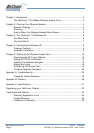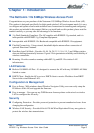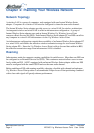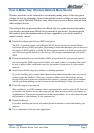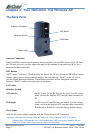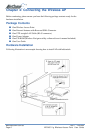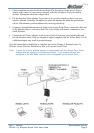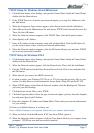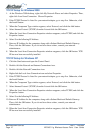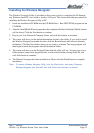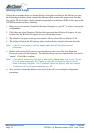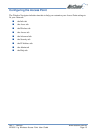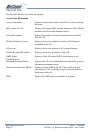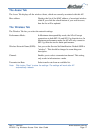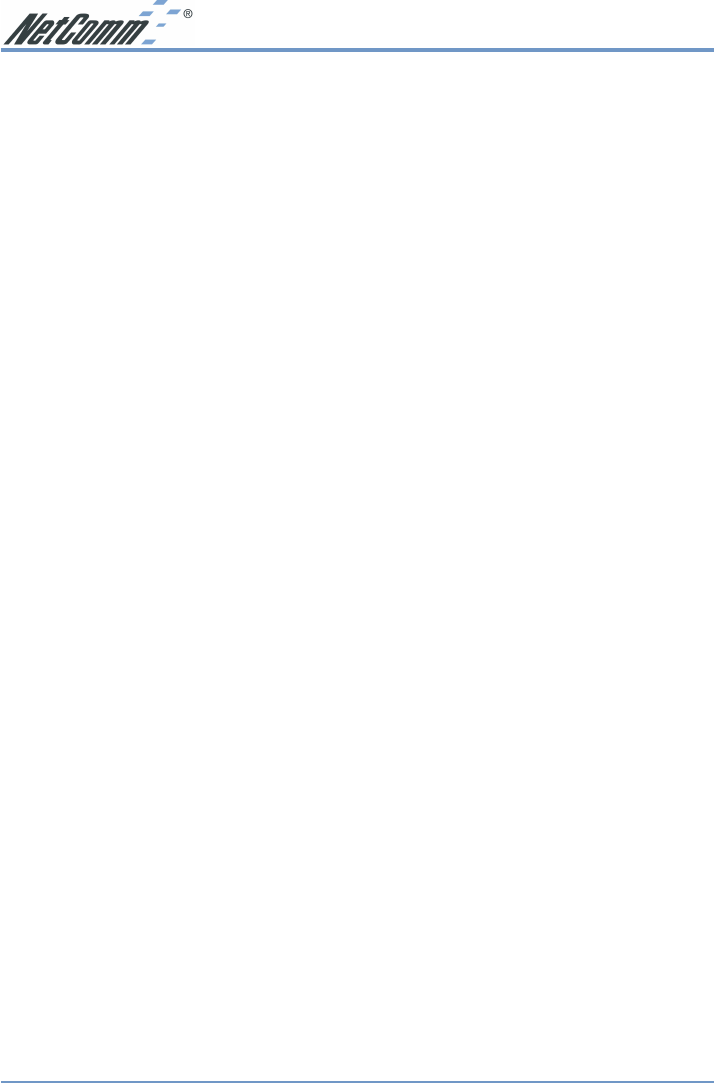
www.netcomm.com.au Rev. 1 - YML668
Page 10 NP5400 11g Wireless Access Point User Guide
Chapter 5: Setting Up the Wireless Access Point
Connecting the AP to your Network
For optimal performance, usually the center of your wireless network is the best place for your
AP, with line of sight to all of your mobile stations. Try to place it in a position where can best
cover your wireless network and is away from any potential source of interference. And
normally, the higher you place the AP, the better the wireless signal coverage will be.
The following picture describes how to use the AP when communicating between wireless LAN
and wired LAN.
Setting Up TCP/IP in Windows
Before a computer can communicate with the Access Point, it must be configured with the TCP/
IP protocol. If you know how to set up TCP/IP on your computers, do so now. Otherwise, use
the guidelines below to help get TCP/IP installed on all of the computers that need to
communicate with the Access Point. If you are unable to successfully install TCP/IP on one or
more computers after following the directions, contact the manufacturer of your computers'
network operating system for further assistance. Check with your network administrator for
your TCP/IP settings.
The directions below provide general guidelines for coming up with IP addresses and subnet
masks. Check with your network administrator to see if you need to use specific IP addresses or
DHCP settings.
First, each computer on the network will require an IP address, which is a series of numbers,
separated by periods, identifying the PC on the network. To make things simple, you should use
the following numbering scheme:
192.168.1.X
In this example, X is a unique, arbitrarily assigned number from 1 to 254. Each computer must
have its own unique X number. Note: Never use 0, 250 or 255 for X. These numbers are
reserved by TCP/IP for other uses.
Each computer will also require a subnet mask, which is a numerical "filter" that tells a computer
what kinds of TCP/IP data packets to accept. If you're not sure which mask to use, the
following mask is recommended:
255.255.255.0
The following instructions are provided as examples for reference only. For complete
instructions on installing and troubleshooting TCP/IP please consult your Windows operating
system documentation.