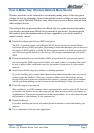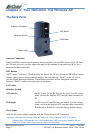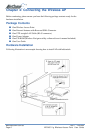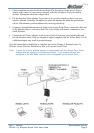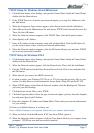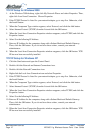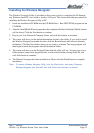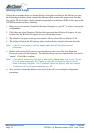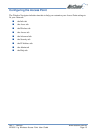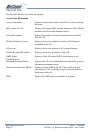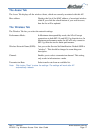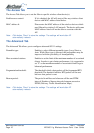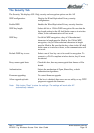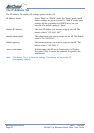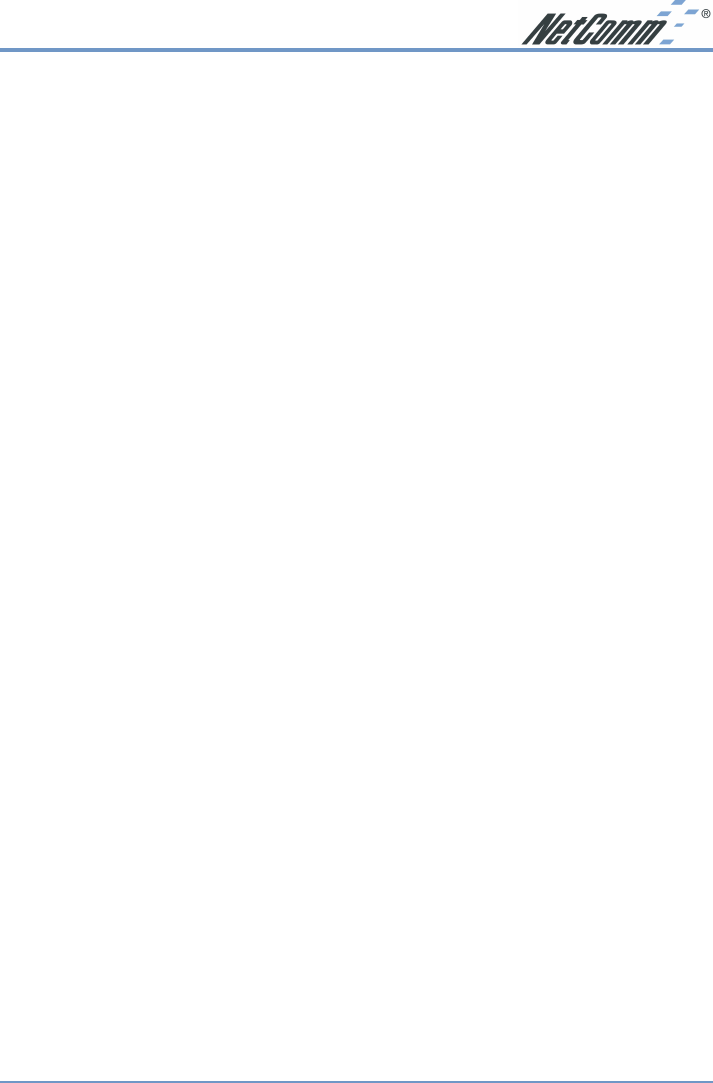
Rev. 1 - YML668 www.netcomm.com.au
NP5400 11g Wireless Access Point User Guide Page 13
Installing the Wireless Navigator
The Wireless Navigator Utility is provided to allow user(s) easily to configure the AP through
any Windows-based PC over wired or wireless LAN port. This section describes procedures for
installing the Wireless Navigator Utility to PC.
1. Insert the installation CD-ROM into the CD-ROM drive. Run SETUP.EXE program on the
CD-ROM.
2. After the InstallShield Wizard preparation has completed finished, the Install Shield window
will be shown. Click the Next button to continue.
3. Key in your User Name and Company Name, and click Next button to continue.
4. The screen will show you the default destination chosen by the utility. If you wish to install
the Wireless Navigator in another location, click the Browse button and select an alternate
destination. Click the Next button when you are ready to continue. The setup program will
then begin to install the programs into the destination folder.
5. The screen will show you the Program Folder that the utility will use. You may type a new
folder name to create a new program folder, or select one from the existing folder list, and
click Next button to continue.
6. The Wireless Navigator has been installed now. Please click the Finish button to complete
installation.
Note: To remove Wireless Navigator Utility, click the Start button, and select Programs,
Wireless Navigator, and Uninstall, and then follow the instruction on screen.