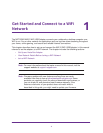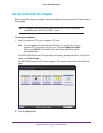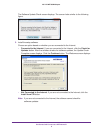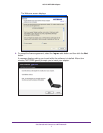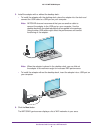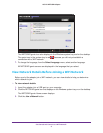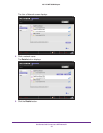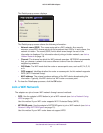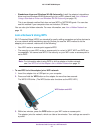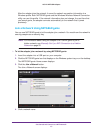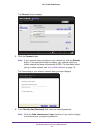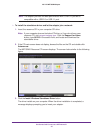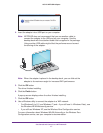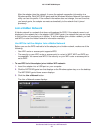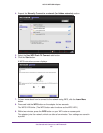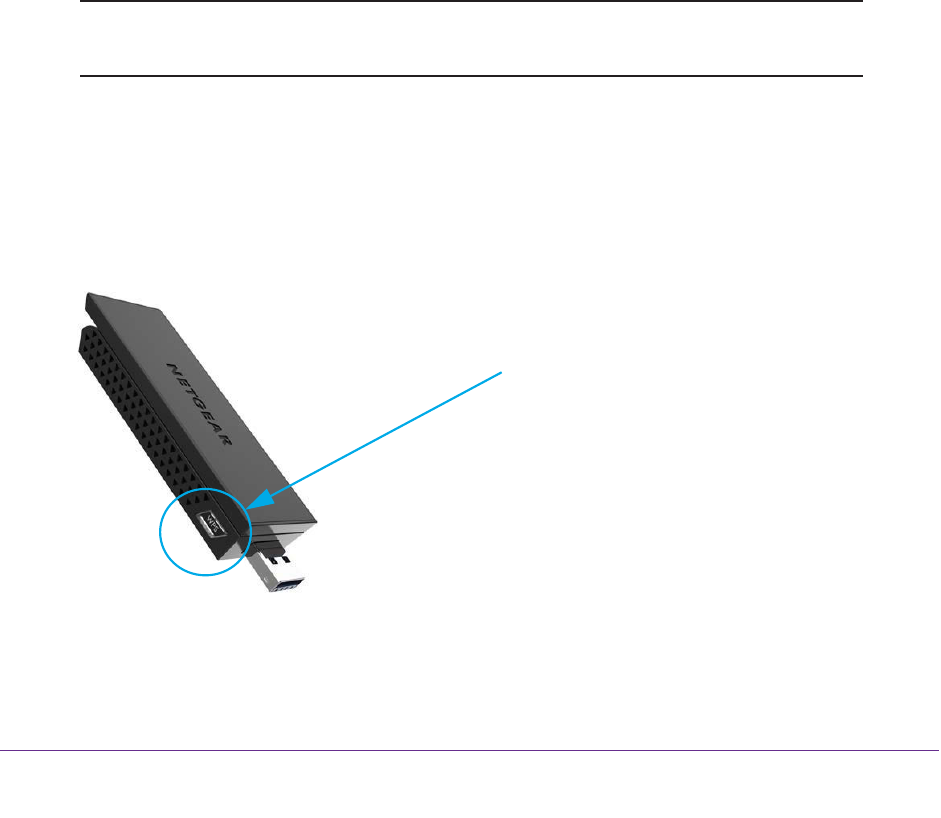
Get Started and Connect to a WiFi Network
12
A6210 WiFi USB Adapter
• Standalone driver and Windows WLAN Autoconfig. Install the adapter’s standalone
driver and use Windows WLAN Autoconfig to join a WiFi network (see Join a Network
Using a Standalone Driver and Windows WLAN Autoconfig on page 15).
This is an alternate method that does not use WPS or NETGEAR genie. You can also
use this method if your computer does not include a CD drive.
You can also join hidden networks. For more information, see Join a Hidden Network on
page 18.
Join a Network Using WPS
Wi-Fi Protected Setup (WPS) is a standard for easily adding computers and other devices to
a home network while maintaining security. Before you use the WPS method to let the
adapter join a network, make sure of the following:
• Your WiFi router or access point supports WPS.
• The security on your WiFi router or access point is not set to WEP. WEP and WPS are
incompatible.
You cannot use WPS if the security on your WiFi router or access point is
set to WEP.
Note: For information about using WPS to let the adapter a hidden network,
see Use WPS to Let the Adapter Join a Hidden Network on page 18.
To use WPS to let the adapter join a WiFi network:
1. Insert the adapter into a USB port on your computer.
2. Press and hold the WPS button on the adapter for more than two seconds.
The WPS LED blinks. (The WPS button also functions as the WPS LED.)
WPS button and LED
3. Within two minutes, press the WPS button on your WiFi router or access point.
The adapter joins the network, which can take a few minutes. Your settings are saved in
a profile.