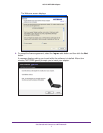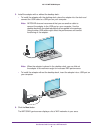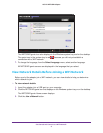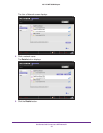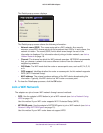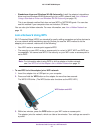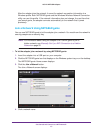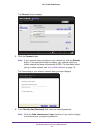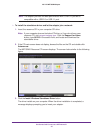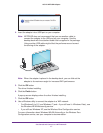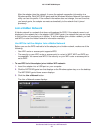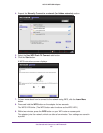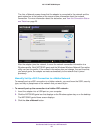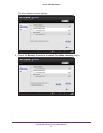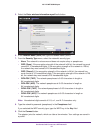Get Started and Connect to a WiFi Network
15
A6210 WiFi USB Adapter
7. Click the Next button.
NETGEAR genie validates the settings and connects the adapter to the network. This
process might a few minutes.
The Join a Network screen shows that the adapter is connected to the network and the
genie status bar at the bottom of the screen shows information about the network
connection. For more information about the status bar, see View the Connection Status
and Details on page 25.
After the adapter joins the network, it saves the network connection information to a
Windows profile. Both NETGEAR genie and the Windows Wireless Network Connection
utility can use this profile. If the network information does not change, the next time that
you launch genie, the adapter connects automatically to the network that it joined
previously.
Join a Network Using a Standalone Driver and Windows WLAN
Autoconfig
For Windows 8 (or 8.1) and Windows 7 (and—if you still use it—Windows Vista), you can
install the Windows standalone driver without the NETGEAR genie and use the Windows
WLAN Autoconfig service to join a network. If you still use Windows XP, you can install the
Windows driver without the NETGEAR genie and use the Wireless Zero Configuration
service to join a network.
Note: You do not need to install the standalone driver to use Windows
WLAN Autoconfig service or Wireless Zero Configuration.