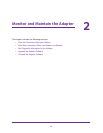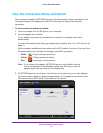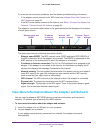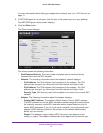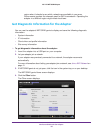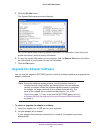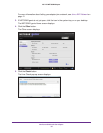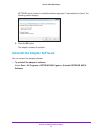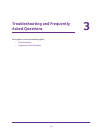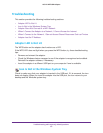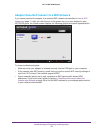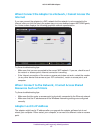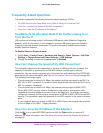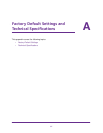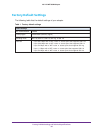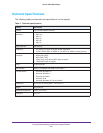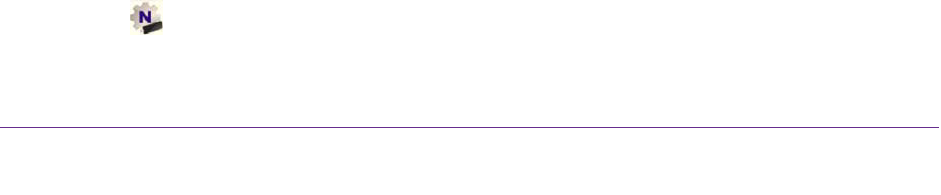
Troubleshooting and Frequently Asked Questions
36
A6210 WiFi USB Adapter
Frequently Asked Questions
This section addresses the following frequently asked questions (FAQs):
• Do USB Ports Go into Sleep Mode if No Traffic Is Going to or from the Port?
• How Can I Improve the Speed of My WiFi Connection?
• How Can I View the IP Address of the Adapter?
Do USB Ports Go into Sleep Mode if No Traffic Is Going to or
from the Port?
USB devices go into sleep mode if a Windows USB feature called Selective Suspend is
enabled, which it is by default. If your adapter or another USB device goes into Selective
Suspend mode, the network disconnects. To prevent this type of network disconnection,
disable Selective Suspend.
To disable Selective Suspend mode:
1. Select Start > Control Panel > Hardware and Sound > Power Options > Edit Plan
Settings > Change Advanced Power Settings > USB Settings.
2. Change the setting for Selective Suspend mode to Disabled.
How Can I Improve the Speed of My WiFi Connection?
The connection speed can vary depending on the type of USB port on your computer, the
capacity of the router or access point for the WiFi network, and the type of Internet
connection. You can view the physical rate in the status bar at the bottom of the NETGEAR
genie screen (for more information, see View the Connection Status and Details on page 25).
The following limits might apply:
• If the physical rate is limited to 54 Mbps, the adapter might be connected to an 802.1
1a,
802.11b, or 802.11g network. If you want a faster physical rate, connect to an 802.11ac or
802.1
1n network, if available.
• If the physical rate is limited to 54 Mbps, the network security might be WPA (TKIP).
When WPA (TKIP) security mode is configured on the router or access point, WiFi
regulations allow the adapter to connect at up to 54 Mbps only. For a faster connection,
configure the security for the router or access point as WPA2 or WP
A + WPA2 mixed WiFi
security
. The connection speed still
depends on the WiFi capacity of the router or access
point.
• If your computer does not include a USB 3.0 or USB 2.0 port, the physical rate is limited
to the 14 Mbps of the USB 1.1 legacy standard.
How Can I View the IP Address of the Adapter?
Click the icon to open NETGEAR genie and click the Other button to view the IP
address. For more information, see View More Information About the Adapter and Network
on page 26.