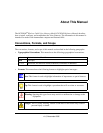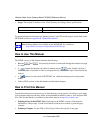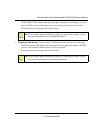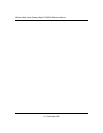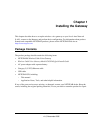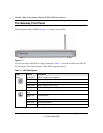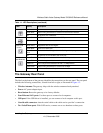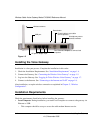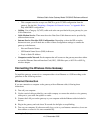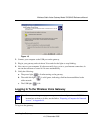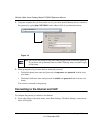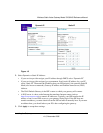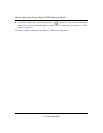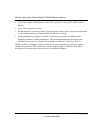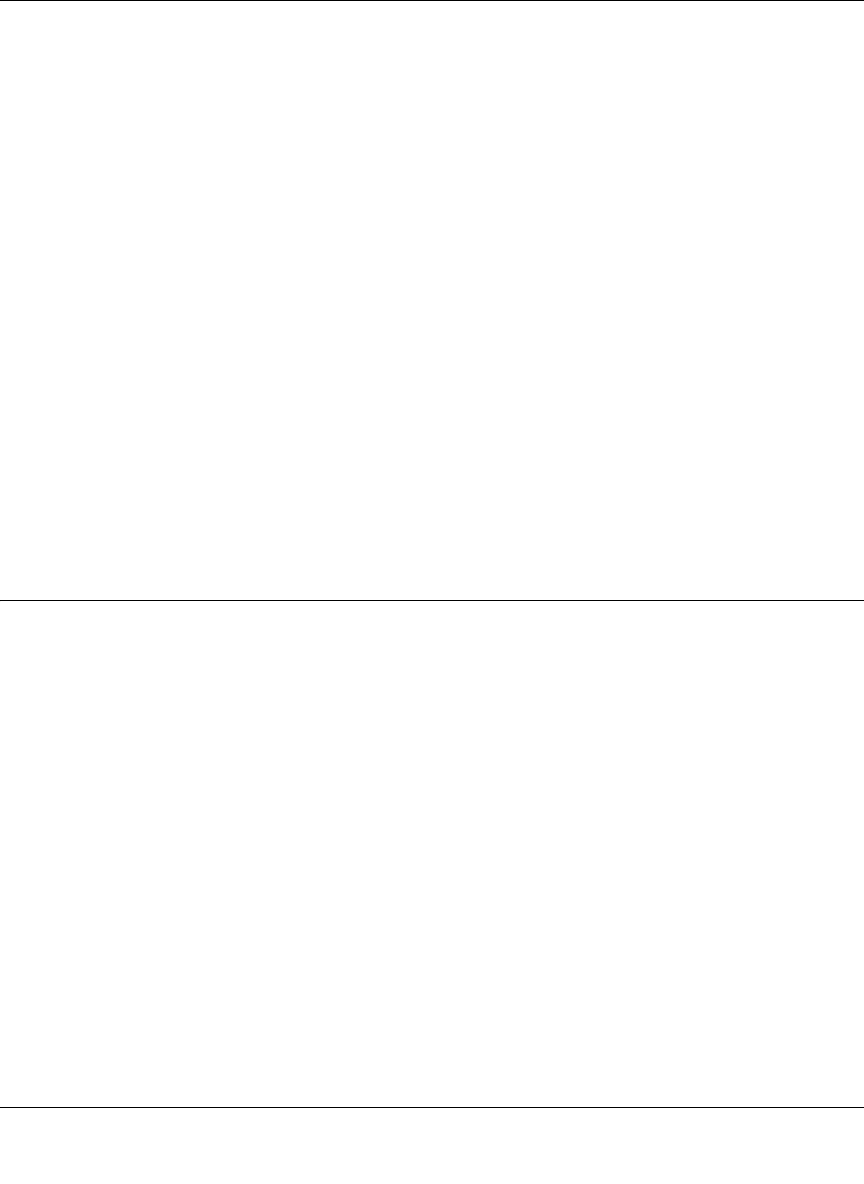
Wireless Cable Voice Gateway Model CVG824G Reference Manual
Installing the Gateway 1-5
v1.0, November 2006
– This computer must be set up to use DHCP to get its TCP/IP configuration from the
gateway. See the link “Preparing a Computer for Network Access:” in Appendix B for
help with DHCP configuration.
• Cabling. Use a Category 5 (CAT5) cable such as the one provided with your gateway for your
LAN connections.
• Cable Modem Service. There must be active Data Over Cable Internet service provided by
cable modem account.
• Internet Service Provider (ISP) Configuration. Depending on how the ISP set up the
Internet account, you will need one or more of these configuration settings to connect the
gateway to the Internet:
– Host and Domain Names
– ISP Domain Name Server (DNS) Addresses
– Fixed or Static IP Address
• Computers on the Network. Each computer that will connect to the gateway must have either
an installed Ethernet Network Interface Card (NIC), USB Host port, or 802.11b or 802.11g
wireless adapter.
Connecting the Wireless Voice Gateway
To install the gateway, connect it to a computer either via an Ethernet or a USB according to the
guidelines in the following sections.
Ethernet Connection
If you are connection a computer to the gateway with an Ethernet cable, following these
instructions.
1. Turn off your computer.
2. Use the coaxial cable provided by your cable company to connect the wireless voice gateway
cable port to your cable line splitter or outlet.
3. Connect the LAN port on the gateway to your computer with the Ethernet cable included in
the box.
4. Plug in the gateway and wait about 30 seconds for the lights to stop blinking.
5. Turn on your computer. If software usually logs you in to your Internet connection, do not run
that software or cancel it if it starts automatically.