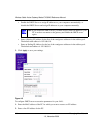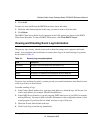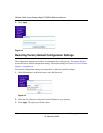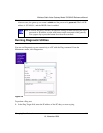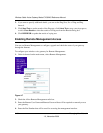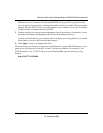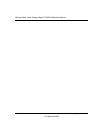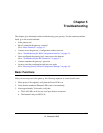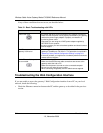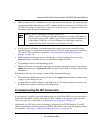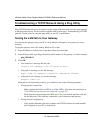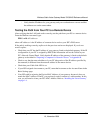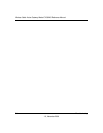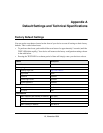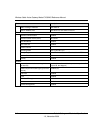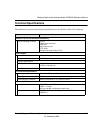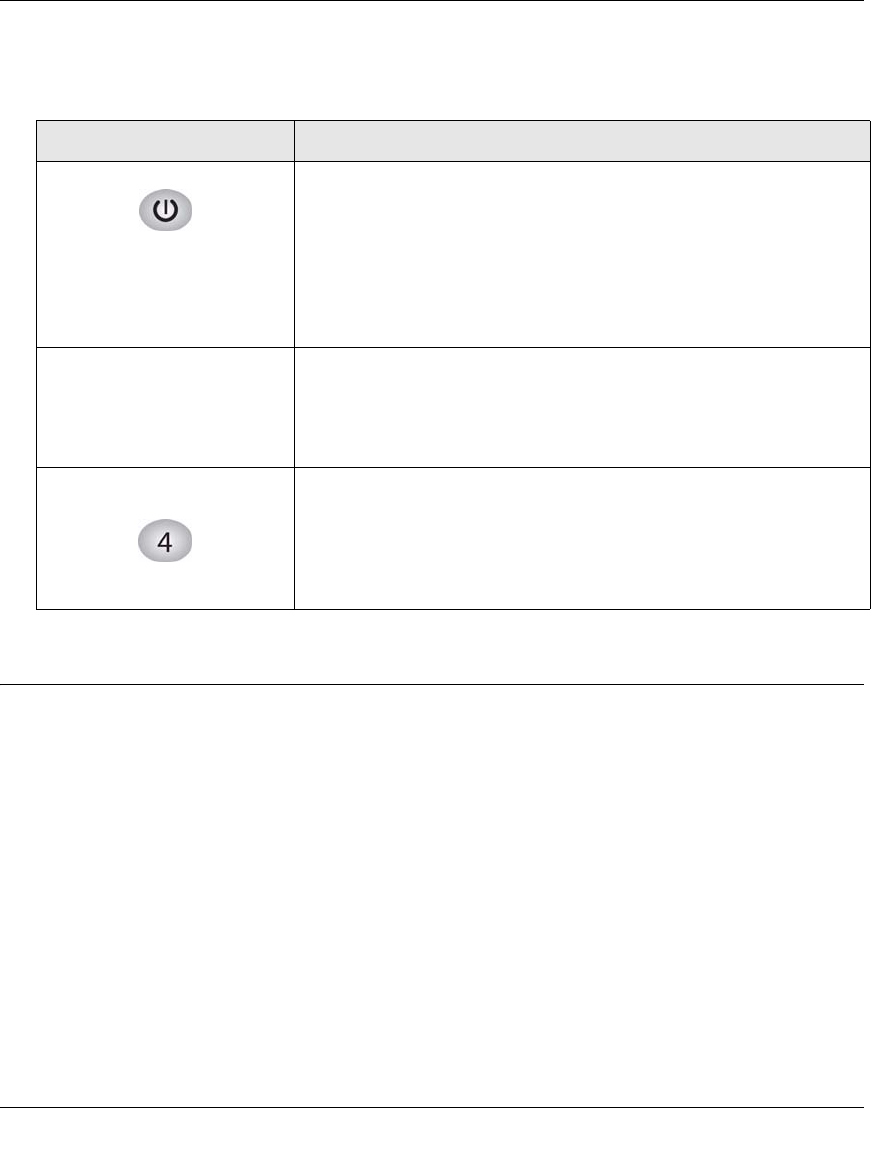
Wireless Cable Voice Gateway Model CVG824G Reference Manual
5-2 Troubleshooting
1.0, November 2006
If any of these conditions does not occur, see the table below:
Troubleshooting the Web Configuration Interface
If you are unable to access the gateway’s Web Configuration interface from a PC on your local
network, check the following:
• Check the Ethernet connection between the PC and the gateway as described in the previous
section.
Table 5-1. Basic Troubleshooting with LEDs
Problem Action
Power LED is off. If the Power and other LEDs are off when your gateway is turned on:
• Make sure that the power cord is properly connected to your gateway
and that the power supply adapter is properly connected to a
functioning power outlet.
• Check that you are using the 12VDC power adapter supplied by
NETGEAR for this product.
If the error persists, you have a hardware problem and should contact
technical support.
All LEDs stay on when the
gateway is turned on.
• Clear the gateway’s configuration to factory defaults. This will set the
gateway’s IP address to 192.168.0.1. This procedure is explained in
“Restoring Factory Default Configuration Settings” on page 4-8.
• If the error persists, you might have a hardware problem and should
contact technical support.
LAN LEDs are off, but ports
are connected.
Check the following:
• Make sure that the Ethernet cable connections are secure at the
gateway and at the hub or PC.
• Make sure that power is turned on to the connected computer.
• Be sure you are using the correct cable:
When connecting the gateway use the cable that was supplied.