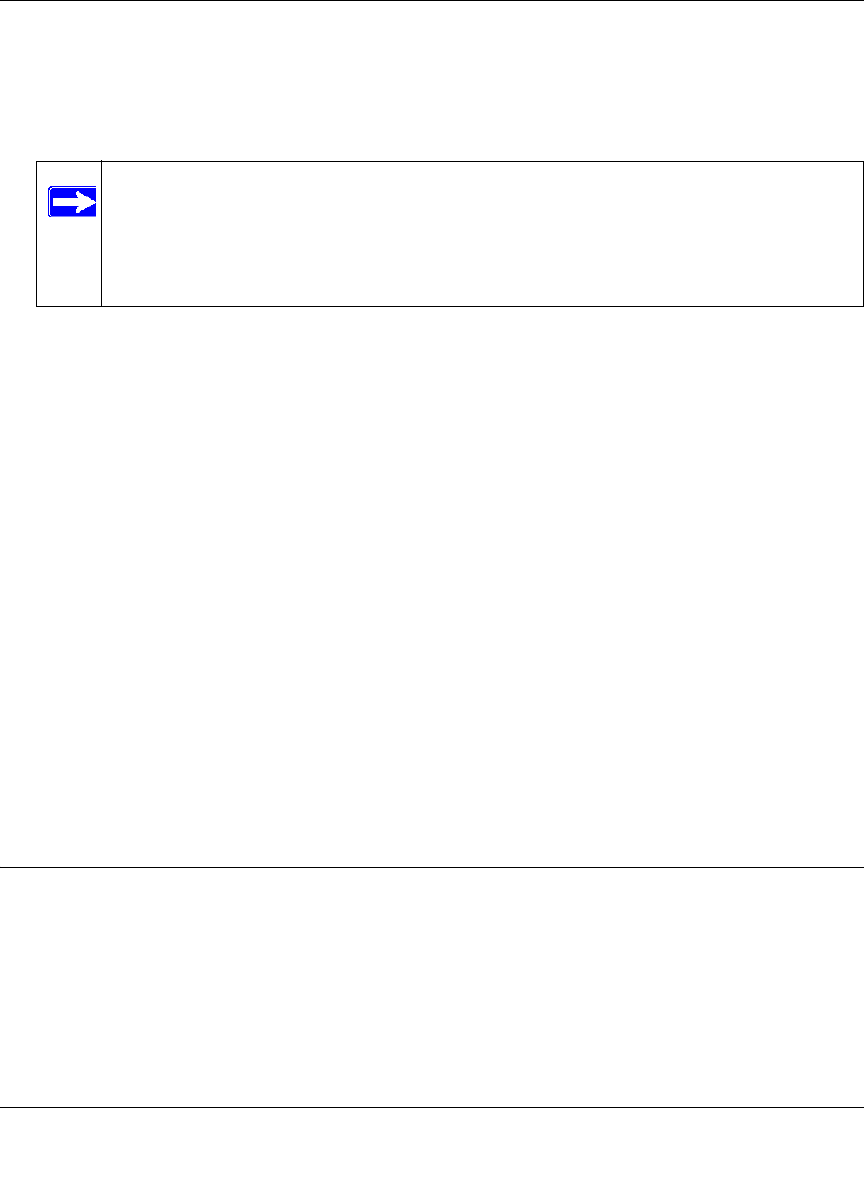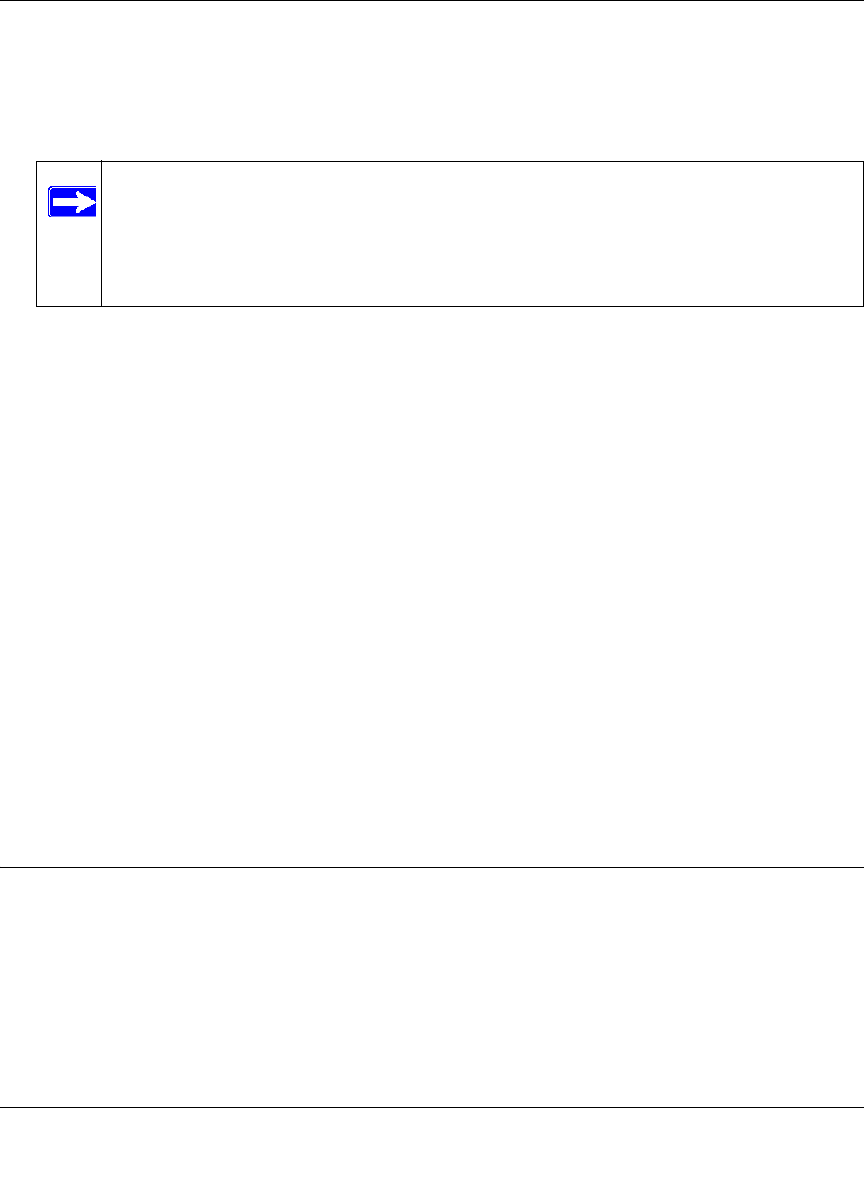
Wireless Cable Voice Gateway Model CVG824G Reference Manual
Troubleshooting 5-3
1.0, November 2006
• Make sure that your PC’s IP address is on the same subnet as the gateway. If you are using the
recommended addressing scheme, your PC’s address should be in the range of 192.168.0.10 to
192.168.0.254. Refer to “Preparing a Computer for Network Access:” in Appendix B for more
information about IP address configuration.
• If your gateway’s IP address has been changed and you don’t know the current IP address,
clear the gateway’s configuration to factory defaults. This will set the gateway’s IP address to
192.168.0.1. This procedure is explained in “Restoring Factory Default Configuration
Settings” on page 4-8.
• Make sure that your browser has Java, JavaScript, or ActiveX enabled. If you are using
Internet Explorer, click Refresh to be sure that the Java applet is loaded.
• Try quitting the browser and launching it again.
• Make sure that you are using the correct login information. The factory default login name is
admin and the password is password. Make sure that CAPS LOCK is off when entering this
information.
If the gateway does not save changes you have made, check the following:
• When entering configuration settings, be sure to click Apply before moving to another menu
or page, or your changes are lost.
• Click the Refresh or Reload button in the Web browser. The changes may have occurred, but
the Web browser may be caching the old configuration.
Troubleshooting the ISP Connection
If your gateway is unable to access the Internet and your Cable Link LED is on, you may need to
register the Cable MAC Address and/or Device MAC Address of you gateway with your cable
service provider. This is described in “Installing the Voice Gateway” on page 1-4.
Additionally, your PC may not have the gateway configured as its TCP/IP gateway. If your PC
obtains its information from the gateway by DHCP, reboot the PC and verify the gateway address
as described in “Preparing a Computer for Network Access:” in Appendix B.
Note: If your PC’s IP address is shown as 169.254.x.x:
Recent versions of Windows and Mac OS generate and assign an IP address if
the computer cannot reach a DHCP server. These auto-generated addresses are
in the range of 169.254.x.x. If your IP address is in this range, check the
connection from the PC to the gateway and reboot your PC.