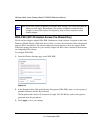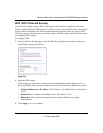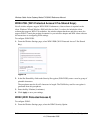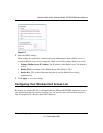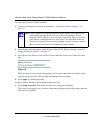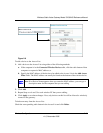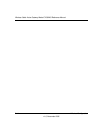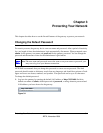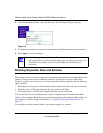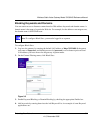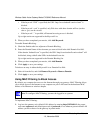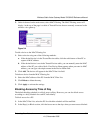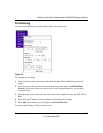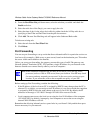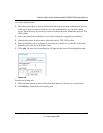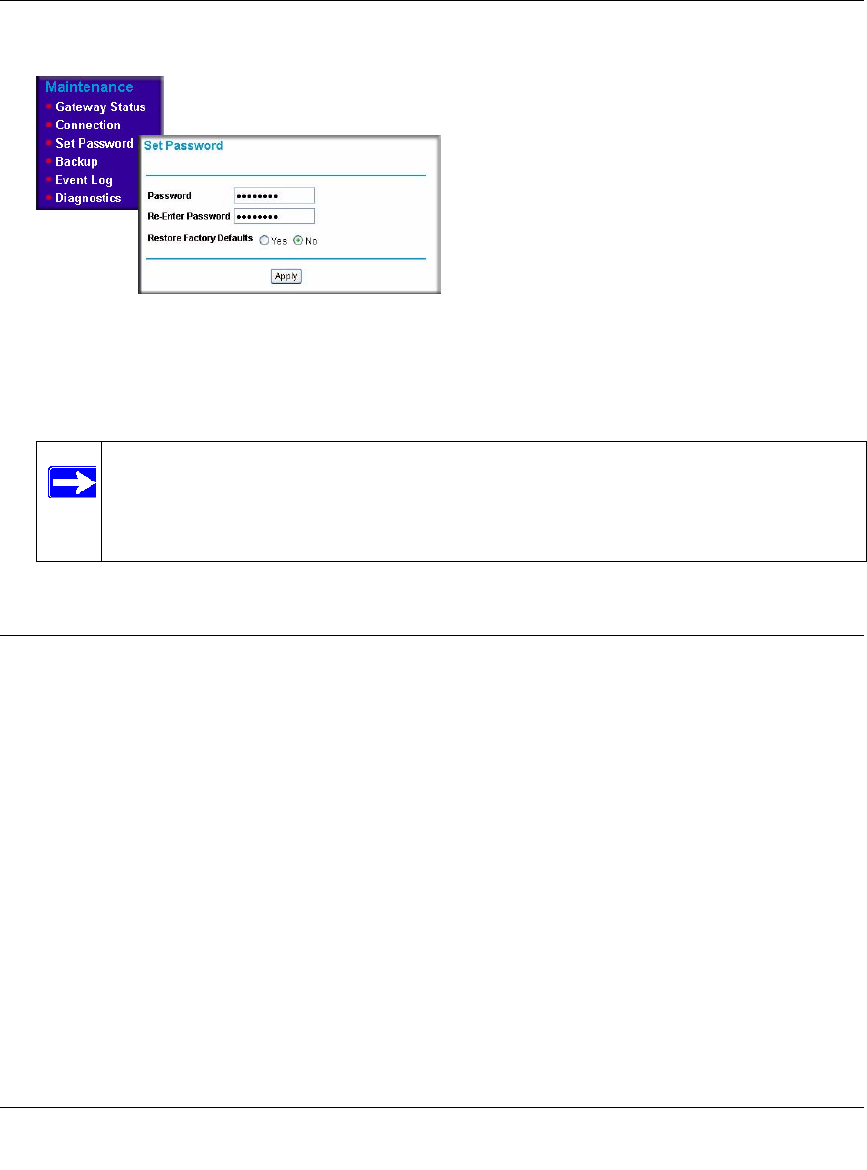
Wireless Cable Voice Gateway Model CVG824G Reference Manual
3-2 Protecting Your Network
1.0, November 2006
2. From the Maintenance menu, select Set Password. The following dialog box appears:
3. To change the password, first enter the old password, and then enter the new password twice.
4. Click Apply to save your changes.
Blocking Keywords, Sites and Services
The gateway provides a variety of options for blocking Internet content and communications to the
gateway. You can control access to Internet content by screening for keywords within Web
addresses; you also can block access to all sites except those that are explicitly allowed. Blocking
options include:
• Blocking access from your LAN to Internet locations that contain keywords that your specify.
• Blocking access to Web sites (domains) that you specify as off-limits.
• Allowing access to only Web sites (domains) that you specify as allowed.
You can also block access to the Internet by a specific computer based on the hardware MAC
address of that computer. Blocking access to the Internet based on the hardware MAC address of
the computer or wireless adapter is described in “Using MAC Filtering to Block Access” on
page 3-4.
To configure any of the parental controls, you must be logged in as a parent.
Figure 3-2
Note: After changing the password, you will be required to log in again to continue
the configuration. If you have backed up the gateway settings previously, you
should do a new backup so that the saved settings file includes the new
password.