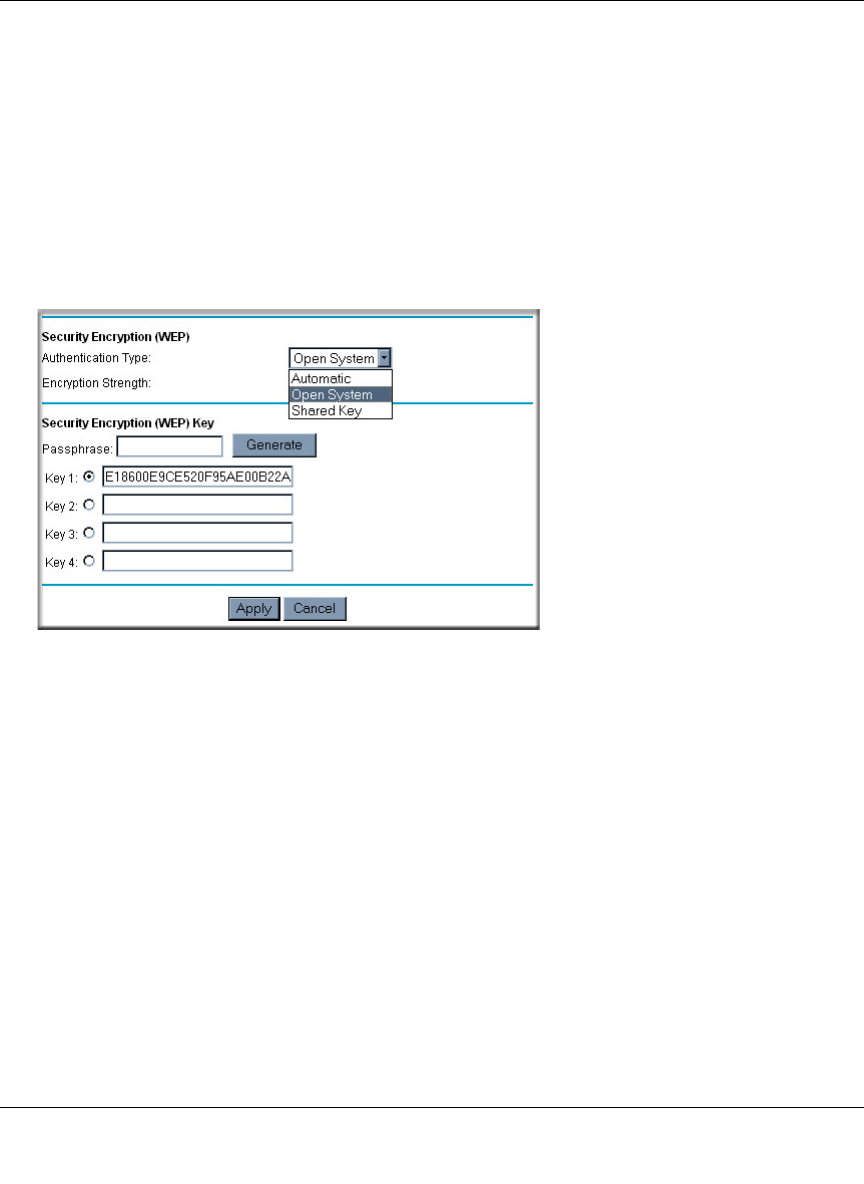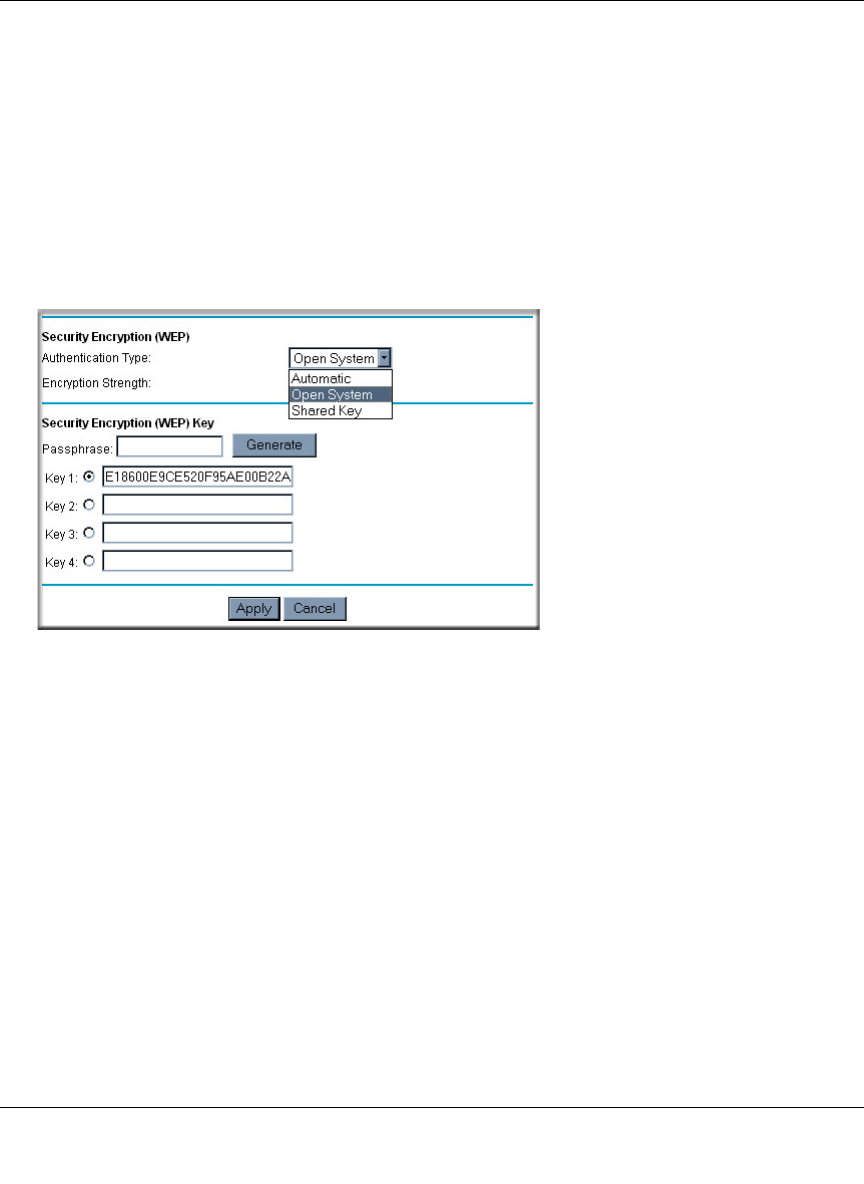
Reference Manual for the Model DG834GT 108 Mbps Super Wireless ADSL Router
Wireless Configuration 4-13
August 2004
How to Configure WEP
To configure WEP data encryption, follow these steps:
1. Log in to the DG834GT firewall at its default LAN address of http://192.168.0.1 with its
default user name of admin and default password of password, or using whatever LAN
address and password you have set up.
2. Click the Wireless Settings link in the main menu of the DG834GT router.
3. Go to the Security Encryption portion of the page:
Figure 4-7. Wireless WEP menu
4.
Select the Authentication Type.
5. Select the Encryption setting.
6. Enter the encryption keys. You can manually or automatically program the four data
encryption keys. These values must be identical on all computers and Access Points in your
network.
• Automatic — enter a word or group of printable characters in the Passphrase box and click
the Generate button. The four key boxes will be automatically populated with key values.
• Manual — enter hexadecimal digits (any combination of 0-9, a-f, or A-F).
Select which of the four keys will be active.
7. Select the radio button for the key you want to make active.
Be sure you clearly understand how the WEP key settings are configured in your wireless
adapter. Wireless adapter configuration utilities such as the one included in Windows XP only
allow entry of one key which must match the default key you set in the DG834GT.