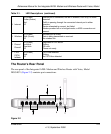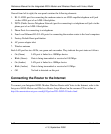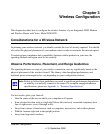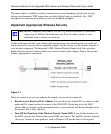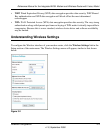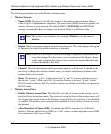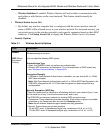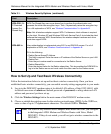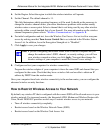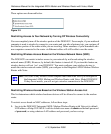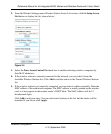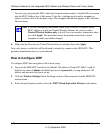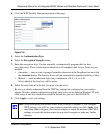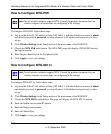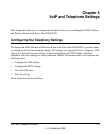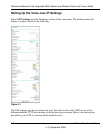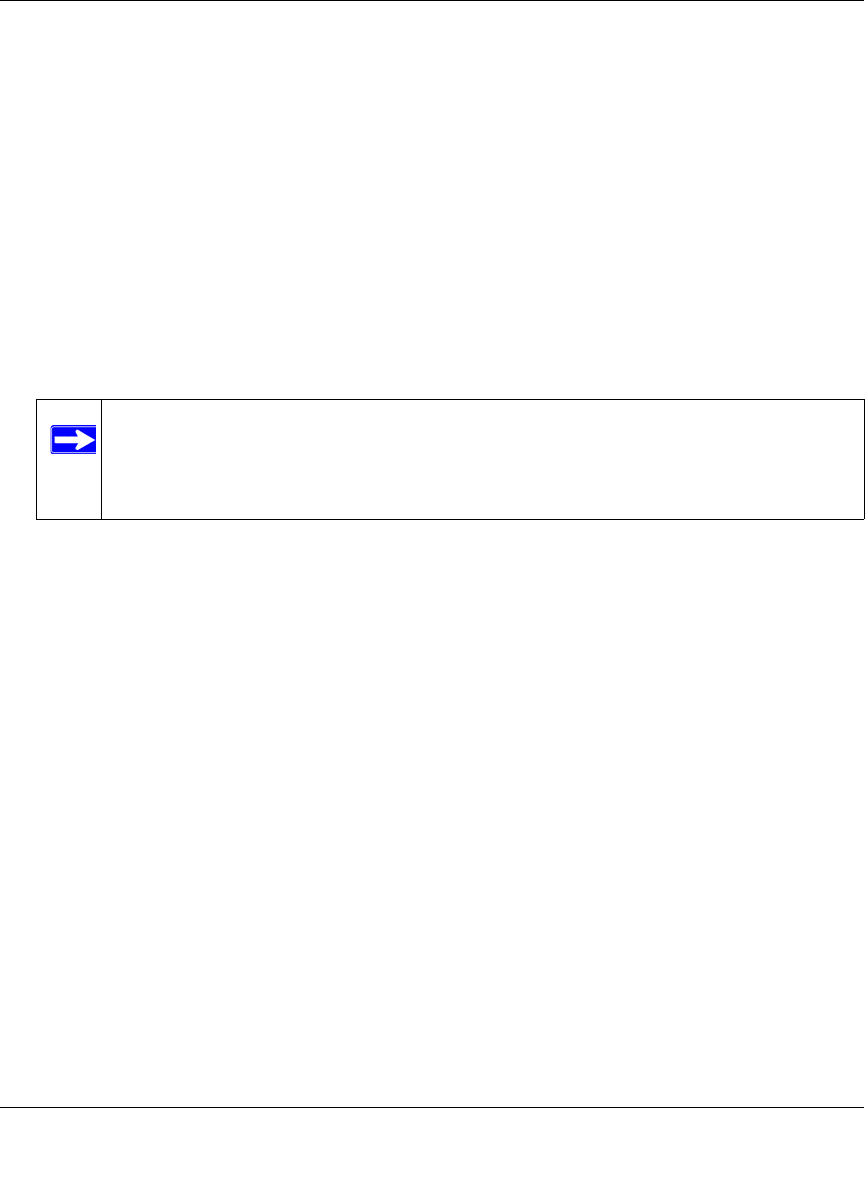
Reference Manual for the Integrated ADSL Modem and Wireless Router with Voice, Model
Wireless Configuration 3-7
v1.0, September 2006
4. Set the Region. Select the region in which the wireless interface will operate.
5. Set the Channel. The default channel is 11.
This field determines which operating frequency will be used. It should not be necessary to
change the wireless channel unless you notice interference problems with another nearby
wireless router or access point. Select a channel that is not being used by any other wireless
networks within several hundred feet of your firewall. For more information on the wireless
channel frequencies please refer to “Wireless Communications” in Appendix B.
6. For initial configuration and test, leave the Wireless Card Access List set to allow everyone
access by making sure that Turn Access Control On is not selected in the Wireless Station
Access List. In addition, leave the Encryption Strength set to “Disabled.”
7. Click Apply to save your changes.
8. Configure and test your computers for wireless connectivity.
Program the wireless adapter of your computers to have the same SSID and channel that you
configured in the router. Check that they have a wireless link and are able to obtain an IP
address by DHCP from the modem router.
Once your computers have basic wireless connectivity to the modem router, you can configure the
advanced wireless security functions.
How to Restrict Wireless Access to Your Network
By default, any wireless PC that is configured with the correct SSID will be allowed access to your
wireless network. For increased security, the Integrated ADSL Modem and Wireless Router with
Voice, Model DG834GV provides several ways to restrict wireless access to your network:
• Turn off wireless connectivity completely
• Restrict access based on the Wireless Network Name (SSID)
• Restrict access based on the Wireless Card Access List
Note: If you are configuring the modem router from a wireless computer and you
change the modem router’s SSID, channel, or security settings, you will lose
your wireless connection when you click Apply. You must then change the
wireless settings of your computer to match the firewall’s new settings.