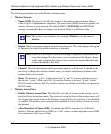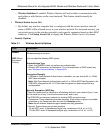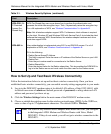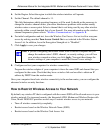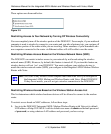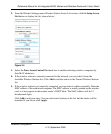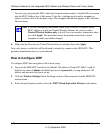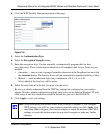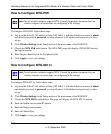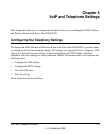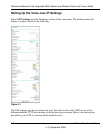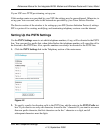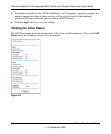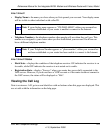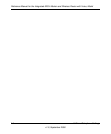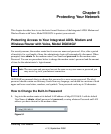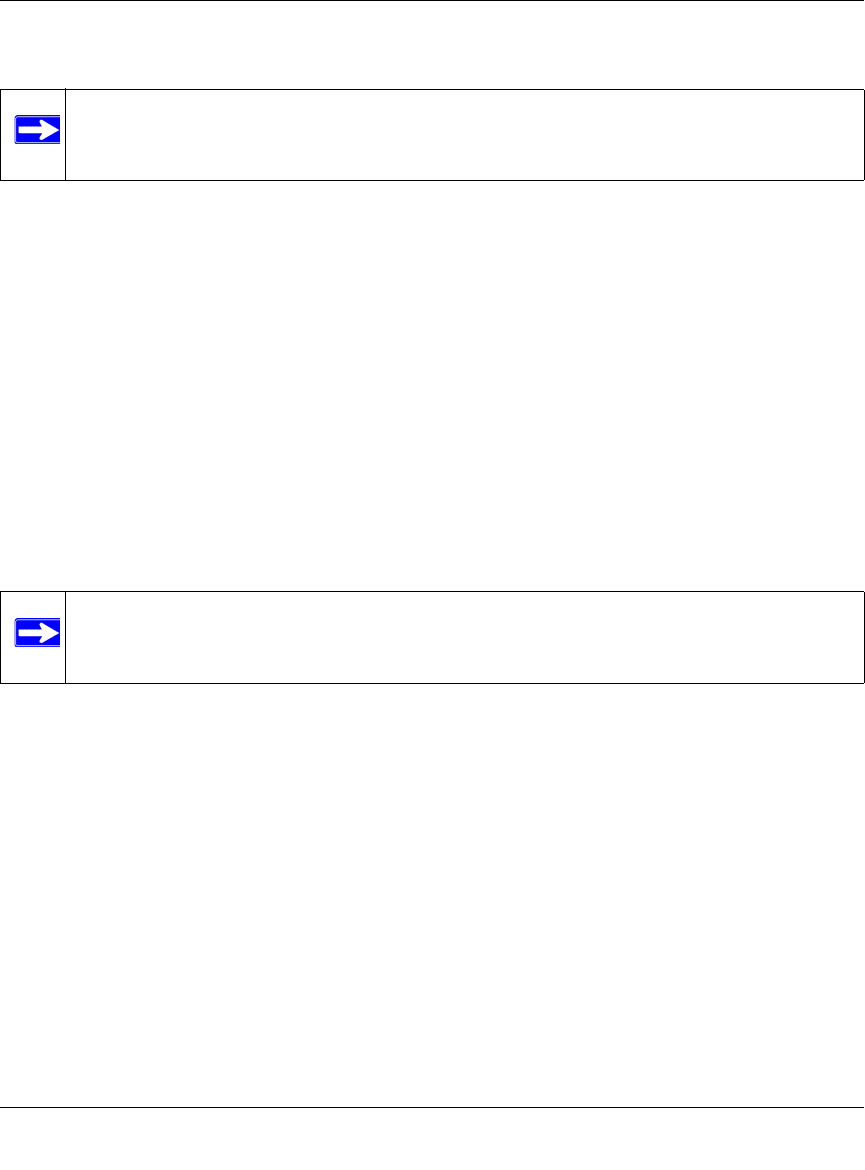
Reference Manual for the Integrated ADSL Modem and Wireless Router with Voice, Model
3-12 Wireless Configuration
v1.0, September 2006
How to Configure WPA-PSK
To configure WPA-PSK, follow these steps:
1. Log in at the default LAN address of http://192.168.0.1, with the default user name of admin
and default password of password, or using whatever LAN address and password you have
set up.
2. Click Wireless Settings in the Setup section of the main menu of the DG834GV.
3. Choose the WPA-PSK radio button. The WPA-PSK page will display a WPA-PSK Security
Encryption section.
4. Enter the pre-shared key in the Passphrase field.
5. Click Apply to save your settings.
How to Configure WPA-802.1x
To configure WPA-802.1x, follow these steps:
1. Log in at the default LAN address of http://192.168.0.1, with the default user name of admin
and default password of password, or using whatever LAN address and password you have
set up.
2. Click Wireless Settings in the Setup section of the main menu of the DG834GV.
3. Choose the WPA-802.1x radio button. The page will display the WPA-802.1x section.
4. Enter the Radius server name/IP address.
5. Enter the Radius port number.
6. Enter the Shared Key.
7. Click Apply to save your settings.
Note: Not all wireless adapters support WPA. Consult the product document for your
wireless adapter for instructions on configuring WPA settings.
Note: Not all wireless adapters support WPA. Consult the product document for your
wireless adapter for instructions on configuring WPA settings.