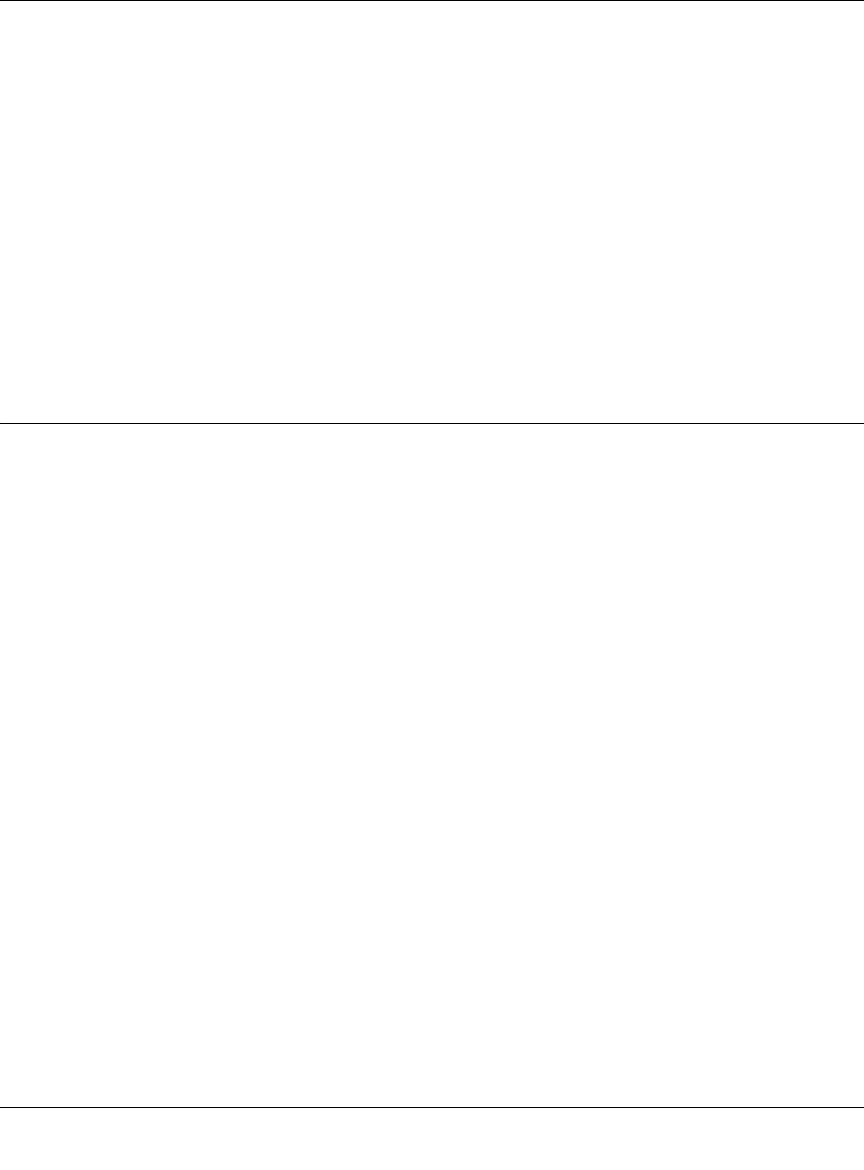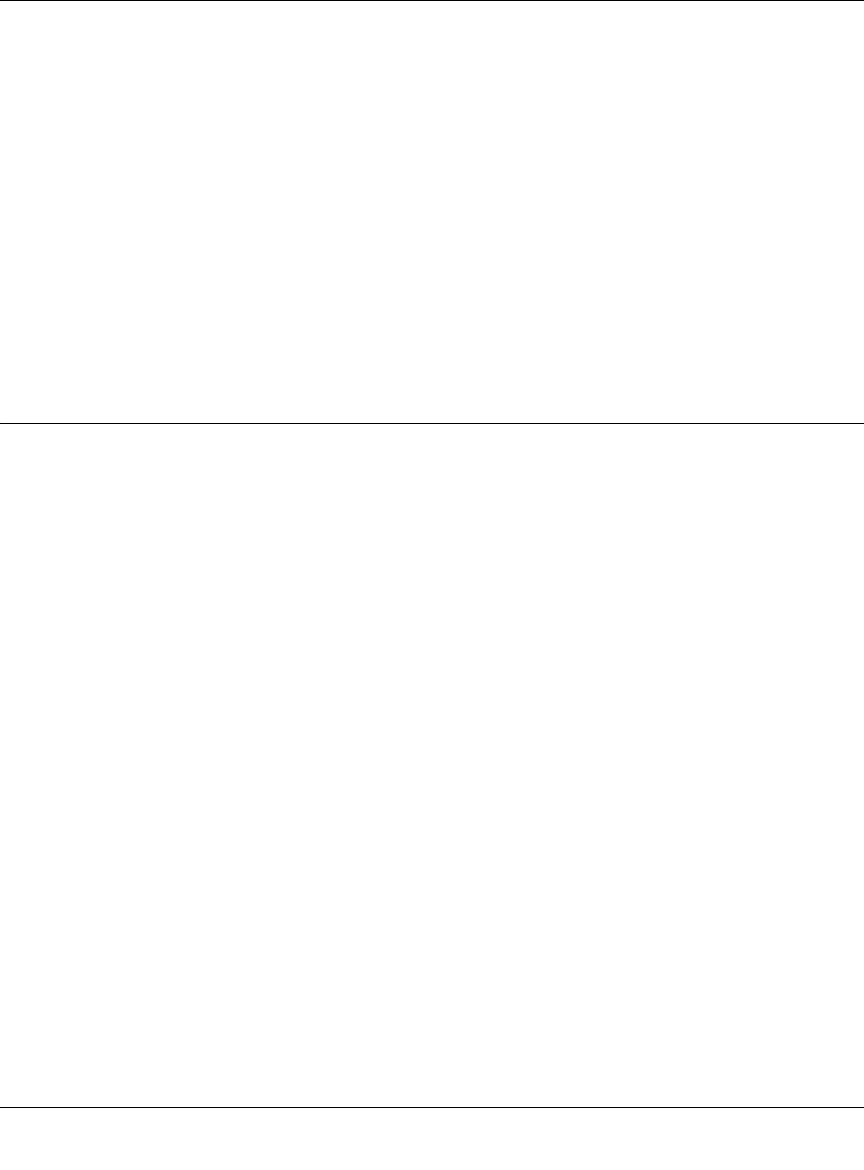
Reference Manual for the Integrated ADSL Modem and Wireless Router with Voice, Model
8-4 Troubleshooting
v1.0, September 2006
• Try quitting the browser and launching it again.
• Make sure you are using the correct login information. The factory default login name is
admin and the password is password. Make sure that CAPS LOCK is off when entering this
information.
If the router does not save changes you have made in the Web Configuration Interface, check the
following:
• When entering configuration settings, be sure to click the Apply button before moving to
another menu or tab, or your changes are lost.
• Click the Refresh or Reload button in the Web browser. The changes may have occurred, but
the Web browser may be caching the old configuration.
Troubleshooting the ISP Connection
If your router is unable to access the Internet, you should check the ADSL connection, then the
WAN TCP/IP connection.
ADSL link
If your router is unable to access the Internet, you should first determine whether you have an
ADSL link with the service provider. The state of this connection is indicated with the Internet
LED.
Internet LED Green or Blinking Green
If your Internet LED is green or blinking green, then you have a good ADSL connection. You can
be confident that the service provider has connected your line correctly and that your wiring is
correct.
Internet LED Blinking Amber
If your Internet LED is blinking amber, then your modem router is attempting to make an ADSL
connection with the service provider. The LED should turn green within several minutes.
If the Internet LED does not turn green, disconnect all telephones on the line. If this solves the
problem, reconnect the telephones one at a time, being careful to use a microfilter on each
telephone. If the microfilters are connected correctly, you should be able to connect all your
telephones.