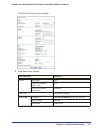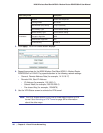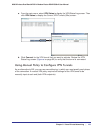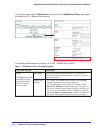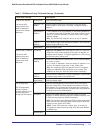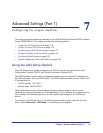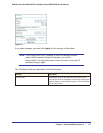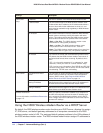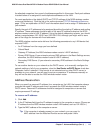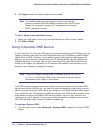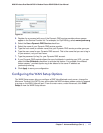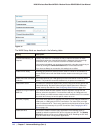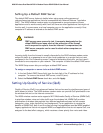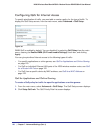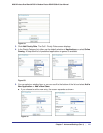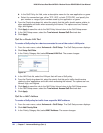Chapter 7. Advanced Settings (Part 1) | 115
N300 Wireless Dual Band ADSL2+ Modem Router DGND3300v2 User Manual
the attached computers from a pool of addresses specified in this screen. Each pool address
is tested before it is assigned to avoid duplicate addresses on the LAN.
For most applications, the default DHCP and TCP/IP settings of the N300 wireless modem
router are satisfactory. Click the link to the online document TCP/IP Networking Basics on
page 172 for an explanation of DHCP and information about how to assign IP addresses for
your network.
Specify the pool of IP addresses to be assigned by setting the starting IP address and ending
IP address. These addresses should be part of the same IP address subnet as the N300
wireless modem router’s LAN IP address. Using the default addressing scheme, you should
define a range between 192.168.0.2 and 192.168.0.254, although you might wish to save
part of the range for devices with fixed addresses.
The N300 wireless modem router delivers the following parameters to any LAN device that
requests DHCP:
• An IP Address from the range you have defined
• Subnet Mask
• Gateway IP Address (the N300 wireless modem router’s LAN IP address)
• Primary DNS Server (if you entered a primary DNS address in the Basic Settings screen;
otherwise, the N300 wireless modem router’s LAN IP address)
• Secondary DNS Server (if you entered a secondary DNS address in the Basic Settings
screen)
To use another device on your network as the DHCP server, or to manually configure the
network settings of all of your computers, clear the Use Router as DHCP Server check box.
Otherwise, leave it selected. If this service is not selected and no other DHCP server is
available on your network, you will need to set your computers’ IP addresses manually or
they will not be able to access the N300 wireless modem router.
Address Reservation
When you specify a reserved IP address for a computer on the LAN, that computer always
receives the same IP address each time it accesses the N300 wireless modem router’s
DHCP server. Reserved IP addresses should be assigned to computers or servers that
require permanent IP settings.
To reserve an IP address:
1. Click Add.
2. In the IP Address field, type the IP address to assign to the computer or server. (Choose an
IP address from the N300 wireless modem router’s LAN subnet, such as 192.168.0.x.)
3. Type the MAC address of the computer or server.
Tip: If the computer is already present on your network, you can copy its
MAC address from the Attached Devices screen and paste it here.