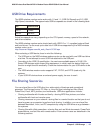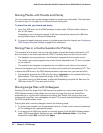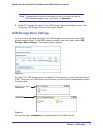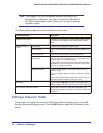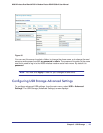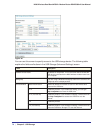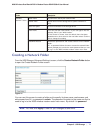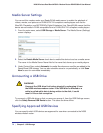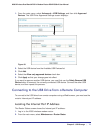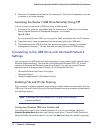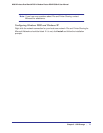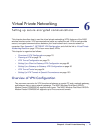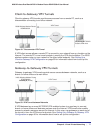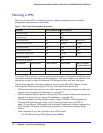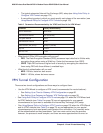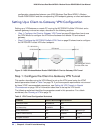Chapter 5. USB Storage | 73
N300 Wireless Dual Band ADSL2+ Modem Router DGND3300v2 User Manual
1. From the main menu, select Advanced > USB Settings, and then click Approved
Devices. The USB Drive Approved Settings screen displays:
Figure 48.
2. Select the USB device from the Available USB Devices list.
3. Click Add.
4. Select the Allow only approved devices check box.
5. Click Apply so that your change goes into effect.
If you want to approve another USB device, you must first use the Safely Remove USB
Device button to unmount the currently connected USB device. Connect the other USB
device, and then repeat this process.
Connecting to the USB Drive from a Remote Computer
To connect to the USB drive from remote computers using a Web browser, you must use the
router’s Internet port IP address.
Locating the Internet Port IP Address
The Router Status screen shows the Internet port IP address:
1. Log in to the N300 wireless modem router.
2. From the main menu, select Maintenance > Router Status.