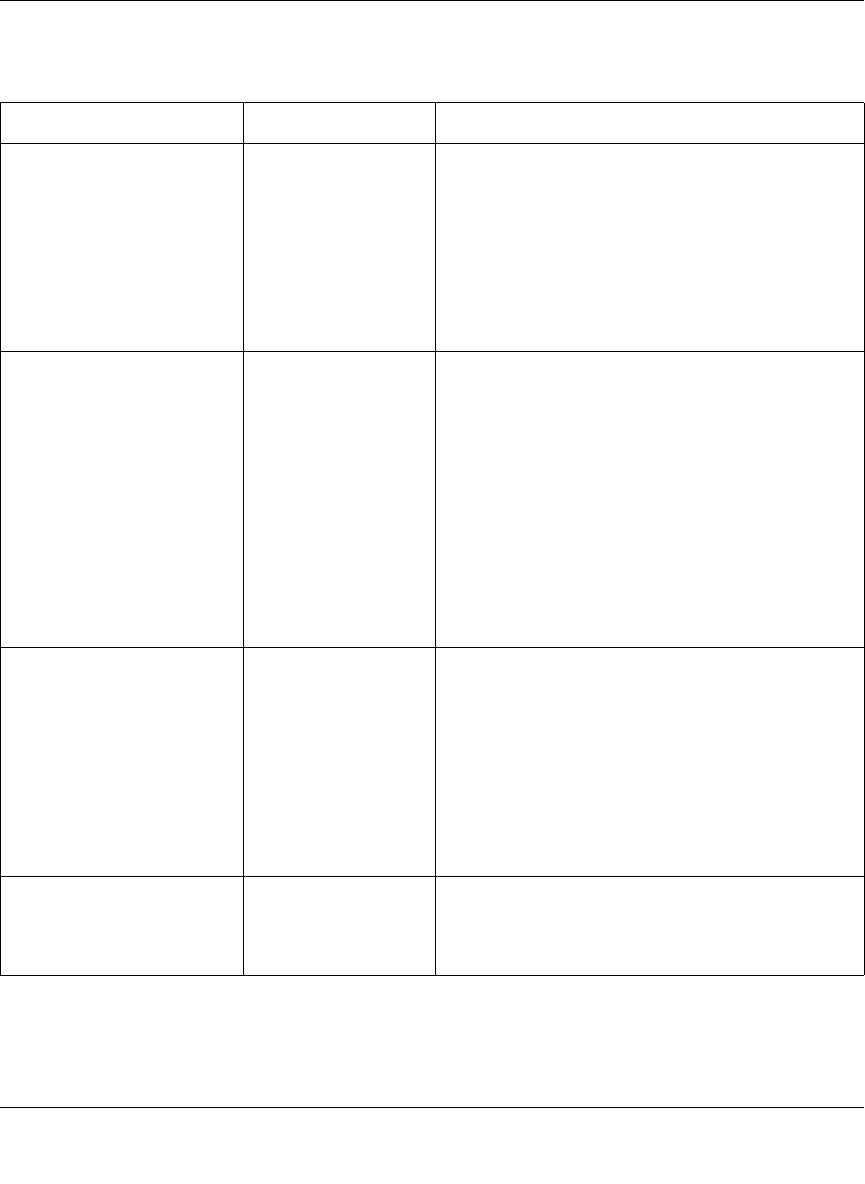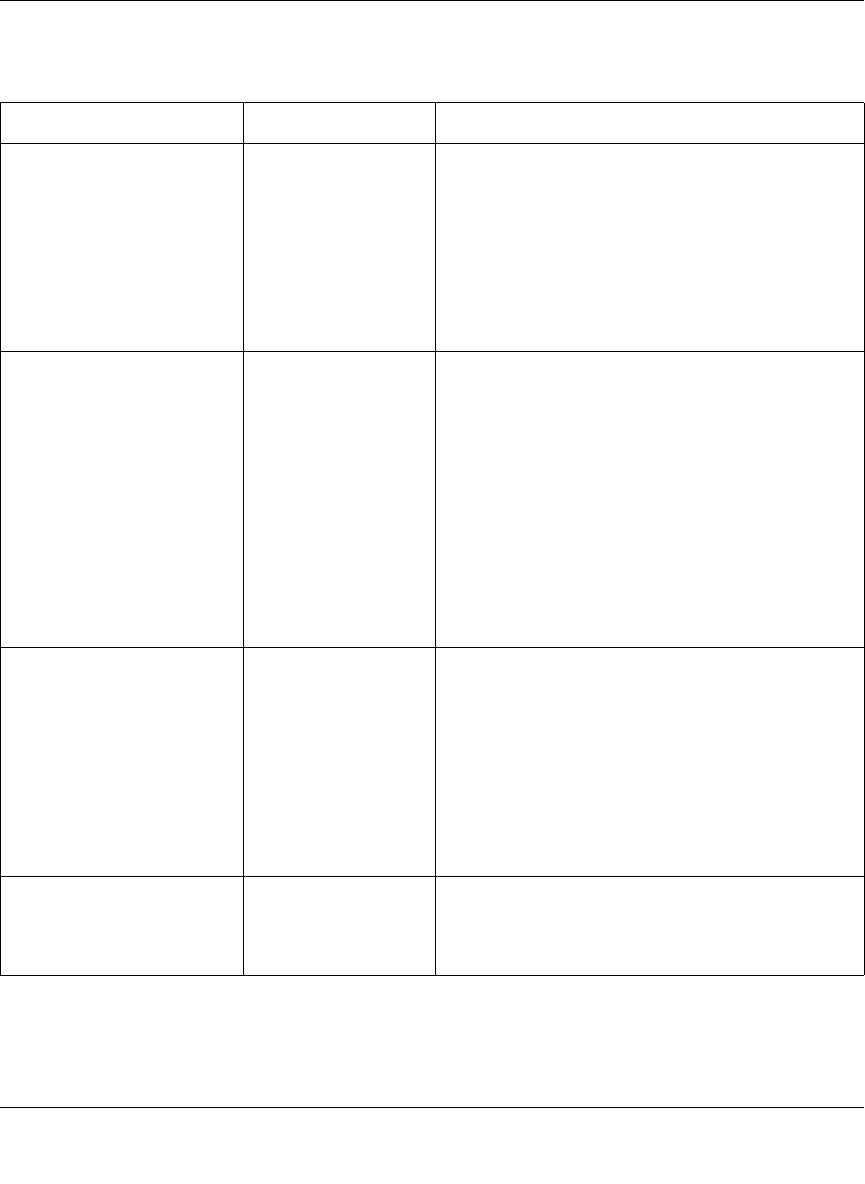
Hardware Installation Guide for the Prosafe Stackable Smart Switch FS700TS Series
Introduction 2-11
v1.0, December 2005
Table 2-2. Port LEDS on PoE Devices
Port LED Designation
48 10/100M Ports—One
LED/Port (Ethernet Mode)
Link/ACT/SPD LED Off: No 10/100Mbps link is established on the port.
Solid Green: A valid 100Mbps link is established on
the port.
Flashing Green: Packet transmission or reception
is occurring on the port at 100Mbps.
Solid Yellow: A valid 10Mbps link is established on
the port.
Flashing Yellow: Packet transmission or reception
is occurring on the port at 10Mbps.
24 10/100M Ports—One
LED/Port (PoE Mode)
POE Indicate LED/
POE fault
Solid Green: The PoE powered device (PD) is
connected and the port is supplying power
successfully.
Solid Yellow: Indicates one of the following failures
resulted in stopping power to that port:
• Short circuit on PoE power circuit
• PoE power demand exceeds power available
• PoE current exceeds PD's classification
• Out of proper voltage band (44 ~ 57 VDC)
Off: No PoE powered device (PD) connected.
Note: PoE mode is only available on the leftmost 24
of the 10/100M ports (ports 1-24).
4 Gigabit Copper Ports—
Two LED's/Port on Jack
Left LED Link/ACT/
SPD LED:
Off: No 10/100/1000Mbps link is established on the
port.
Solid Green: A valid 1000Mbps link is established
on the port.
Solid Yellow: A valid 10/100Mbps link is established
on the port.
Flashing Green: Packet transmission or reception
is occurring on the port at 1000Mbps.
Flashing Yellow: Packet transmission or reception
is occurring on the port at 10/100Mbps.
2 SFP Ports—One LED/Port SFP Link/ACT LED Off: No link is established on the port.
Solid Green: A valid link is established on the port.
Flashing Green: Packet transmission or reception
is occurring on the port.