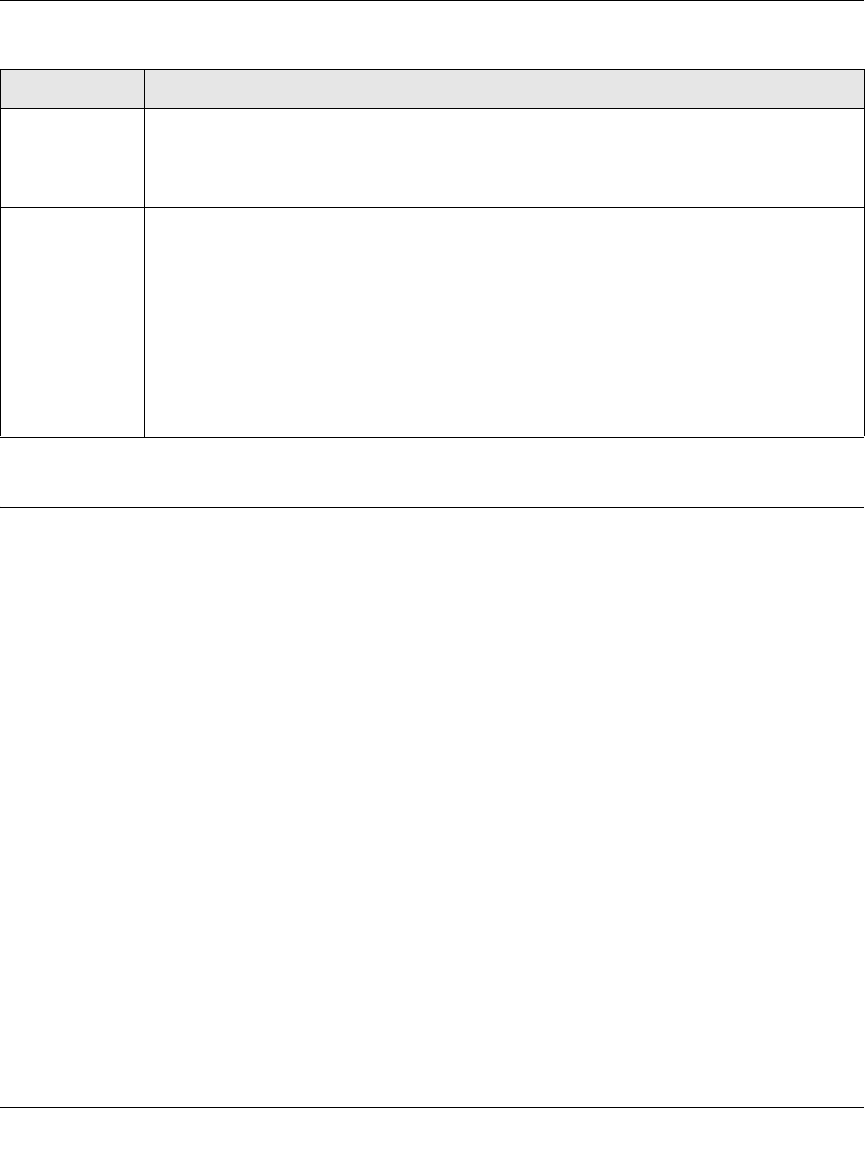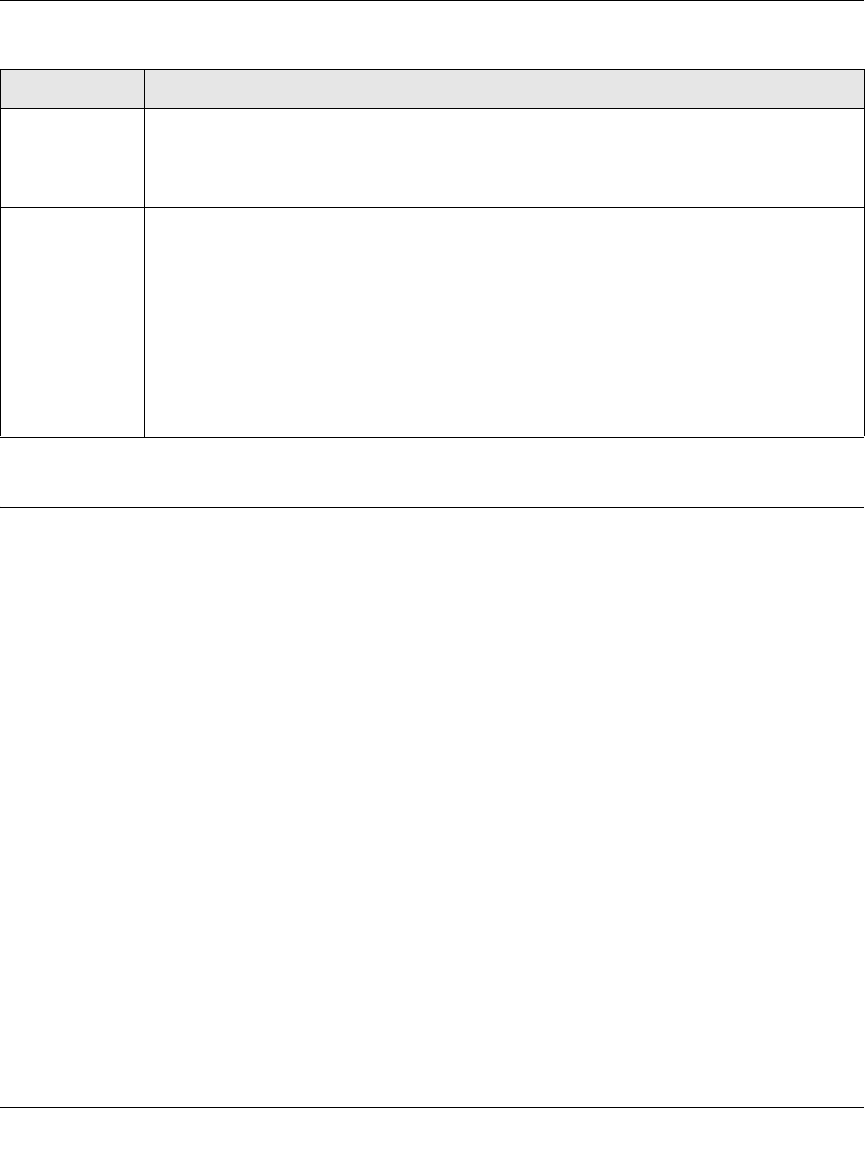
GS700AT Hardware Installation Guide
2-2 Installation
v1.0, October 2008
Step 2: Installing the Switch
The NETGEAR Smart Switch can be installed on a flat surface or in a standard 19-inch rack.
Installing the Switch on a Flat Surface
The switch ships with four self-adhesive rubber footpads. Stick one rubber footpad on each of the
four concave spaces on the bottom of the switch. The rubber footpads cushion the switch against
shock/vibrations.
Installing the Switch in a Rack
To install the switch in a rack, use the following procedure (and refer to Figure 2-1). To perform
this procedure, you need the 19-inch rack-mount kit supplied with switch.
1. Attach the supplied mounting brackets to the side of the switch.
2. Insert the screws provided in the rack-mount kit through each bracket and into the bracket
mounting holes in the switch.
3. Tighten the screws with a #1 Phillips screwdriver to secure each bracket.
4. Align the mounting holes in the brackets with the holes in the rack, and insert two pan-head
screws with nylon washers through each bracket and into the rack.
Power source Provide a power source within 6 feet (1.8 meters) of the installation location. Power
specifications for the switch are shown in Appendix A, “Troubleshooting”. Ensure the AC
outlet is not controlled by a wall switch, which can accidentally turn off power to the outlet
and the switch.
Environmental • Temperature - Install the switch in a dry area, with ambient temperature between 0 and
40ºC (32 and 104ºF). Keep the switch away from heat sources such as direct sunlight,
warm air exhausts, hot-air vents, and heaters.
• Operating humidity - The installation location should have a maximum relative
humidity of 90%, non-condensing.
• Ventilation - Do not restrict airflow by covering or obstructing air inlets on the sides of
the switch. Keep at least 2 inches (5.08 centimeters) free on all sides for cooling. Be
sure there is adequate airflow in the room or wiring closet where the switch is installed.
• Operating conditions - Keep the switch at least 6 ft. (1.83 m) away from nearest
source of electromagnetic noise, such as a photocopy machine.
Table 2-1. Site Requirements (continued)
Characteristics Requirements