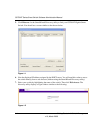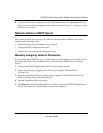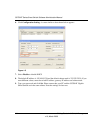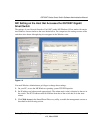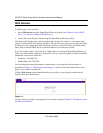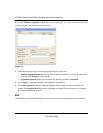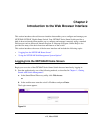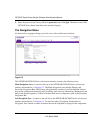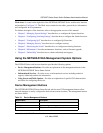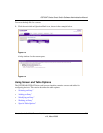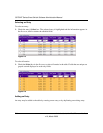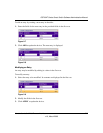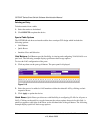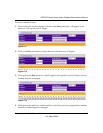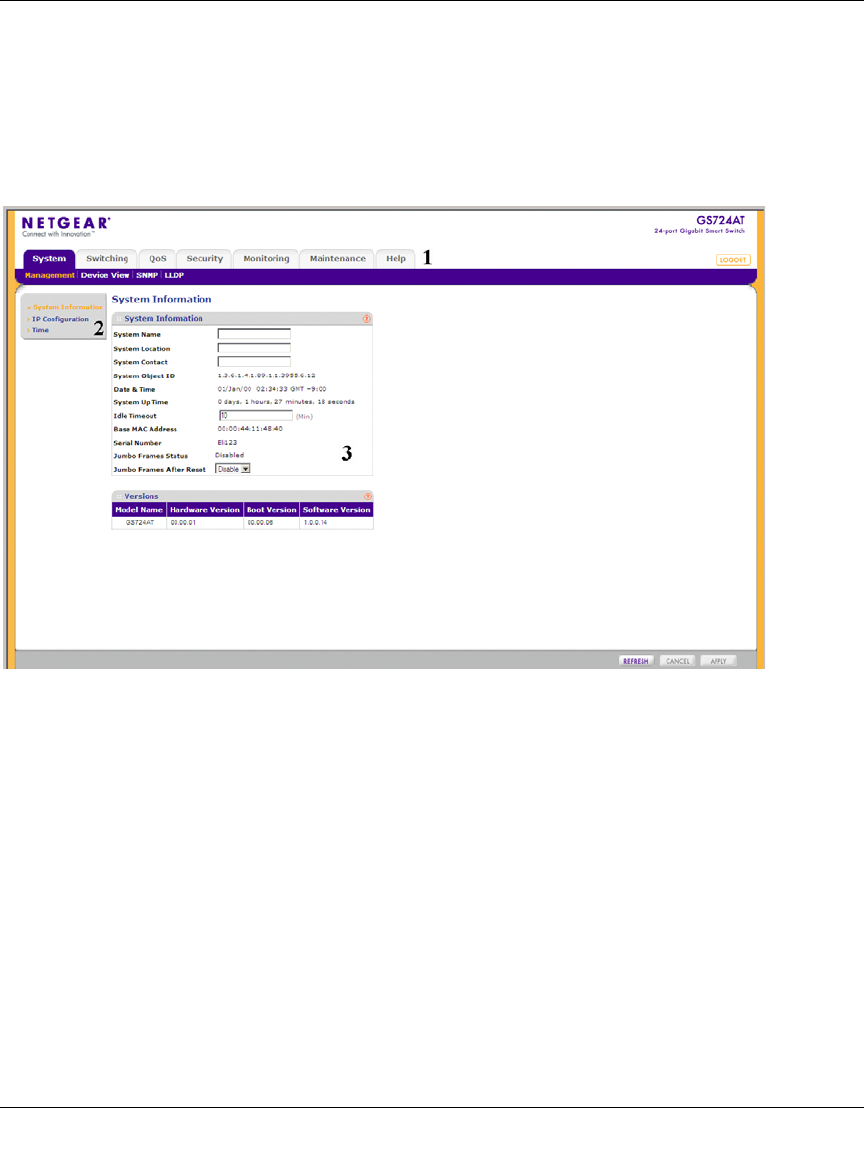
GS700AT Series Smart Switch Software Administration Manual
2-2 Introduction to the Web Browser Interface
v1.0, March 2008
2. Enter the password (the factory default is password) and click Login. The home screen of the
GS700AT Series Smart Switch browser interface displays.
The Navigation Menu
As shown below, logging in brings you to the view of the web browser interface.
The NETGEAR GS700AT Series web browser interface contains the following views:
Main Navigation Area – Located on the top of the NETGEAR GS700AT Series web browser
interface and marked as 1 in Figure 2-2. The Main Navigation Area includes Primary and
Secondary Navigation Bars. The Primary Navigation Bar contains a list of the different features
that can be configured including System, Switching, QoS, Security, Monitoring, Maintenance and
Help. Each feature expands to a subset of features that can be configured as part of the Secondary
Navigation Bar.
Left Navigation Tree – Located on the left side of the NETGEAR GS700AT Series web browser
interface and marked as 2 in Figure 2-2. For each Secondary Navigation Feature the Left
Navigation Tree contains a subset of features that can be expanded to display all the components.
Figure 2-2