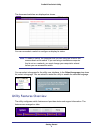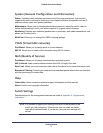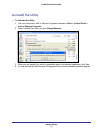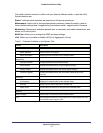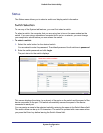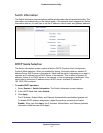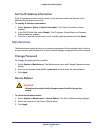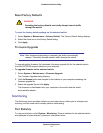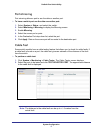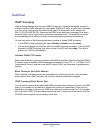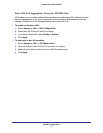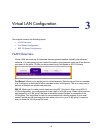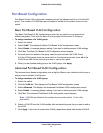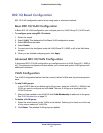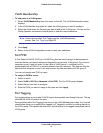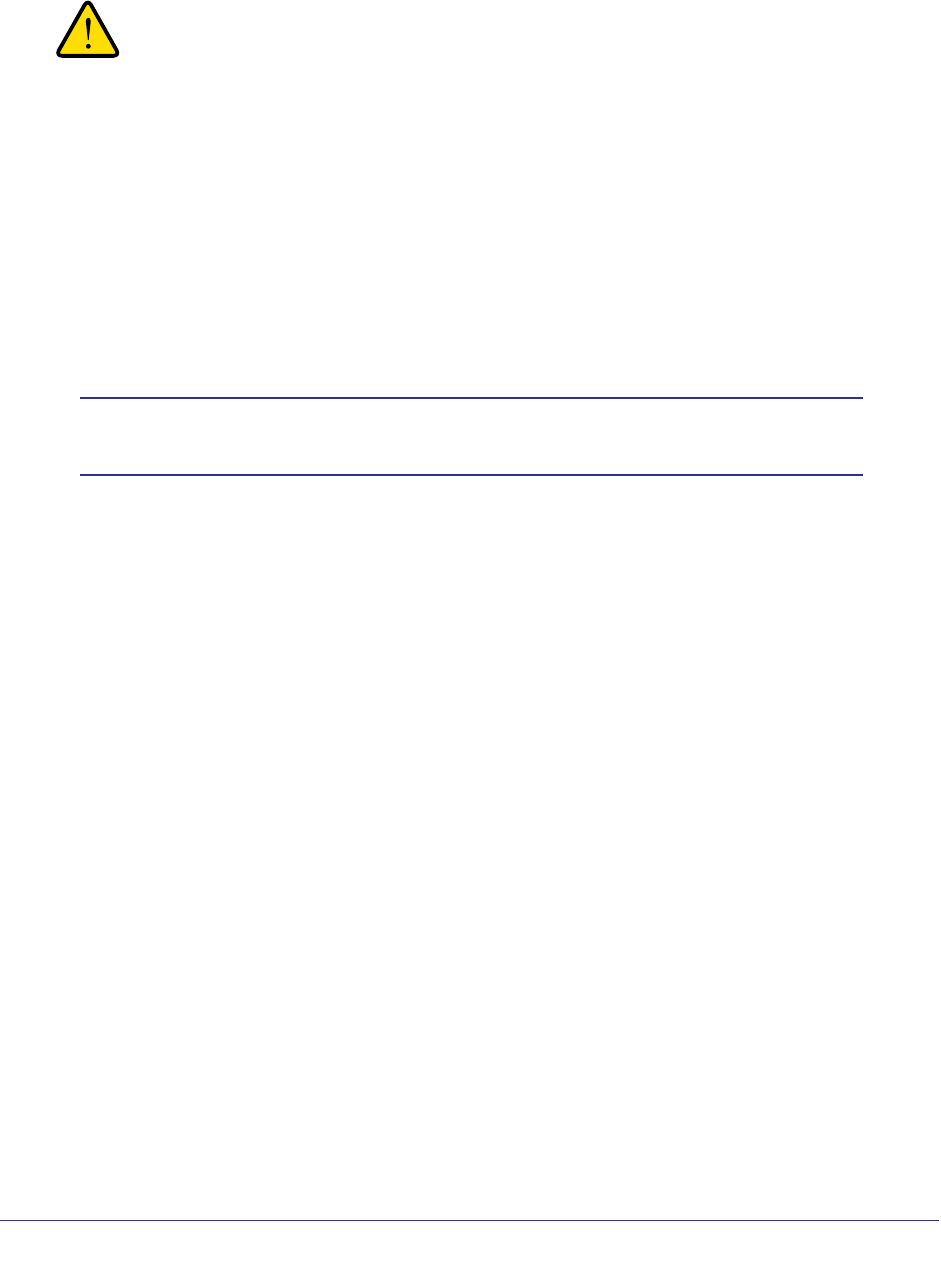
System Configuration
16
ProSafe Plus Switch Utility
Reset Factory Defaults
WARNING:
Resetting the factory defaults can briefly disrupt network traffic
through the switch.
To reset the factory default settings on the selected switch:
1. Select System > Maintenance > Factory Default. The Factory Default dialog displays.
2. Select the check box in the Factory Default dialog.
3. Click Apply.
Firmware Upgrade
Note: After firmware downloading is complete, the switch automatically
reboots. This briefly disrupts network traffic through the switch.
To upgrade switch firmware, first download a firmware upgrade file for the selected switch
from the NETGEAR support website to your computer.
To upgrade firmware on the selected switch:
1. Select System > Maintenance > Firmware Upgrade.
The Firmware Upgrade dialog displays.
2. Click the Browse button and navigate to the location on your computer containing the
firmware upgrade file.
3. Select the upgrade file and click Apply.
The firmware is downloaded from your computer to the switch and the switch
automatically reboots.
Monitoring
The Monitoring menu provides statistics on port data volume, allows you to configure port
mirroring, and on some switch models perform cable testing.
Port Statistics
To view port statistics, select System > Monitoring. The port statistics for the selected switch
are displayed in bytes received, bytes sent, and packet errors.