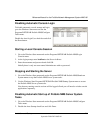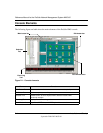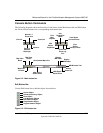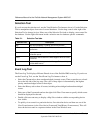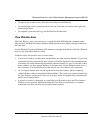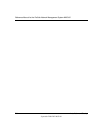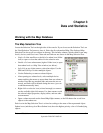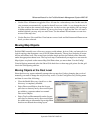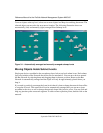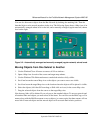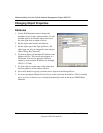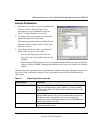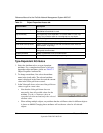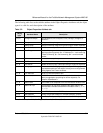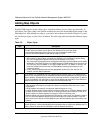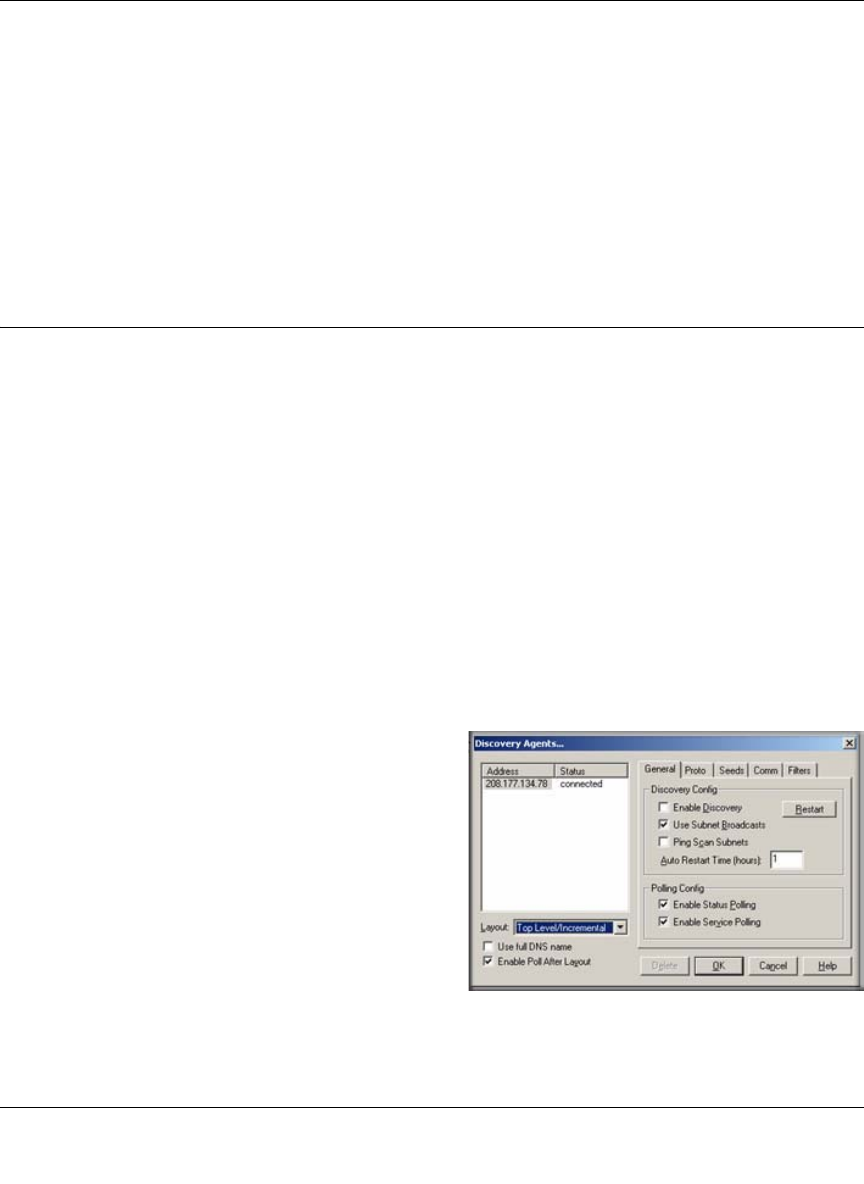
Reference Manual for the ProSafe Network Management System NMS100
Data and Statistics 3-3
September 2004 202-10058-01
• Use the View All button to toggle the View All state for a selected map view. In this state, the
view contents are automatically zoomed so that all icons are visible. As you change the size of
the View window, the contents will change size. As the icon sizes get smaller, the icon image
is hidden and then the name is hidden. If your top-level map is large and the View All state is
enabled (default) you may only see small icons. Use the manual Zoom buttons to zoom in to
an area of the map view.
• Use the Previous View and Next View buttons to move back and forth between different zoom
levels you have selected.
Moving Map Objects
ProSafe NMS normally uses a discovery process to add subnets, devices, links, and networks in a
logical topology that represents a two-level IP Subnet hierarchy. The top level includes all router
devices and subnet icons. The second layer includes single-port devices linked to Bus Networks
under the appropriate subnet icons. The top-level map is automatically arranged as a star network.
Map objects are placed on the nearest Map Grid Point when you move them. Use the Config/
Console Options menu and select the Show Grid check box to show map grid points. Set the grid
size in the Grid Spacing edit box.
Moving Objects at the Root Level
Since the discovery agent continually arranges the top map level, before changing the root level
manually you need to change the way discovery works. Use the Config/Discovery-Polling menu
and then do one of the following:
• Clear the Enable Discovery check box so that
discovery is completely disabled.
• Select Discovered Objects from the Layout
pull-down so that any newly discovered objects
are added to a separate subnet icon named
Discovered Objects.
• Select Top Level/Incremental from the Layout
pull-down so that any newly discovered objects
are added using an incremental layout algorithm
that does not disturb the existing layout.