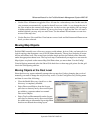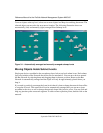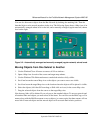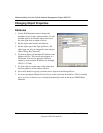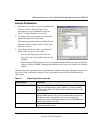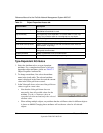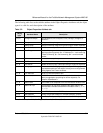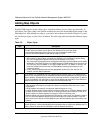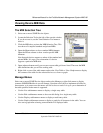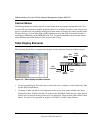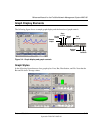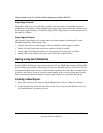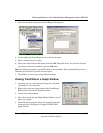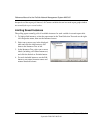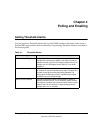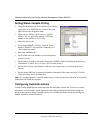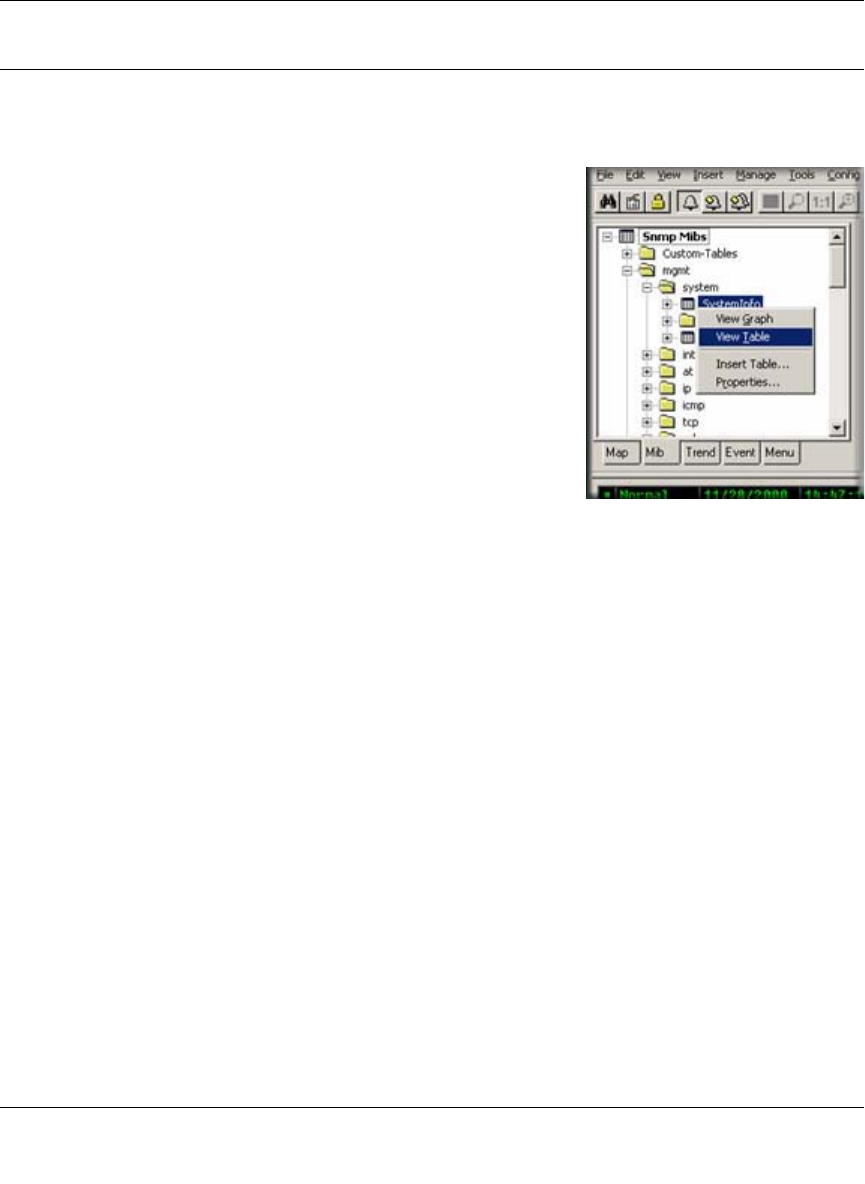
Reference Manual for the ProSafe Network Management System NMS100
Data and Statistics 3-11
September 2004 202-10058-01
Viewing Device MIB Data
The MIB Selection Tree
1. Select one or more SNMP Device objects.
2. Locate the Selection Tool at the left of the console window.
If you do not see it, use the View/Selection Tool menu to
show it.
3. Click the MIB tab to activate the MIB Selection Tree. This
tree shows all compiled standard and private MIBs.
4. Open the Mgmt subtree to show standard MIB elements.
Open the Private subtree to show vendor-specific MIB
elements.
Note that each device supports a subset of the standard and
private MIBs. It is up to you to determine if a device
supports a particular MIB table.
5. Open subtree elements until you see one or more table grid icons listed. These are the MIB
table definitions that you will be working with.
6. Right-click on one of the table names and use the View Table or View Graph menu to display
the contents of the table for the selected devices as a form or graph.
Manage Menus
Select one or more SNMP Device objects and use the Manage or right-click menus to display
common SNMP MIB tables in several formats. Note that not all devices implement all tables in
these menus, so in some cases the menus will fail to show a result. It is up to you to determine if
the table specified in the menu is supported.
• Use the List <tablename> menus to display a single entry table.
• Use the Edit <tablename> menus to show an edit dialog for a single entry table.
• Use the Display <tablename> menus to display a multi-entry table.
• Use the Graph <tablename> menus to display a graph for all instances in the table. You can
also start a graph after selecting some elements in a displayed table.