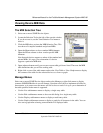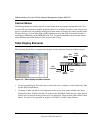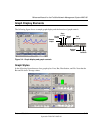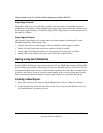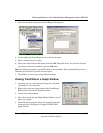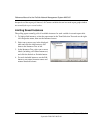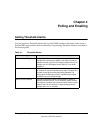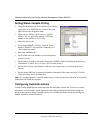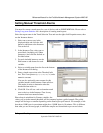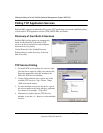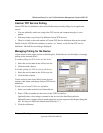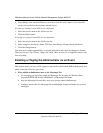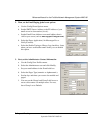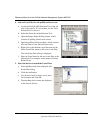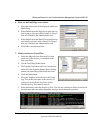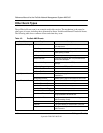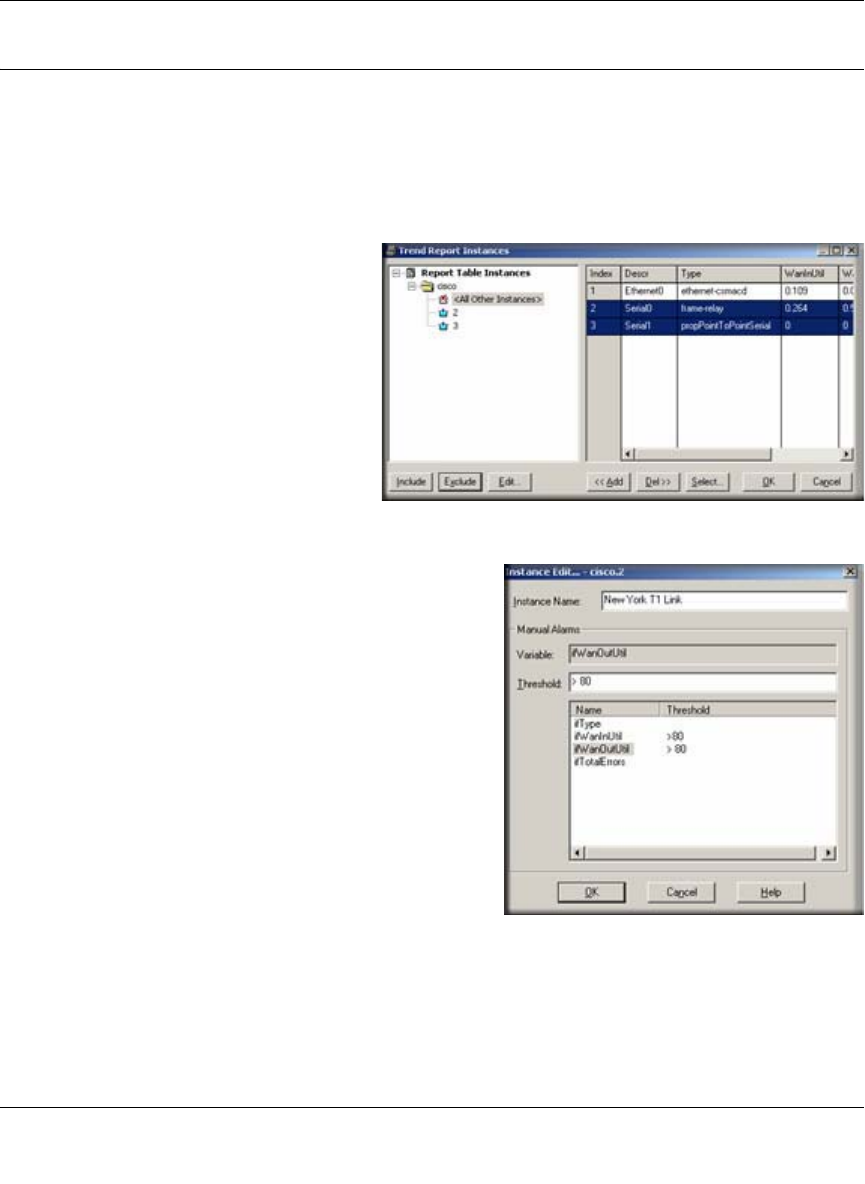
Reference Manual for the ProSafe Network Management System NMS100
Polling and Emailing 4-3
September 2004 202-10058-01
Setting Manual Threshold Alarms
You must first create a trend report for a set of devices and an SNMP MIB Table. Please refer to
Saving Long-term Statistics for a description of creating trend reports.
Select the report name in the Trend Selection Tree and use the right-click Properties menu, then
use the Instances button.
1. Select one or more rows in the
displayed table and click the Add
button to add them to the Instances
Tree at the left.
2. In the Instances Tree, select one or
more labels (including <All Other
Instances>) and click the Include or
Exclude button.
3. For each included instance, use the
Edit button to add alarms for each
variable.
4. Select a variable name from the list at the bottom
of the Instance Edit dialog.
5. Enter a simple expression at the Threshold edit
box. This is an operator (>, <, =, >=, <=, !=) and a
numeric constant.
You can also optionally enter a name for this
variable instance in the Instance Name edit box.
This makes it easier to determine what the
threshold alarm refers to.
6. Click OK. You will see a red exclamation mark
next to the icon in the Instances Tree for any
instances that have manual alarms.
Please keep in mind that for Counter variables, the
values you set in the manual threshold will be compared against a polled sample. The polled
sample will be larger or smaller depending on the trend report poll interval. For example, a link
that shows 100K bytes in one minute might show 1,000K bytes in 10 minutes. This is different
than what you see in trend graph, in which the samples are normalized to per-second values.