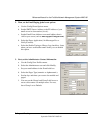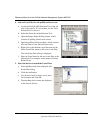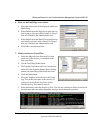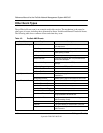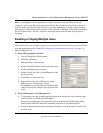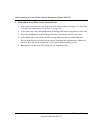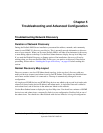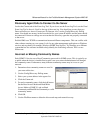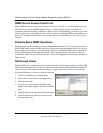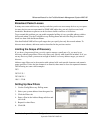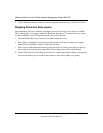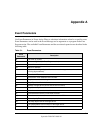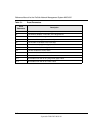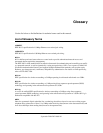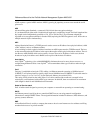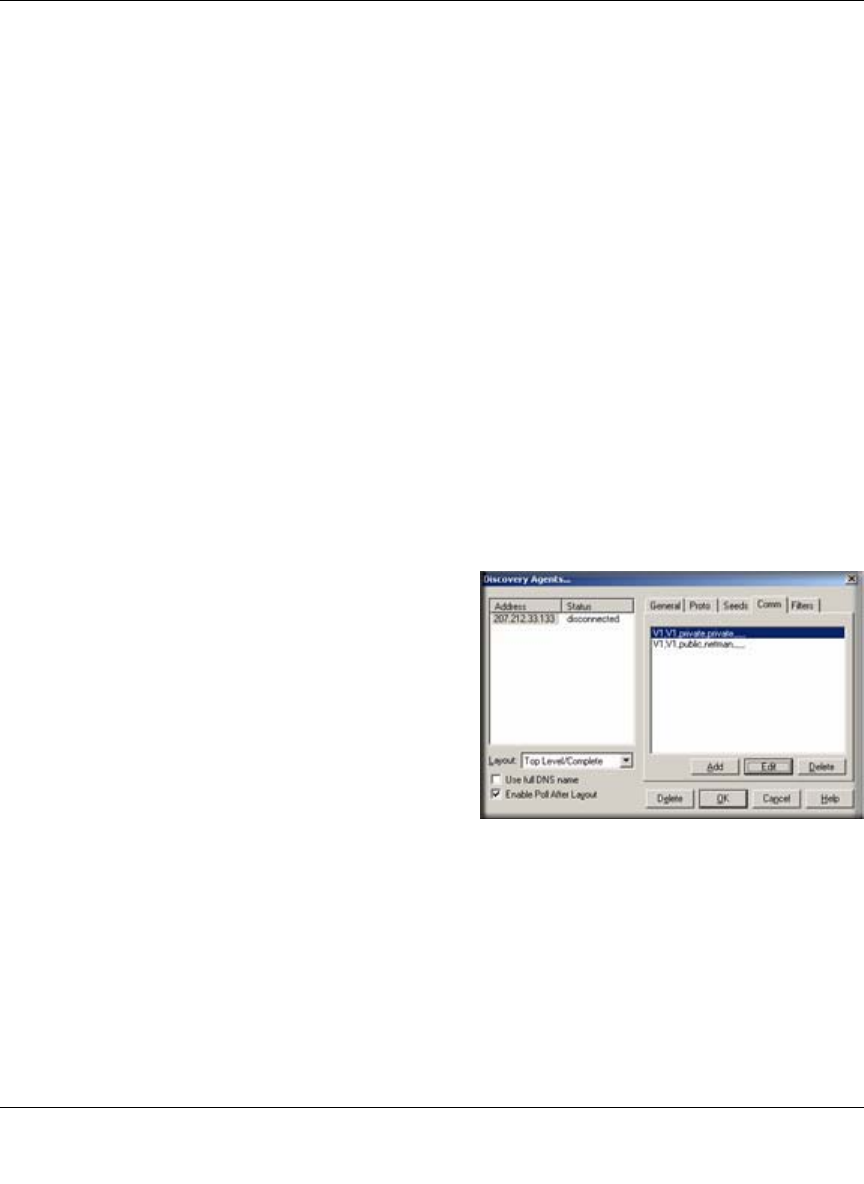
Reference Manual for the ProSafe Network Management System NMS100
Troubleshooting and Advanced Configuration 5-3
September 2004 202-10058-01
Discovery Agent Fails to Connect to the Server
Look at the Current tab of the Event Log Tool. If you do not see the Event Log Tool, use the View/
Event Log Tool to show it. Scroll to the top of the event log. You should see an entry that says
D
ISCOVERY/STATUS AGENT CONNECTED TO SERVER. Also, use the Config/Discovery-Polling
menu. You should see an entry in the list at the left for your system IP address and the status should
be connected. If these two things are not true then the discovery agent has not properly connected
to the server.
ProSafe NMS uses TCP/IP to communicate between different components. This can conflict with
other software running on your system. Look for any other management applications or Windows
services and stop them (for example, Windows SNMP Trap Service). Try installing on a different
system that has less software installed to help identify the conflicting software. This is a rare
failure case.
Incorrect or Missing Community Names
Each SNMP V1 device uses a Read Community password for SNMP access. This is typically set
to public when the device is installed but in most cases your network administrator has changed
the community name. Furthermore, many different community names may be in use on your
network.
1. Determine what community names are used in
your network devices.
2. Use the Config/Discovery-Polling menu.
3. Select your system address in the agents list.
4. Click the Comm tab.
5. For each community name, click the Add button.
Set the Read Access Mode and Read/Write
Access Mode to SNMP V1 and set Read
Community and Read/Write Community to valid
community names
6. Click OK.
7. Use the File/Reset menu to delete the discovered map and restart discovery.