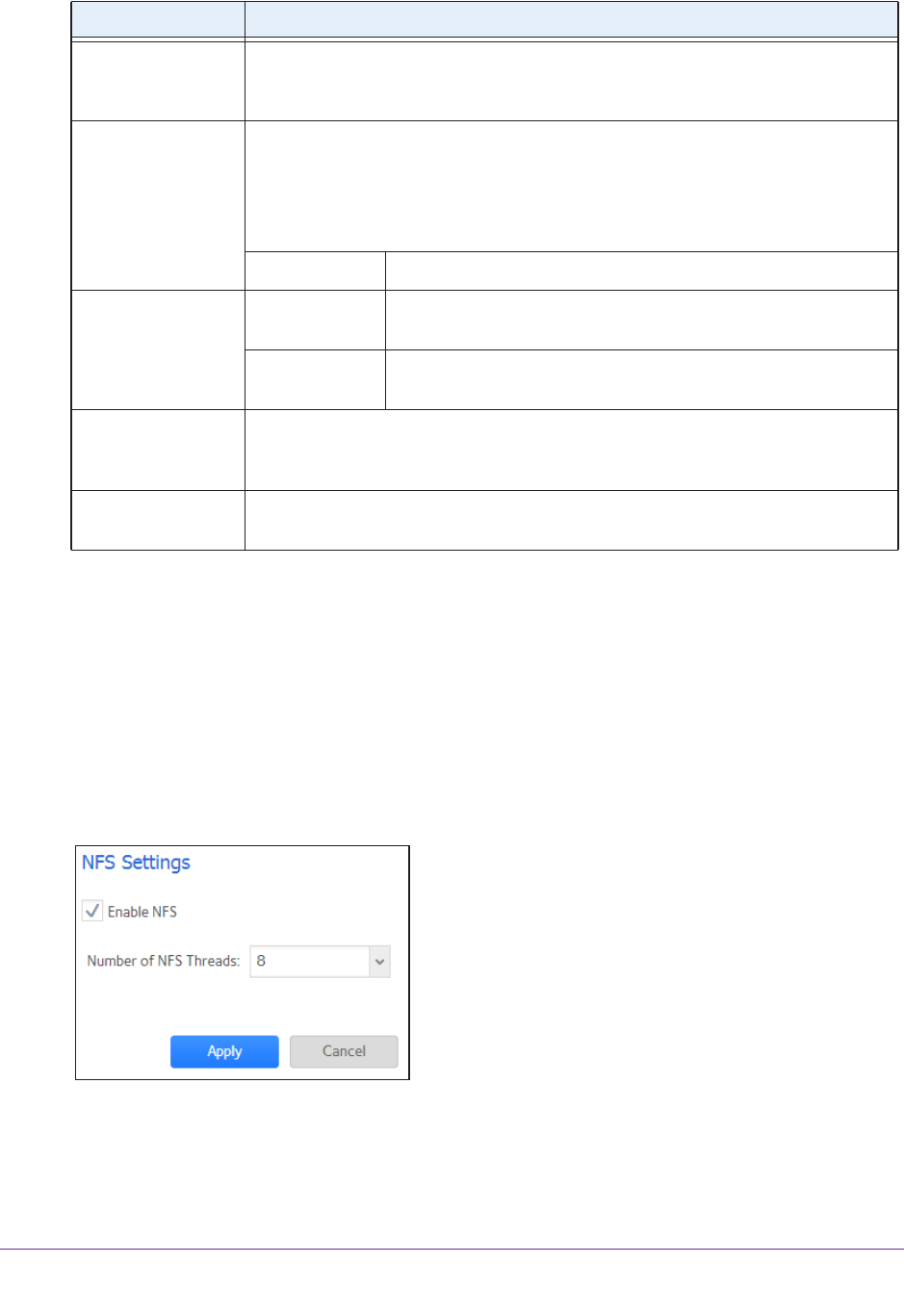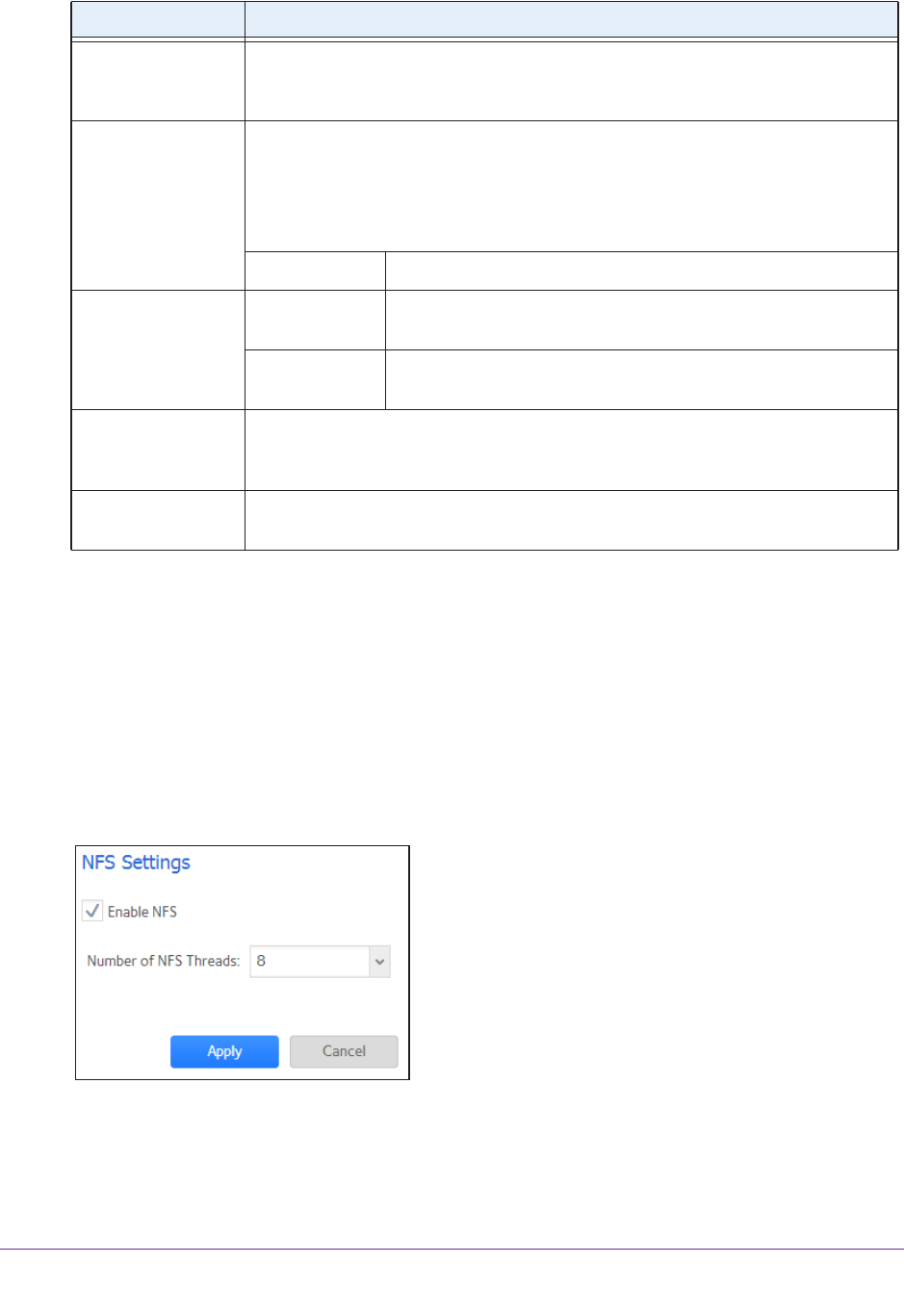
System Settings
196
ReadyNAS OS 6.1
4. Click the Apply button.
Your changes are saved.
Configure NFS
To configure NFS:
1. Select System > Settings > Services.
2. Click the NFS button.
The NFS Settings screen displays.
Passive ports Enter the beginning port and ending port of the passive port range. This is the port
range on the ReadyNAS that is available to clients who initiate a connection to the
ReadyNAS. The default range is 32768–65535.
Use Masquerade
Address
Select whether the ReadyNAS displays its real IP address or masks this with
another IP address or DNS name by making a selection from the drop-down list:
• Disabled. The
real IP address is displayed.
• Enabled. The
real IP address is masked. Use the Masquerade as field to
specify an IP address or DNS name.
Masquerade as Enter a public IP address or DNS name.
Enable Rate Limit Max Upload
Rate
Enter the maximum upload rate per session in KB/s.
Max Download
Rate
Enter the maximum download rate per session in KB/s.
Enable FTPS Select the check box to allow FTP connections with TLS encryption.
Note: Enabling this option does not require FTP connections to use TLS encryption.
Enable FTP Server
Log T
ransfer
Select this check box to include FTP file transfers in the system log. For more
information about the system log, see System Logs on page 219
.
Item Description