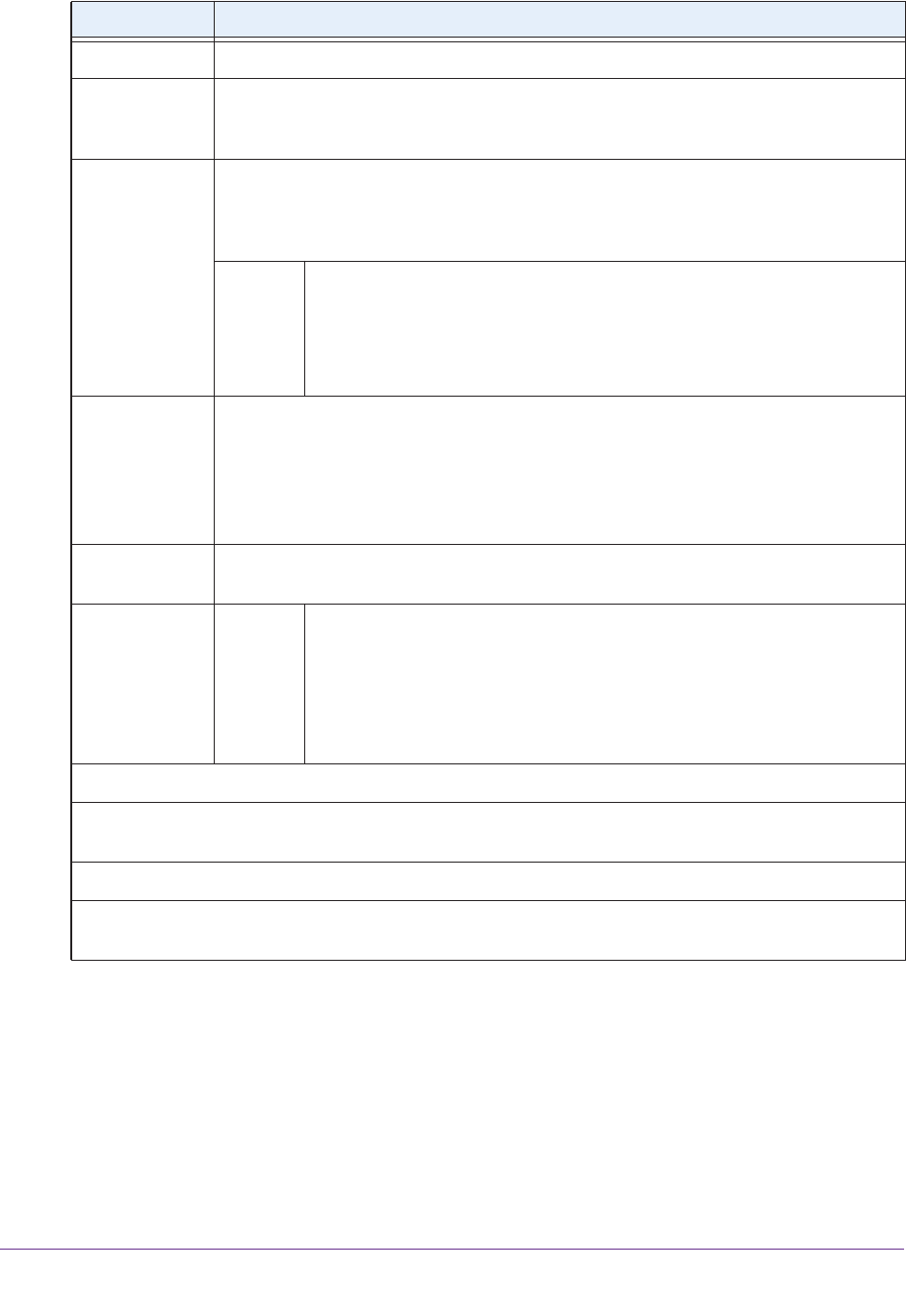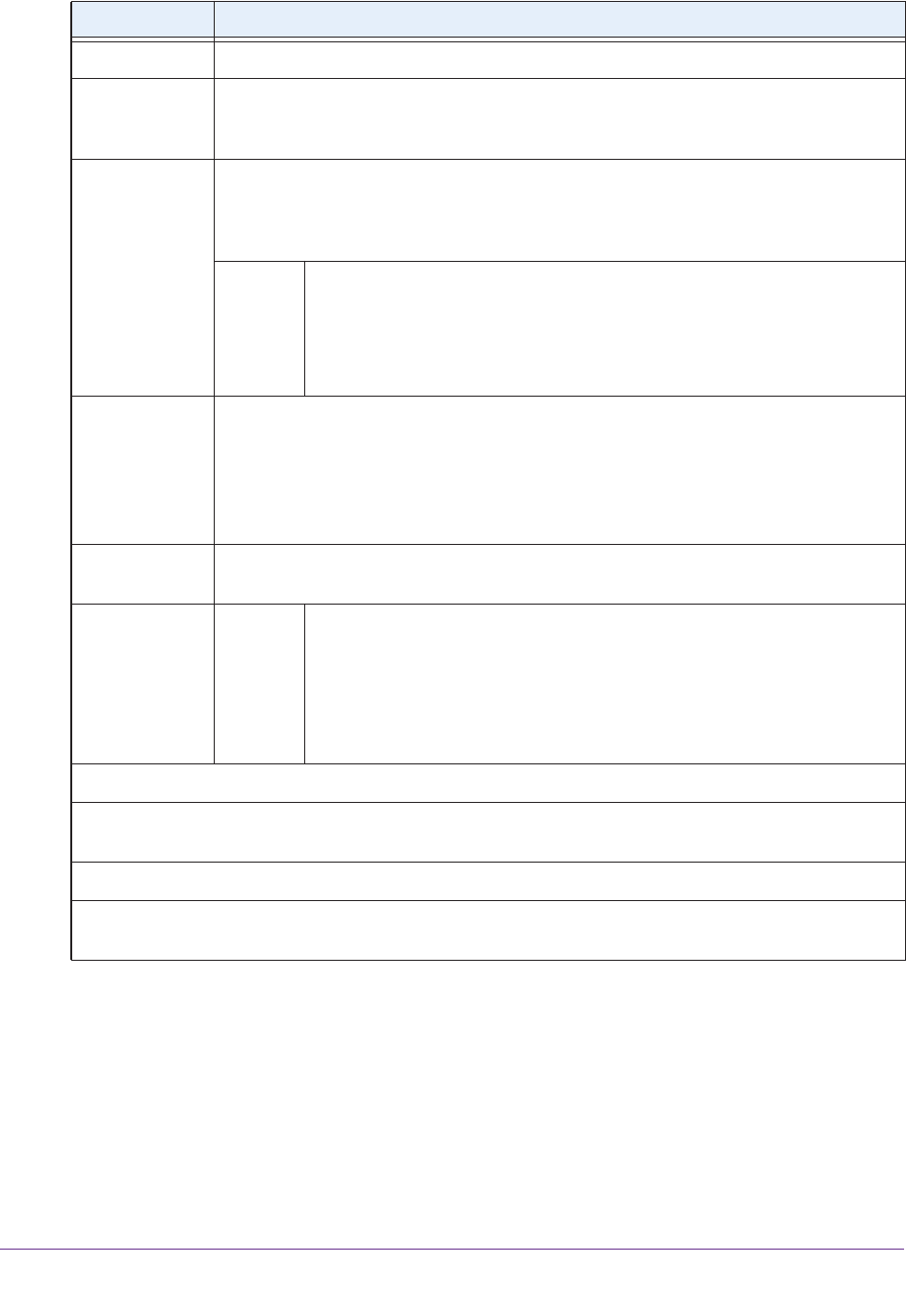
Shared Folders
46
ReadyNAS OS 6.1
5. Click the Apply button.
6. Click the OK button.
Your changes are saved and the pop-up screen closes.
Description An optional description to help identify the shared folder.
Compression Select the Compression check box to enable data compression. Compression saves
storage space and increases the speed of data transfers, but the compression and
decompression processes require additional resources.
Continuous
Protection
Select the Continuous Protection check box to enable data protection through
snapshots and configure how often snapshots are taken. By default, the Continuous
Protection check box is selected. For more information about snapshots, see
Chapter 5,
Snapshots.
Interval The interval specifies how often a snapshot is taken. Make a selection from
the drop-down list:
• Hourly. A snapshot is taken every hour on the hour.
• Daily. A snapshot is taken every day at midnight.
• Weekly. A snapshot is taken every week on Friday at midnight.
Allow Snapshot
Access
Select the Allow Snapshot Access check box to allow snapshot access to anyone who
has permission to access the shared folder. The default snapshot access folder displays
in the Snapshot folder field.
When you allow snapshot access, a subfolder with the name snapshot is created on the
shared folder to allow users access to data from past snapshots. Users can then access
older versions of their files or recover files that were deleted.
ReadyDLNA Select the ReadyDLNA Service check box to enable ReadyDLNA for the folder. For
more information about ReadyDLNA, see
ReadyDLNA on page 199.
Media
Type
Specify the type of media that you want to stream from the folder. Make a
selection from the drop-down list:
• All
• Video
• Audio
• Images
Network Access
For information about how to provide folder access to users and groups, see Set Network Access Rights to
Shared Folders on page 50.
File Access
For information about how to configure access rights for files and folders, see Set Up Access Rights to Files
and Folders on page 60.
Item Description