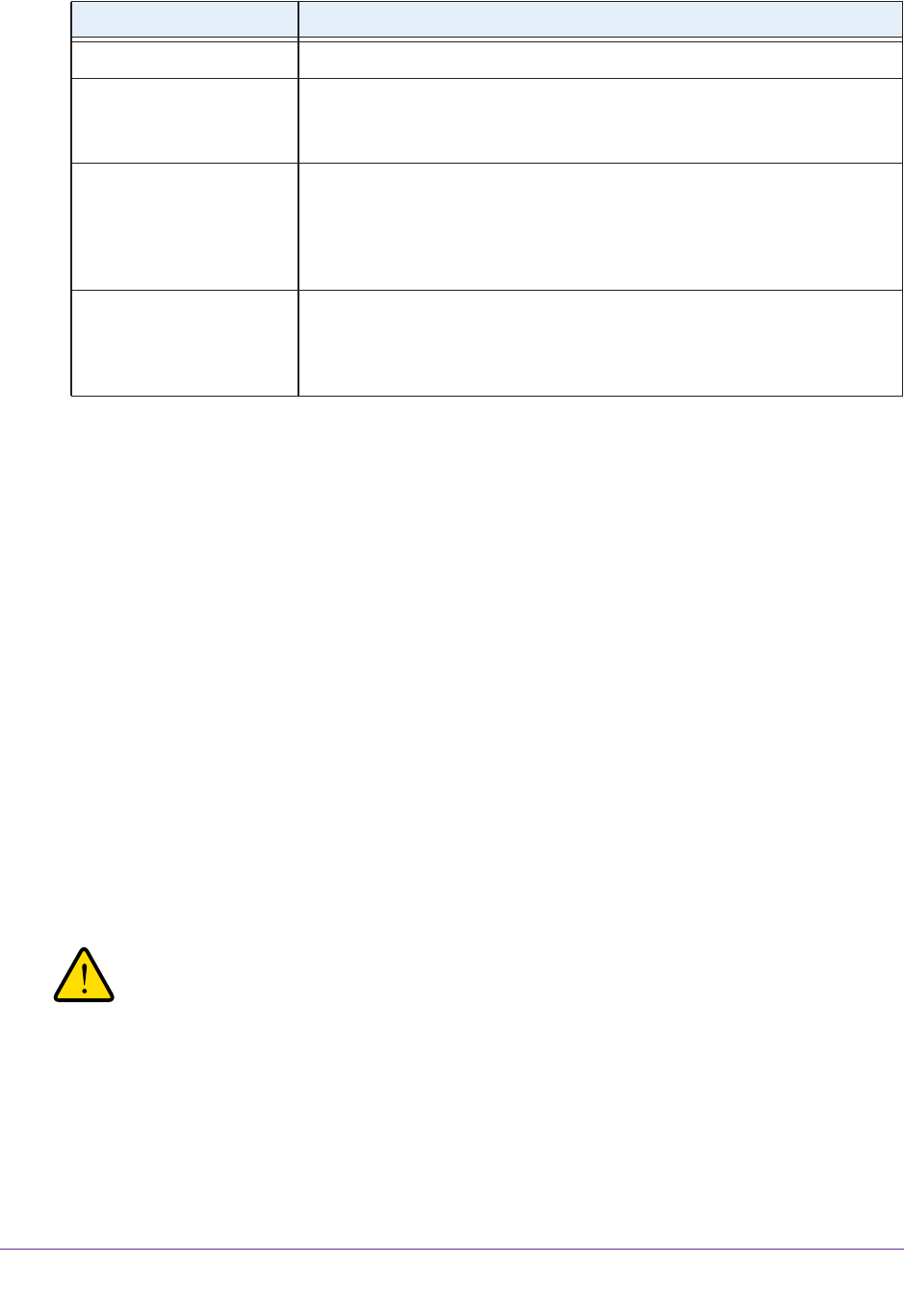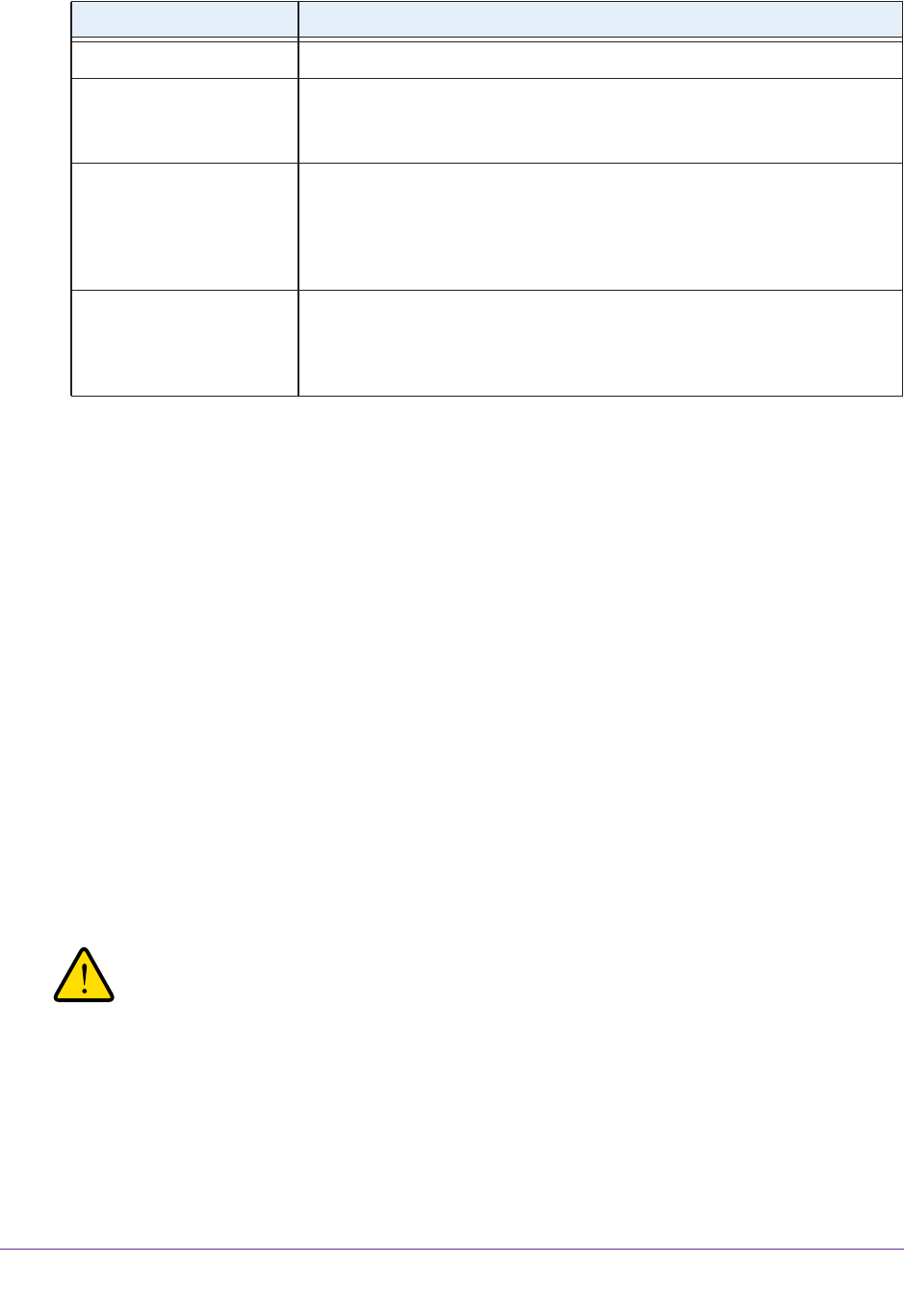
Backup and Recovery
252
ReadyNAS OS 6.1
7. In the Host field, enter the remote host name.
8. In the Path field, enter the folder path, according to the following:
• If you select a Windows protocol, use a forward slash (/) to separate directories, for
example, enter one of the following:
/<share name>/<folder name>
• If you select the FTP protocol and you want to specify an absolute path, start with a
forward slash (/). Otherwise the first character cannot be a forward slash. For
example:
• <relative path>
• /<absolute path>
• If you select the NFS protocol, specify the export point followed by the path, for
example:
/<export point>/path
• If you select the Rsync server protocol, specify the module name followed by the
path, for example:
<module name>/path
WARNING:
Backing up using the Rysnc protocol is for expert users only.
• If you select the Rysnc over Remote SSH protocol, specify the relative or absolute
path, for example:
• <relative path>
• /<absolute path>
FTP Source or destination is an FTP site or a path from that site.
NFS Source or destination is on a Linux or UNIX device accessed using NFS.
Mac OS X users can also use this option by setting up an NFS share from the
console terminal.
Rsync server Source or destination is accessed using an Rsync server.
Rsync was originally available for Linux and other UNIX-based operating
systems, but is also popular under Windows and Mac for its efficient use of
incremental file transfers. Using Rsync is the preferred backup method when
backing up from one ReadyNAS device to another.
Rsync over Remote SSH Source or destination is accessed using an Rsync server.
Rsync data transfers to go through a secure, encrypted SSH tunnel.
NETGEAR recommends using remote SSH when backups are being
transferred over the Internet.
Item Description