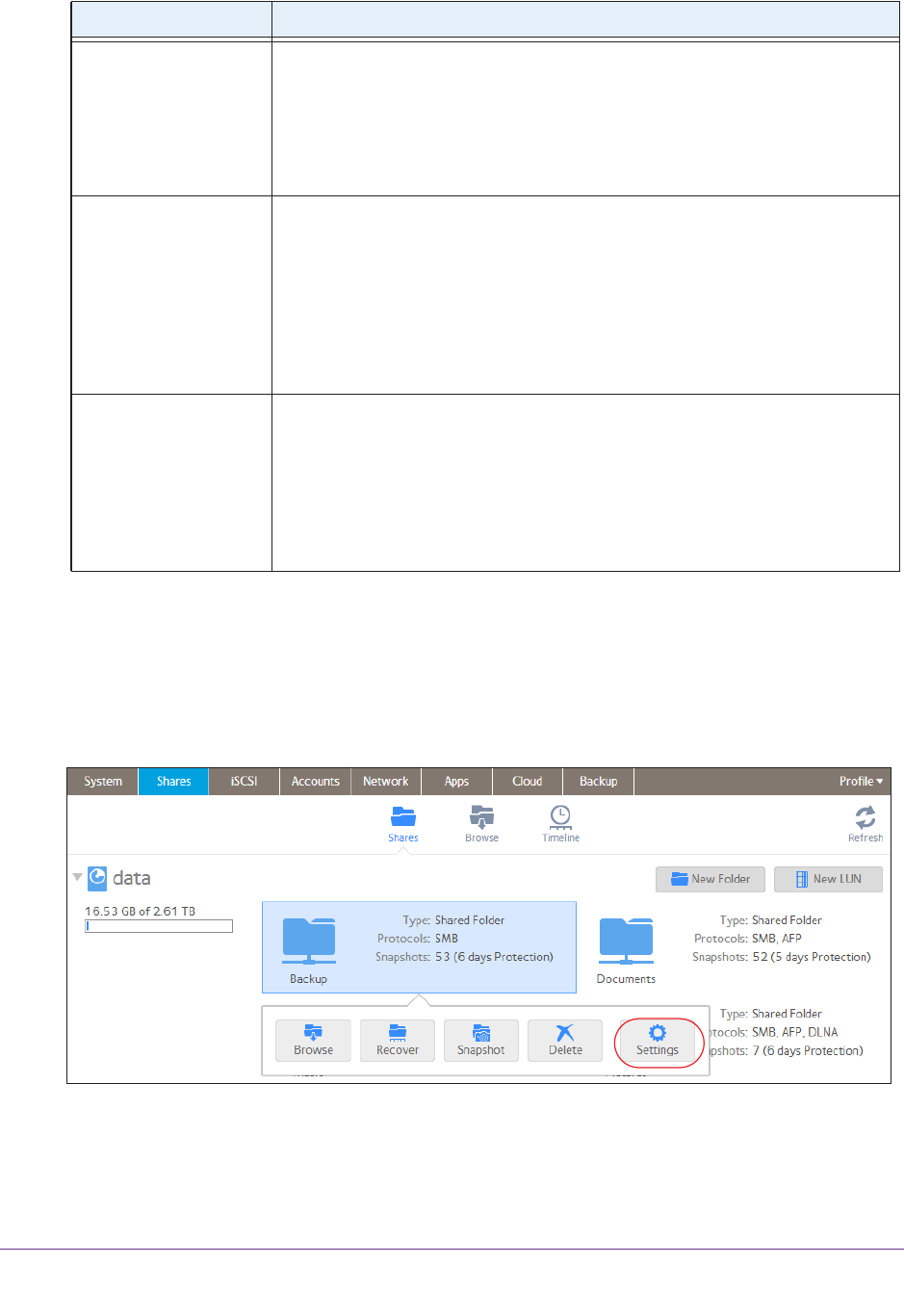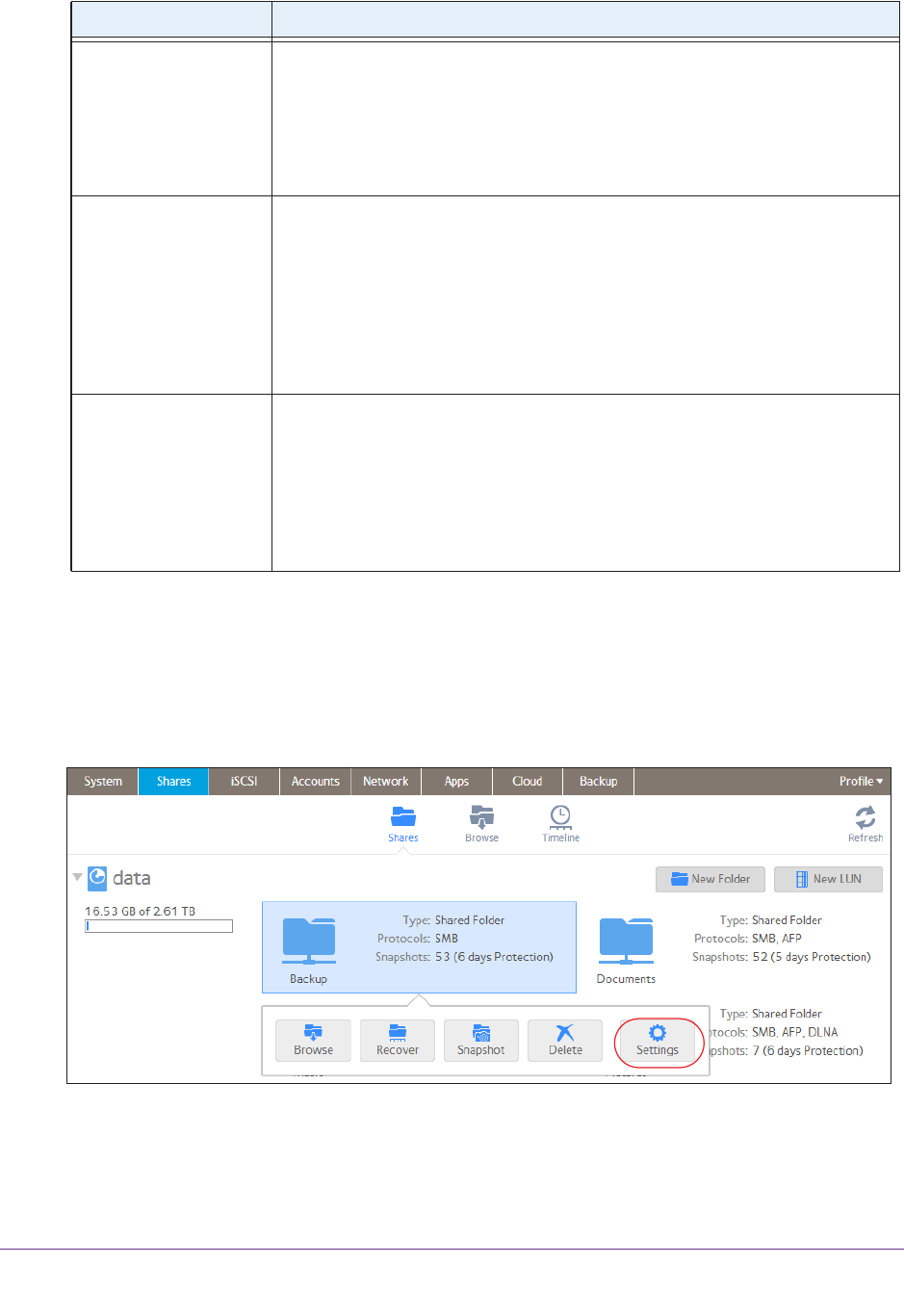
Shared Folders
62
ReadyNAS OS 6.1
To restore the default file and folder access rights on an individual shared folder:
1. Select Shares > Shares.
A list of shared folders and LUNs on each volume displays.
2. Select the shared folder that you want to configure
3. From the pop-up menu that displays, select Settings.
The shared folder settings display in a pop-up screen.
Folder Owner Rights Permissions granted to the folder owner. Select one of the check boxes:
• No box selected.
The folder owner does not have access rights to the
folder.
• Read Only.
The folder owner has read-only access to the folder.
• Read/W
rite. The folder owner has read/write access to the folder. This is the
default setting.
Folder Group Rights Permissions granted to members of the same group as the owner’s primary
group. Select one of the check boxes:
• No box selected. Members of the group have no access to folders that are
owned by a member of the group.
• Read Only. Members of the group have read-only access to folders that are
owned by a member of the group.
• Read/W
rite. Members of the group have read/write access to folders that
are owned by a member of the group. This is the default setting.
Folder Everyone Rights Permissions granted to users who are not the folder owner and not members of
the folder group. Select one of the check boxes:
• No box selected. No one outside the folder group has access rights to the
folder
.
• Read Only.
Anyone outside folder group has read-only access to the folder.
• Read/Write. Anyone outside the folder group has read/write access to the
folder. This is the default setting.
Item Setting