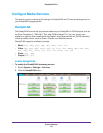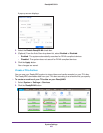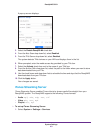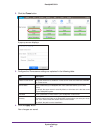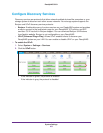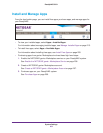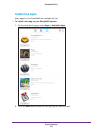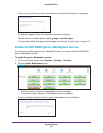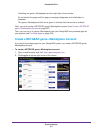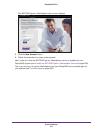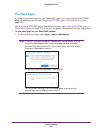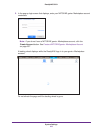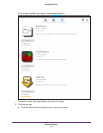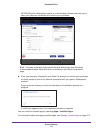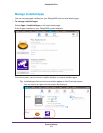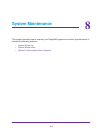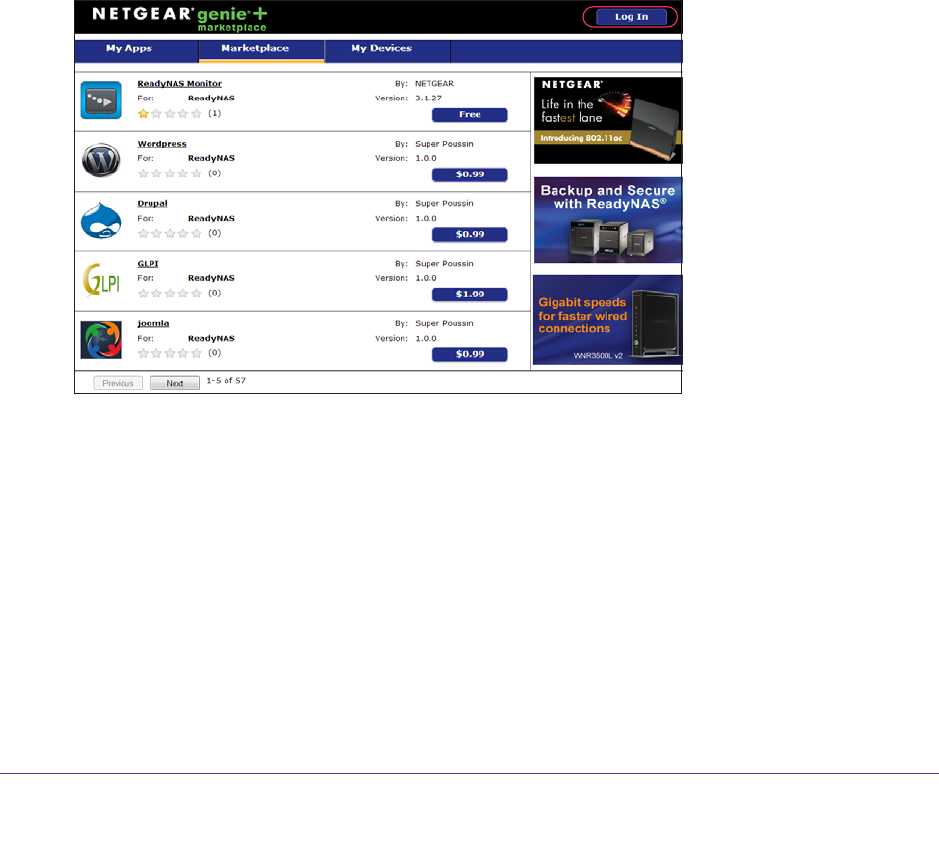
System Settings
207
ReadyNAS OS 6.1
Initializing the genie+ Marketplace service might take a few minutes.
Do not refresh the page until the pop-up message disappears and initialization is
complete.
The genie+ Marketplace button turns green to indicate that the service is enabled.
Next, you must create a NETGEAR genie+ Marketplace account (see Create a NETGEAR
genie+ Marketplace Account on page 207).
Then, you can log in to genie+ Marketplace from your ReadyNAS and purchase apps for
your system (see Purchase Apps on page 209).
Create a NETGEAR genie+ Marketplace Account
If you want to purchase apps for your ReadyNAS system, you need a NETGEAR genie+
Marketplace account.
To create a NETGEAR genie+ Marketplace account:
1. Open a web browser and visit https://genie.netgear.com.
2. Click Log In at the top right corner of the screen.