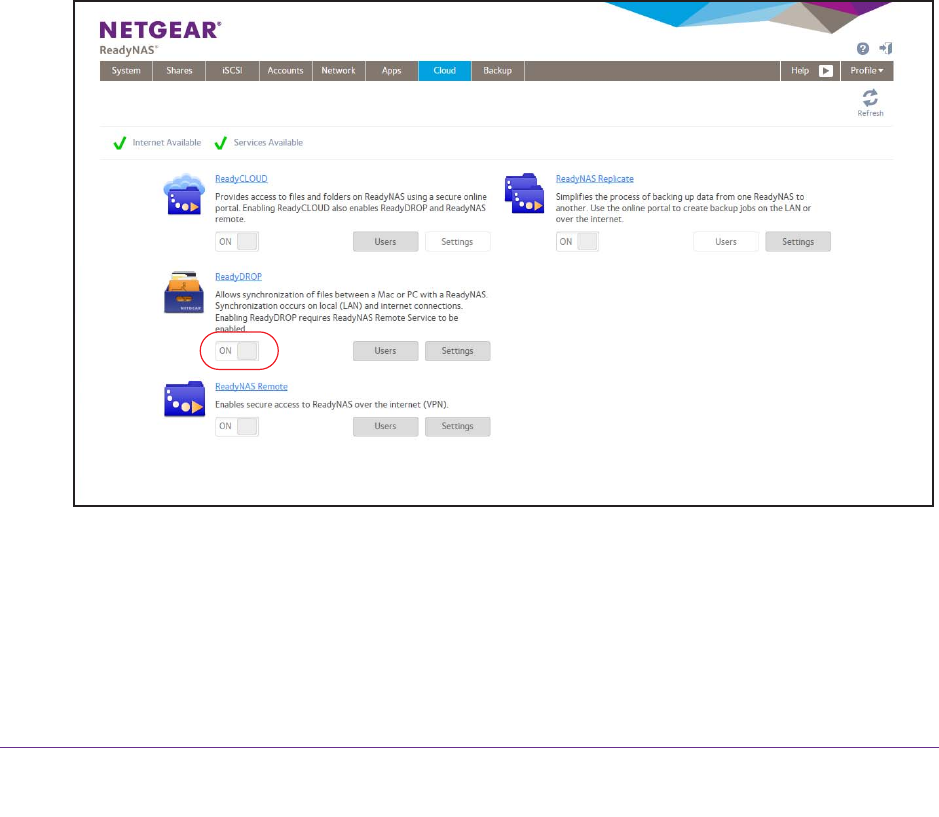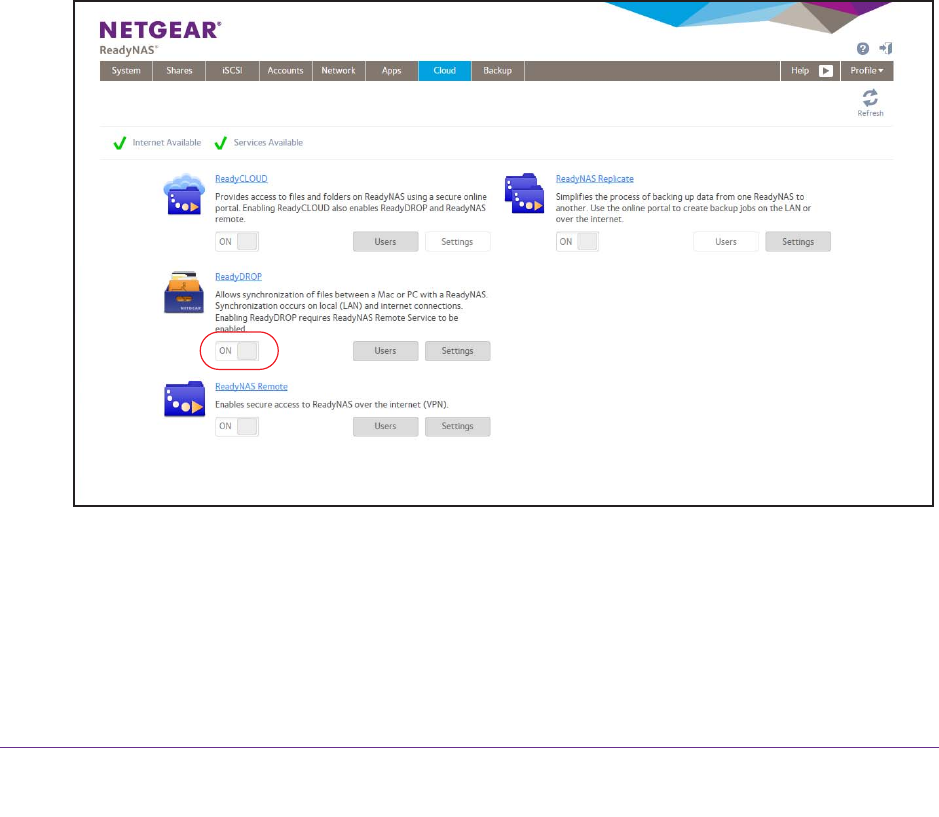
Shared Folders
88
ReadyNAS OS 6.1
5. Manage your ReadyDROP folder using the ReadyDROP portal or from a
ReadyDROP-enabled device.
See Manage Files Using the ReadyDROP Portal on page 89 and Manage ReadyDROP
Files from a ReadyDROP-Enabled Device on page 90.
After you follow these steps, your ReadyNAS system and your remote devices have
ReadyDROP folders that begin to sync immediately in real time as long as the devices have
Internet access. When you add, delete, or edit files in the ReadyDROP folder on your
ReadyNAS system, the changes are made in the ReadyDROP folder on all remote devices.
When you add, delete, or edit files in the ReadyDROP folder on a remote device, the
changes are made in the ReadyDROP folder on your ReadyNAS system and any other
remote devices.
Enable ReadyDROP
ReadyDROP uses ReadyNAS Remote technology. To use ReadyDROP, you must first set
up ReadyNAS Remote (see Use ReadyNAS Remote on page 79.)
To enable ReadyDROP:
1. Click the Cloud tab.
2. Set the On-Of
f slider so the slider shows the On position next to ReadyDROP.
The ReadyDROP service verifies that your Internet connection is working and that your
device is online.
ReadyDROP is enabled.
3. (Optional) If you have more than one volume on your ReadyNAS system, specify the
volume on which you want to create the ReadyDROP folder:
a. Click the Settings button next to ReadyDROP
.