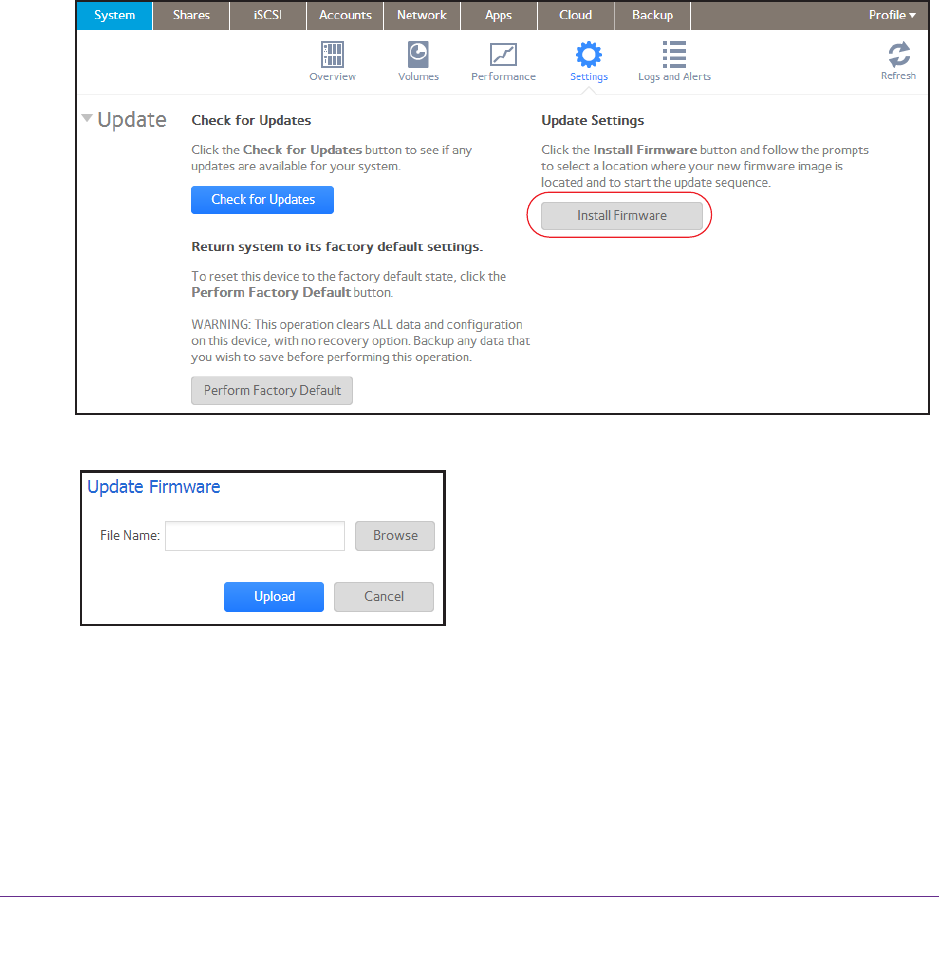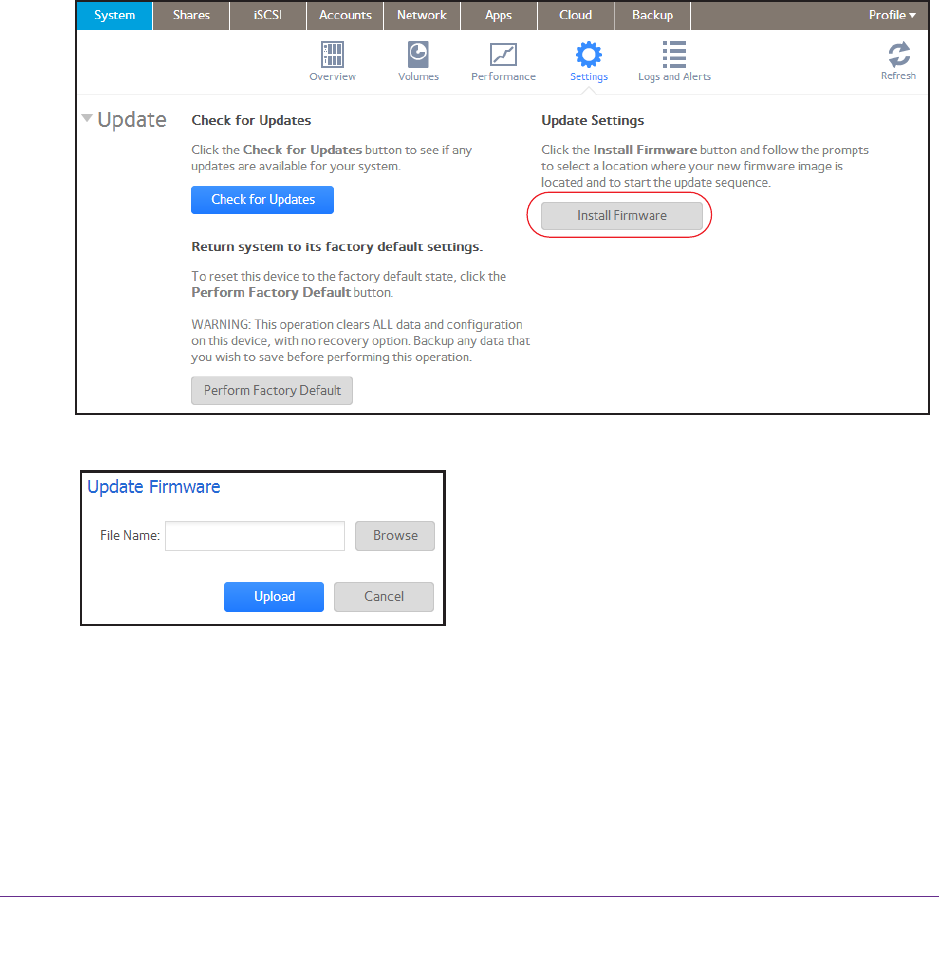
System Maintenance
225
ReadyNAS OS 6.1
Update Firmware Locally
If you keep your ReadyNAS system in a location that does not have Internet access, for
example, at a remote vacation cabin, you must update your firmware locally.
To update firmware locally:
1. Using a computer that has Internet access, download the latest firmware for your
system from http://support.netgear.com/product/ReadyNAS-OS6 to a USB drive.
2. Connect the USB drive containing the updated firmware file to your ReadyNAS system.
For more information about the USB ports on your ReadyNAS system, see the hardware
manual for your system, which is available at
http://support.netgear.com/product/ReadyNAS-OS6.
3. On the local admin page, select System > Settings > Update.
4. Click the Install Firmware button.
The Update Firmware pop-up screen displays.
5. Click the Browse button.
6. In the pop-up file browser that displays, navigate to the file containing the updated firmware
and select it.
The Update Firmware pop-up screen displays the name of the selected file in the File
Name field.
7. Click the Upload button.