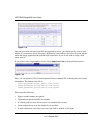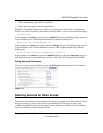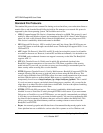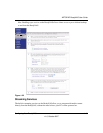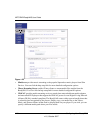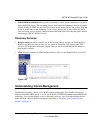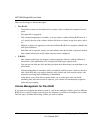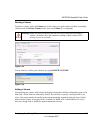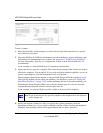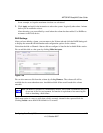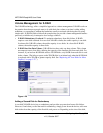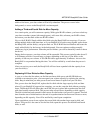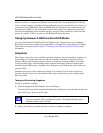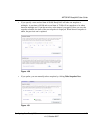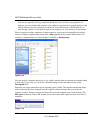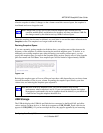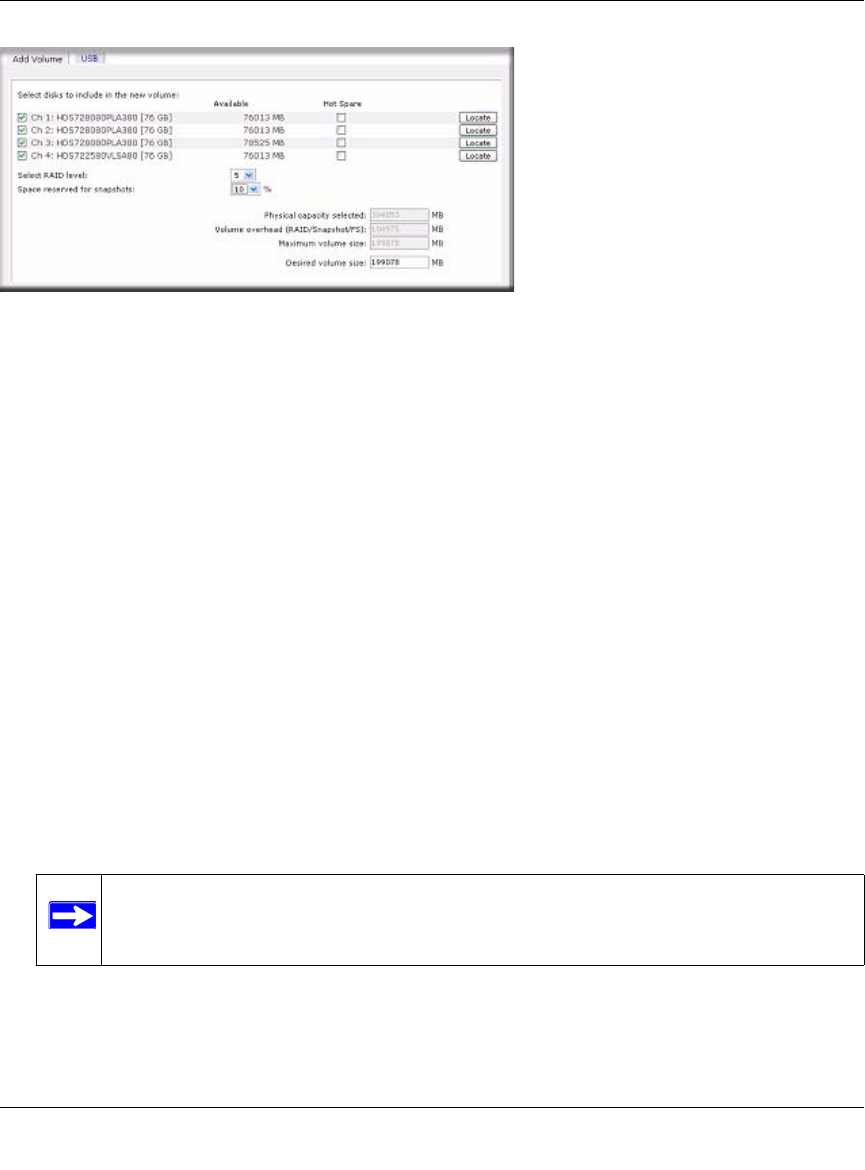
NETGEAR ReadyNAS User Guide
1-24 Configuring Your ReadyNAS
v1.0, October 2007
.
To add a volume:
1. Select the hard disks. In this example, we select the first three disks and elect not to specify
any of them as a hot spare.
2. Select the RAID level. RAID level determines how the redundancy, capacity utilization, and
performance are implemented for the volume. See Appendix A, “RAID Levels Simplified,”
for more information. Typically in a configuration of three or more disks, RAID level 5 is
recommended.
In our example, we selected RAID level 5 for the three selected disks.
3. Specify the reserve space for a snapshot. Next, select the percentage of the volume you wish to
allocate for snapshots. You can specify 0 if you wish to disable snapshot capability, or you can
specify a percentage in 5 percent increments from 5 to 50 percent.
The percentage represents the amount of data you think changes while the snapshot is active.
This typically depends on how often you schedule your snapshot to occur (see “Taking and
Scheduling Snapshots” on page 1-28), and the maximum amount of data (plus padding) you
think changes during that time. Make sure to allocate enough space for a worst case as the
snapshot becomes unusable when its reserved space runs out.
In our example, we selected 10 percent of the volume to be reserved for snapshots.
4. Specify the desired volume size. After you specify the volume parameters, enter the
appropriate volume size—if you wish to configure a smaller volume size than the maximum
displayed. The resulting volume will be approximately the size that is specified.
Figure 1-27
Note: If you do not reserve any space for snapshots, the snapshot tab is not displayed
in the Volume tab.