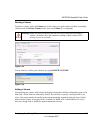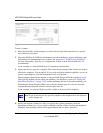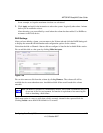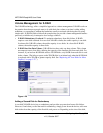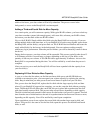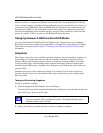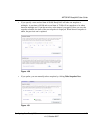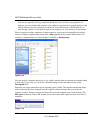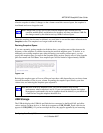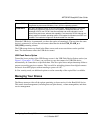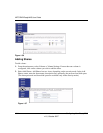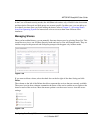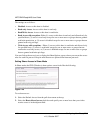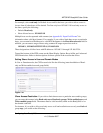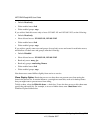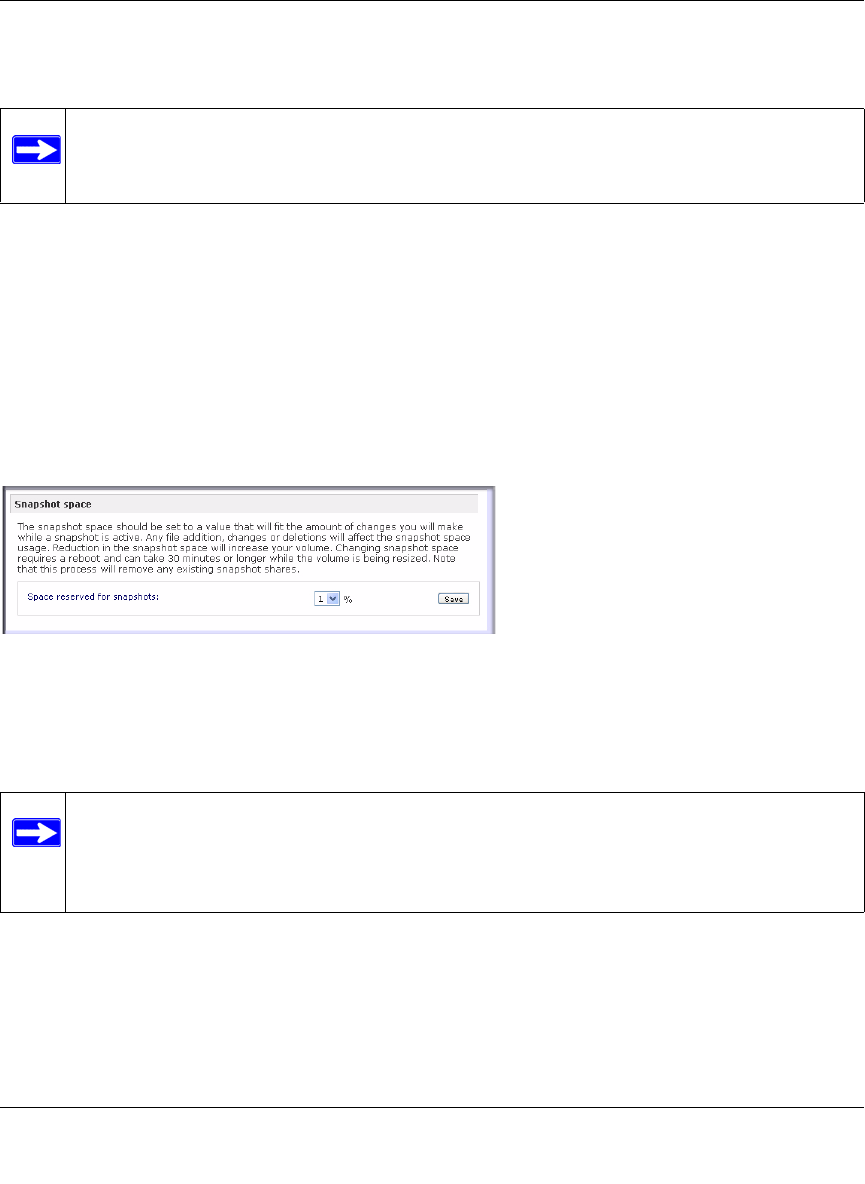
NETGEAR ReadyNAS User Guide
Configuring Your ReadyNAS 1-31
v1.0, October 2007
After the snapshot is taken, if changes on the volume exceed this reserved space, the snapshot is
invalidated and can no longer be used.
When the snapshot does become invalidated, an e-mail alert is sent and the status reflected on the
Snapshot screen. The snapshot is no longer usable at this stage.
Resizing Snapshot Space
If you are constantly getting snapshot invalidation alerts, you might want to either increase the
frequency of the snapshot or consider increasing the reserved snapshot space. To do this, or to
eliminate your existing snapshot space (thus increasing your usable volume space), you can
specify the snapshot space you want in the Snapshot Space section. Simply select a value from the
pull-down menu and click Save. Your snapshot space will be limited to approximately 100GB.
Resizing the snapshot space will occur offline and can take a while depending on your data volume
size and the number of files in your volume. Expanding the snapshot space reduces your data
volume size, and reducing the snapshot space expands it.
USB Storage
The USB tab displays the USB disk and flash devices connected to the ReadyNAS, and offers
various options for these devices. A flash device appears as USB_FLASH_1 and a disk device
appears as USB_HDD_1. If you have multiple devices, they appear appended by an increasing
Note: Changes that occupy space in the reserved snapshot space include new file
creation, modifications, and deletions; for instance, any time you delete a 1MB file,
the change caused by the deletion uses up 1MB of reserved space.
Figure 1-34
Note: Because of the way snapshots work, you will encounter a drop in write
performance when a snapshot is active. If your environment requires the highest
throughput in performance, the active snapshot should be deleted, or you should set
a limit on how long the snapshot should be live.