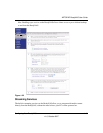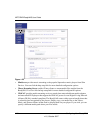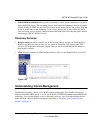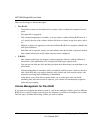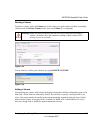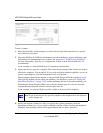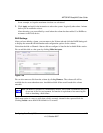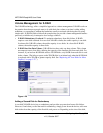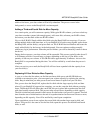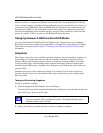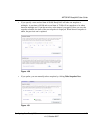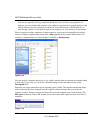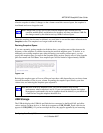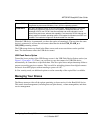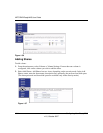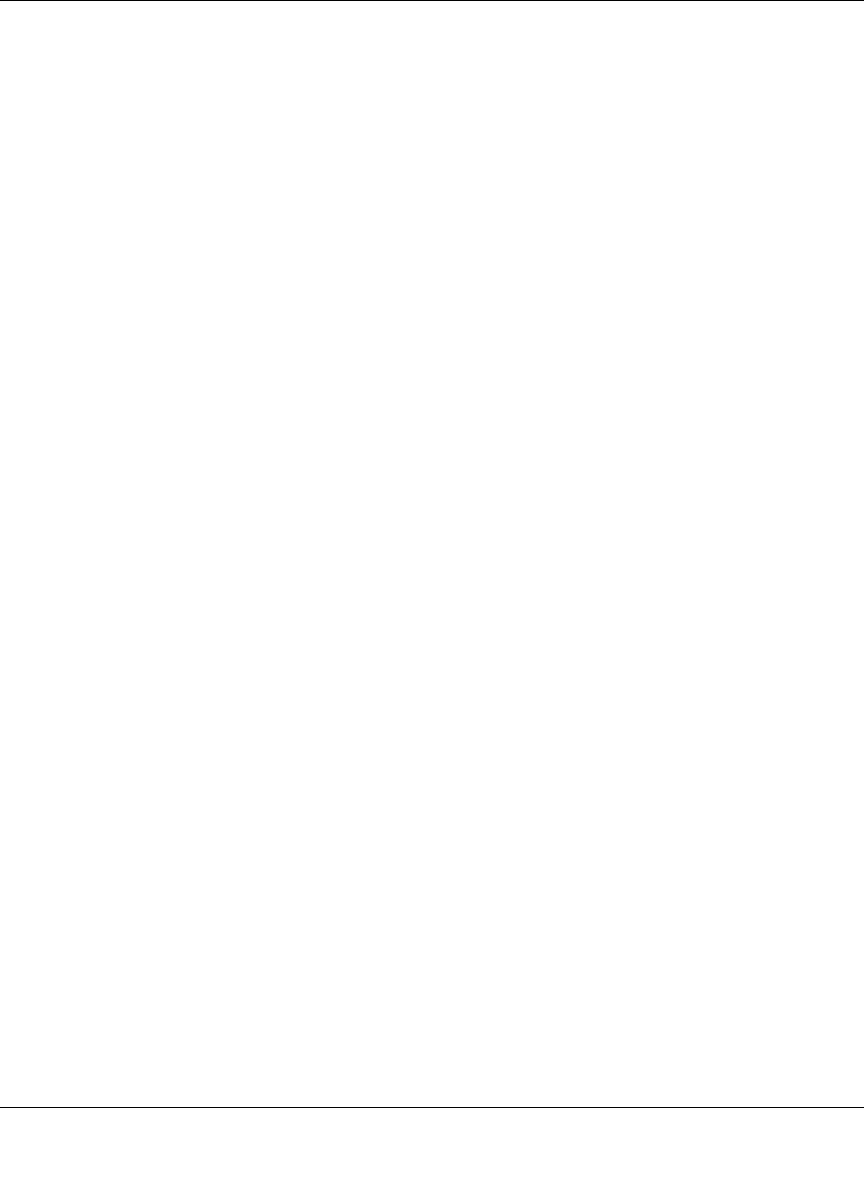
NETGEAR ReadyNAS User Guide
Configuring Your ReadyNAS 1-27
v1.0, October 2007
within a few hours, your data volume will be fully redundant. The process occurs in the
background, so access to the ReadyNAS is not interrupted.
Adding a Third and Fourth Disk for More Capacity
At a certain point, you will want more capacity. With typical RAID volumes, you have to back up
your data to another system (with enough space), add a new disk, reformat your RAID volume,
and restore your data back to the new RAID volume.
Not so with X-RAID. Simply add the third disk using the ReadyNAS hot-swap trays. If you are
adding multiple disks at the same time, or if your ReadyNAS is not hot-swap capable, power down
the ReadyNAS, add the disk(s), and power back on. The X-RAID device initializes and scans the
newly added disk(s) for bad sectors in the background. You can continue working normally
without any lag in performance. When the process finishes, you will be alerted by e-mail to reboot
the device.
During the boot process, your data volume will be expanded. This process typically takes about 15
to 30 minutes per disk to several hours or longer, depending on the size of your disks, or the
quantity of data on your volume. A 250 GB disk takes approximately 30 minutes. Access to the
ReadyNAS is not permitted during this time. You will be notified by e-mail when the process is
complete.
After you receive your e-mail, the ReadyNAS will have been expanded with the capacity from
your new disk(s).
Replacing All Your Disks for More Capacity
A year or so down the line when you find the need more disk space, and 600 GB disks are
available at an attractive price, you can expand your volume capacity by replacing the existing
disks. Keep in mind that you must power down several times to replace out your old disks.
First, power down the ReadyNAS, replace the first disk with the large-capacity disk, and then
reboot. If your ReadyNAS supports hot-swapping, you can hot-swap the disk without powering
down. The ReadyNAS will detect that a new disk was put in place and resynchronizes the disk
with data from the removed disk. This process takes several hours, depending on disk capacity.
The disk is initialized and scanned for bad sectors first before the rsync process is started. The total
time from the start of initialization to the end of resynchronization can be around 5 hours or more,
depending on disk capacity. You will be notified by e-mail upon completion.
Upon completion, power down, replace the second disk with another large-capacity disk, and
reboot. This process is the same as for the first disk; repeat this process for the third and fourth
disks, as well.