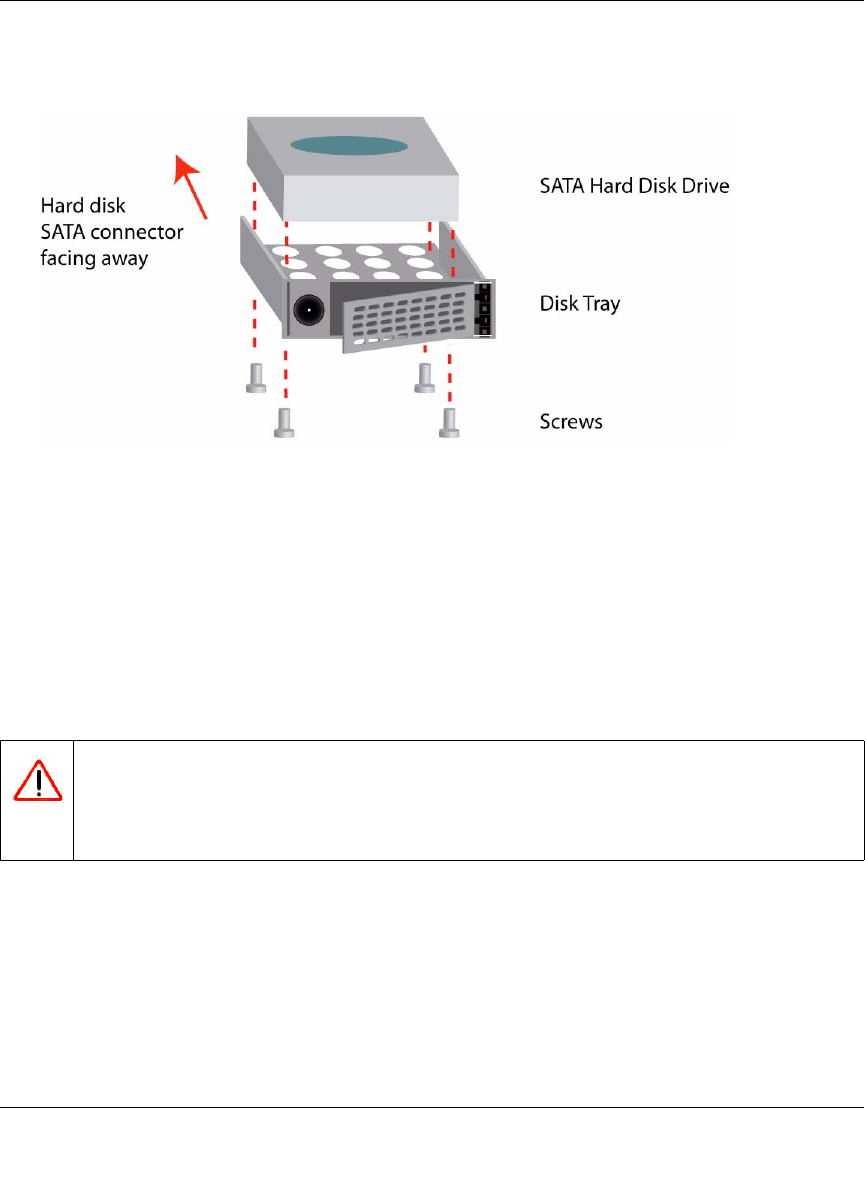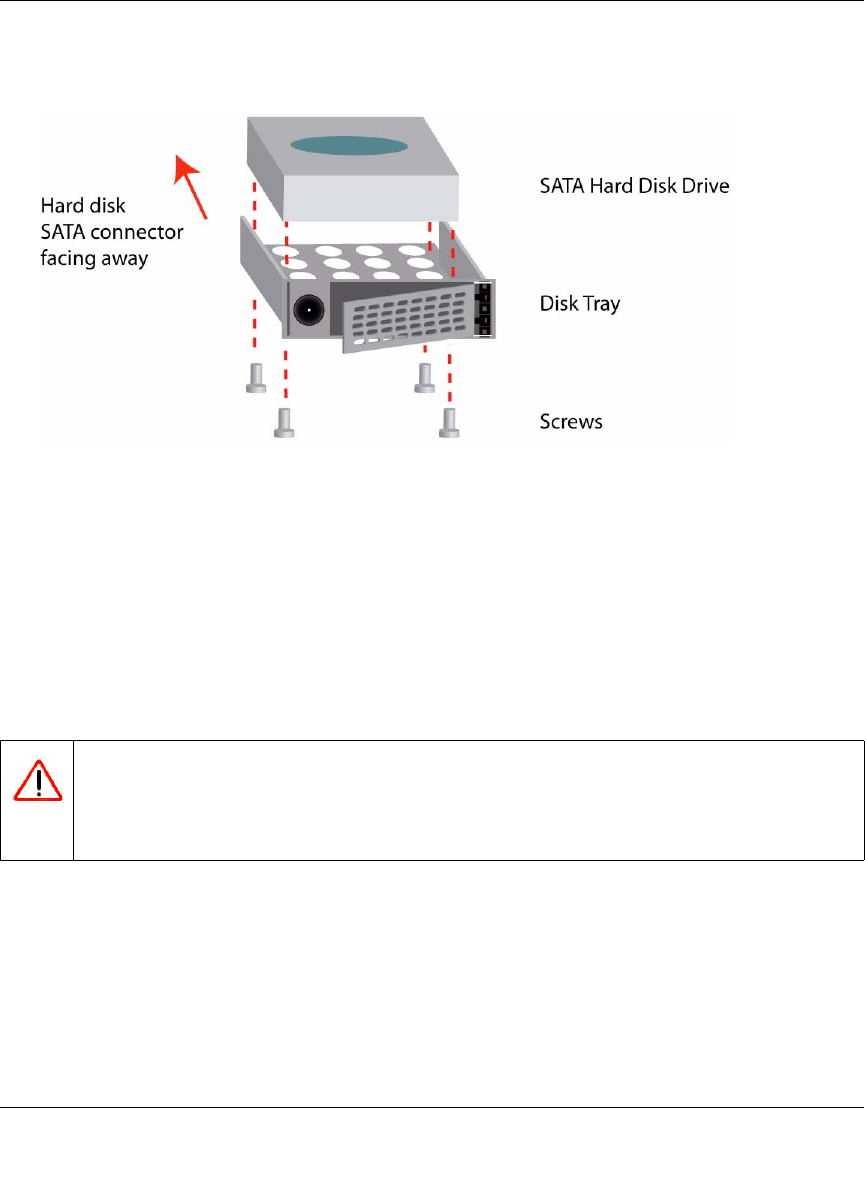
NETGEAR ReadyNAS User Guide
Maintenance and Administration 3-5
v1.0, October 2007
3. Replace the failed disk by placing the disk in the disk tray and sliding the disk tray back into
the device.
.
Replacing the Failed Disk on the ReadyNAS 600/X6
On the ReadyNAS 600/X6 system, shut down the ReadyNAS and open up the enclosure as
instructed in the Installation Guide. If you view the disks from the front of the enclosure, the left-
most disk is channel 1; the next disk is channel 2; and so on.
On the ReadyNAS 600/X6, Rev A, system, remove the drive cage and disconnect the power and
SATA cable from the failed disk. Insert the new replacement disk, reconnect the cables, insert the
drive cage, and secure the enclosure.
On the ReadyNAS 600/X6, Rev B, system, you can replace the failed disk in power-off mode by
removing the disk from the top and sliding the new disk into place.
On ReadyNAS systems with hot-swap drive bays, you do not need to power off the ReadyNAS to
replace a failed disk. You can replace the disk while the system is on. After removing the failed
disk, wait at least 10 seconds until the disk LED blinks, and then insert the new disk.
Figure 3-7
Warning: When replacing the cables, make sure that the connectors fit square-on and
securely. After the drive cage is re-inserted, double-check the connectors to
make sure that they have not come loose. Loose connections can cause
spurious drive failure events that can render the data volume inoperable.