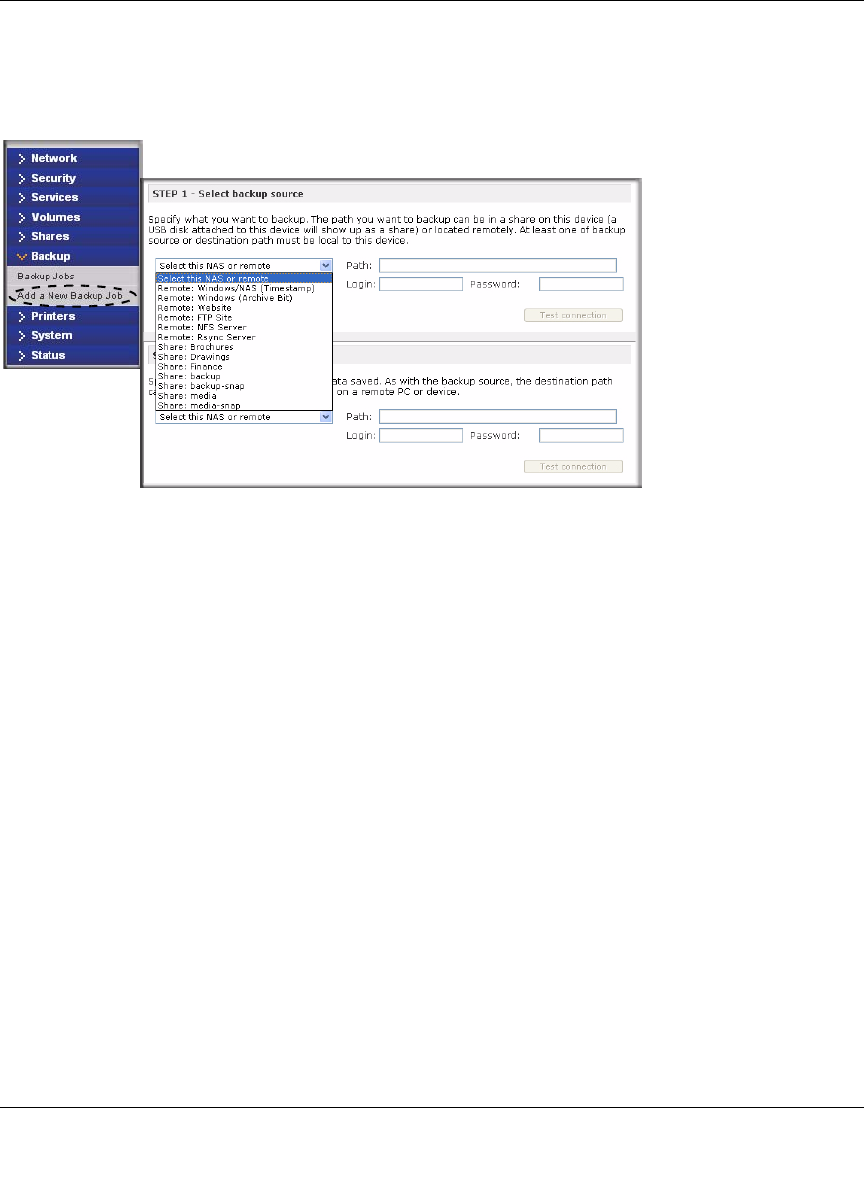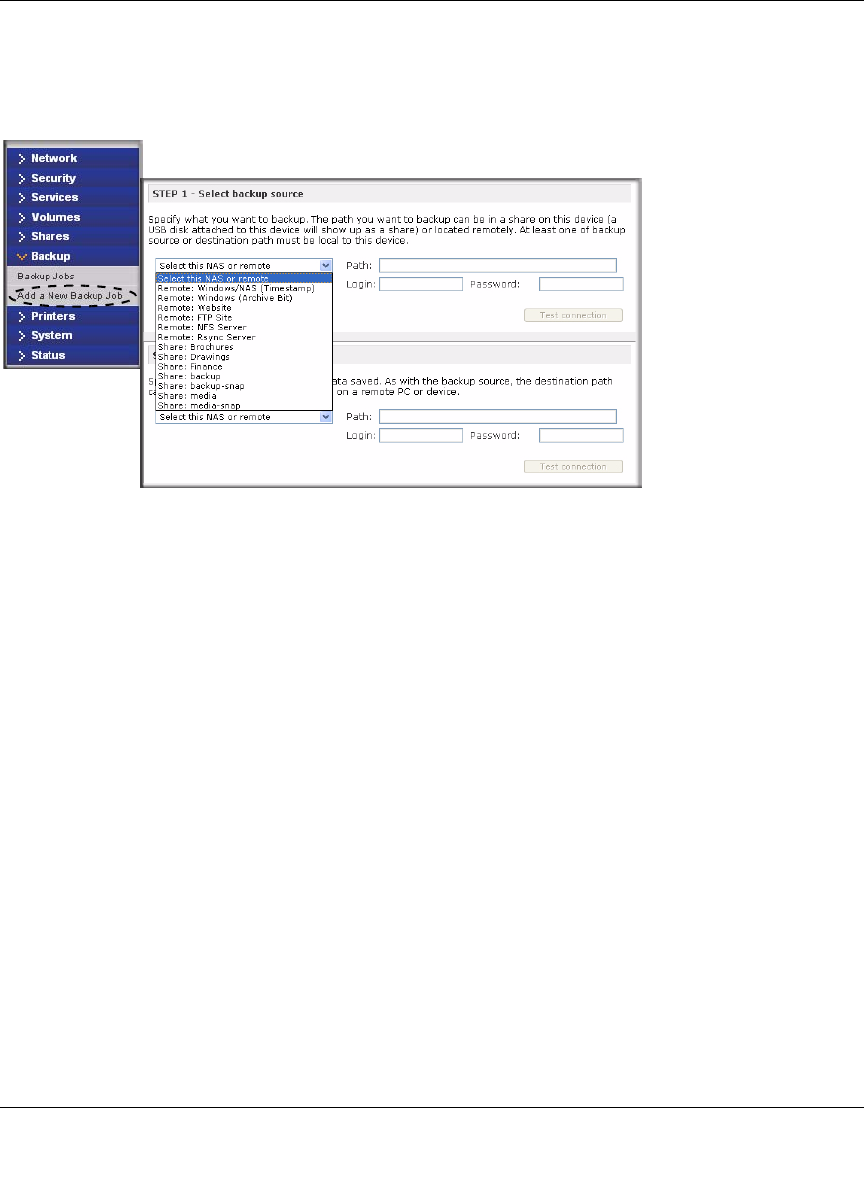
NETGEAR ReadyNAS User Guide
Configuring Your ReadyNAS 1-43
v1.0, October 2007
Adding a New Backup Job
To create a new backup job, select Add a New Backup Job. A 4-step procedure screen for
creating a job displays.
Step 1 – Select Backup Source
The backup source can be located remotely, or it can be a public or a private home share, or all
home shares on the ReadyNAS.
A USB device appears as a share, so if you want to back up a USB device, select a share name. If
you want to back up data from a remote source, select from one of the following:
• Windows/NAS (Timestamp). Select this if you wish to back up a share from a Windows PC.
Incremental backups use timestamps to determine whether files should be backed up.
• Windows/NAS (Archive Bit). Select this if you wish to back up a share from a Windows PC.
Incremental backups use the archive bit of files, similar to Windows, to determine whether
they should be backed up.
• Website. Select this if you wish to back up a website or a website directory. The backed up
files include files in the default index file and all associated files, as well as all index file links
to web page image files.
• FTP site. Select this if you wish to back up an FTP site or a path from that site.
• NFS server. Select this option if you wish to back up from a Linux or UNIX server across
NFS. Mac OS X users can also use this option by setting up a NFS share from the console
terminal.
Figure 1-47