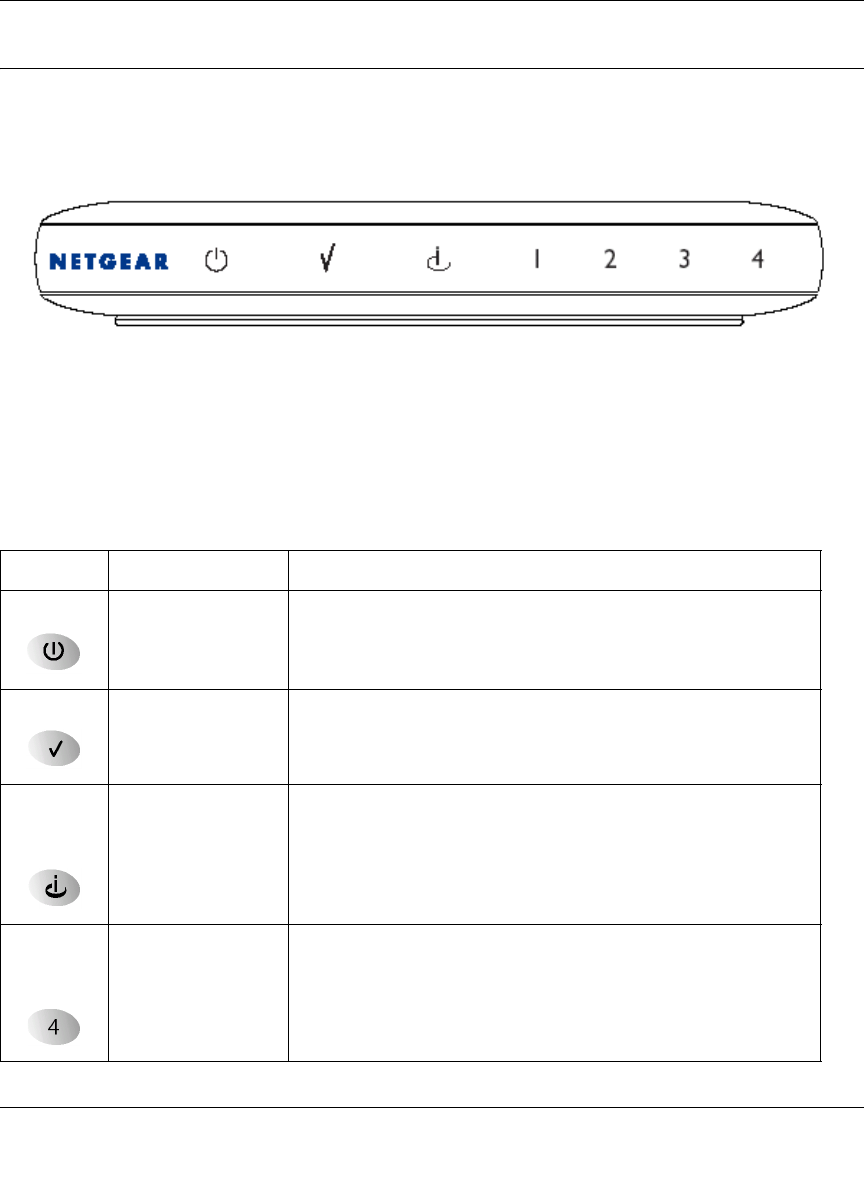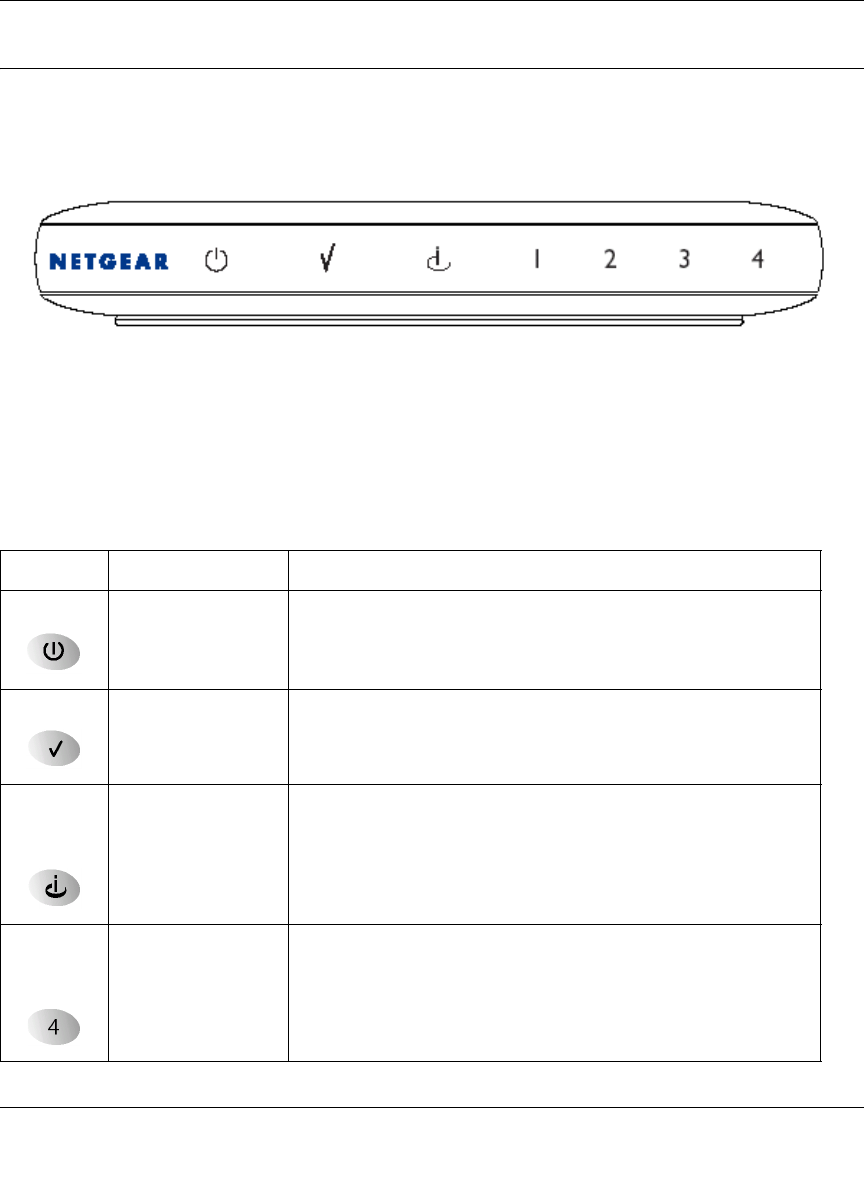
Reference Manual for the Model RP614 Web Safe Router
Setting Up the Hardware 2-3
The Router’s Front Panel
The front panel of the Model RP614 Web Safe Router (Figure 2-1) contains status LEDs.
Figure 2-1. RP614 Front Panel
You can use some of the LEDs to verify connections. Table 2-1 lists and describes each LED on
the front panel of the router. These LEDs are green when lit.
Table 2-1. LED Descriptions
Label Activity Description
Power On
Off
Power is supplied to the router.
Power is not supplied to the router.
Test On
Off
The system is initializing.
The system is ready and running.
Internet
(Wide Area
Network)
On
Blink
The Internet port has detected a link with an attached device.
Data is being transmitted or received by the Internet port.
Local
(Local Area
Network)
On (Green)
Blink (Green)
On (Amber)
Blink (Amber)
Off
The Local port has detected link with a 100 Mbps device.
Data is being transmitted or received at 100 Mbps.
The Local port has detected link with a 10 Mbps device.
Data is being transmitted or received at 10 Mbps.
No link is detected on this port.