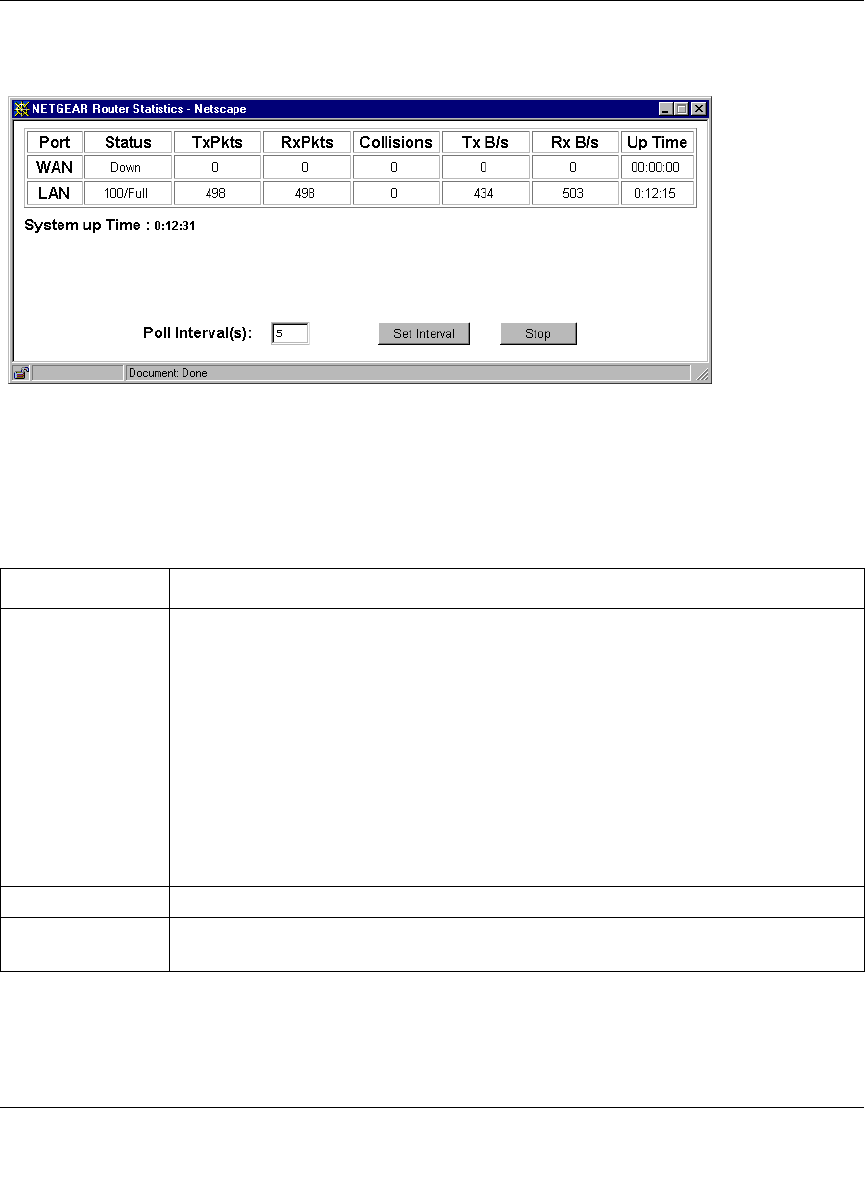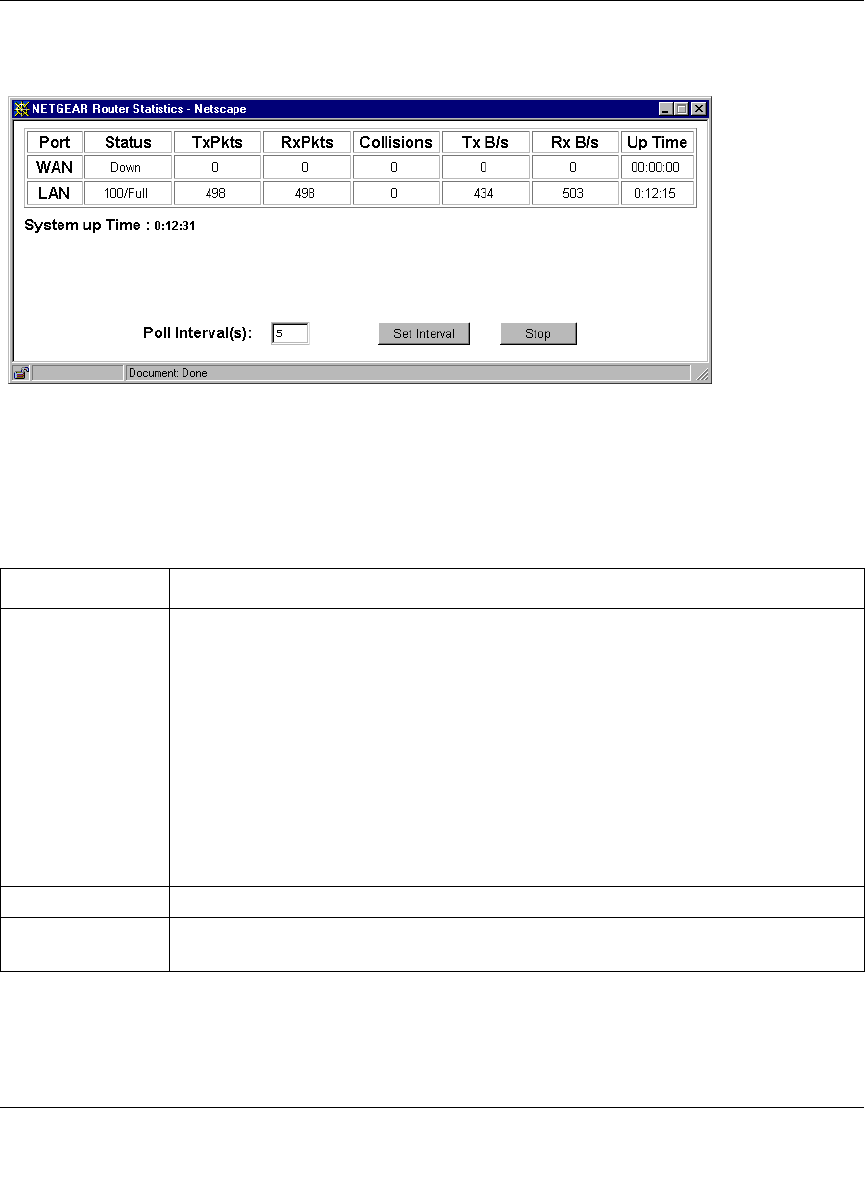
Reference Manual for the Model RP614 Web Safe Router
Maintenance 6-3
Click on the “Show Statistics” button to display router usage statistics, as shown in Figure 6-2
below:
Figure 6-2. Router Statistics screen
This screen shows the following statistics:.
Click on the “Show PPPoE Status” button to display the progress of the PPPoE connection, as
shown in Figure 6-2
Table 6-2. Router Statistics Fields
Field Description
Port The statistics for the WAN (Internet) and LAN (local) ports. For each port, the screen
displays:
Status The link status of the port.
TxPkts The number of packets transmitted on this port since reset or manual clear.
RxPkts The number of packets received on this port since reset or manual clear.
Collisions The number of collisions on this port since reset or manual clear.
Tx B/s The current line utilization—percentage of current bandwidth used on this port.
Tx B/s The average line utilization —average CLU for this port.
UpTime Thetimeelapsedsincethisportacquiredlink.
System up Time The time elapsed since the last power cycle or reset.
Poll Interval Specifies the intervals at which the statistics are updated in this window. Click on Stop
to freeze the display.