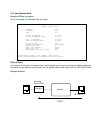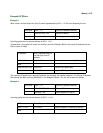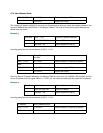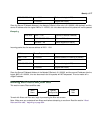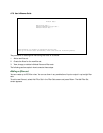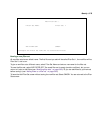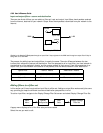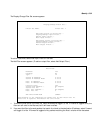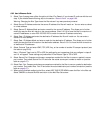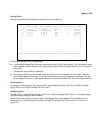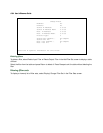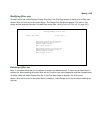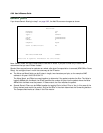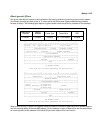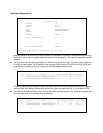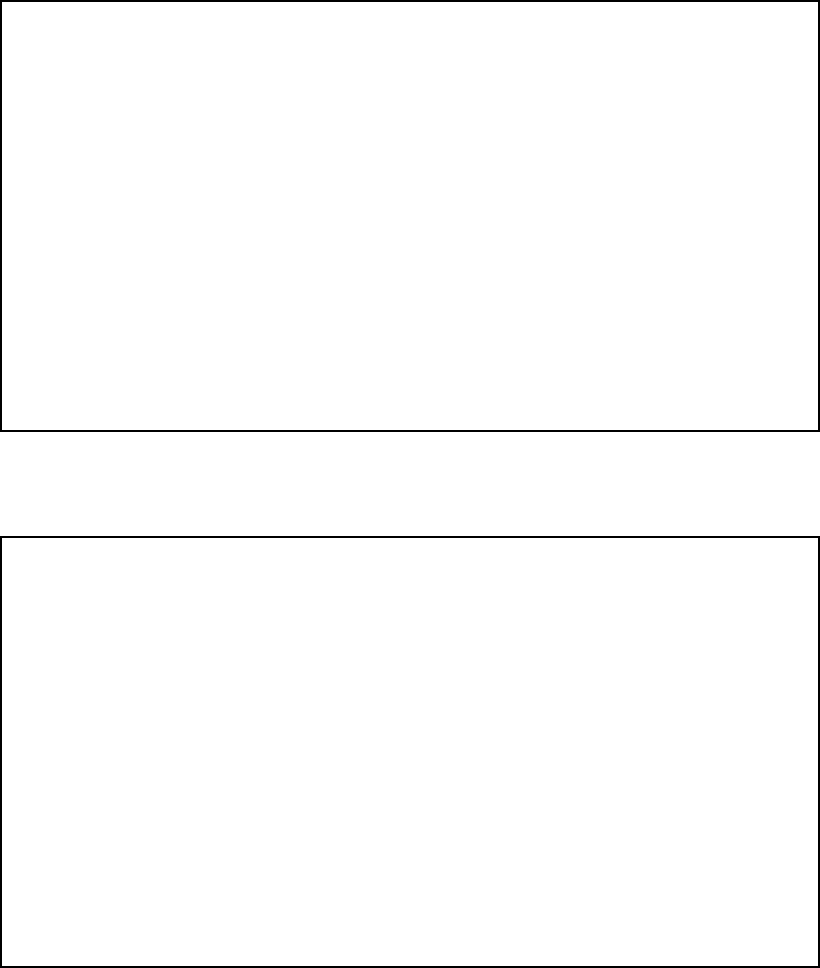
Security 8-81
The Display/Change Filter Set screen appears.
To add an input filter, select Add Input Filter to Filter Set.
The Add Filter screen appears. (To add an output filter, select Add Output Filter.)
1. To make the filter active in the filter set, select Enabled and toggle it to Yes. If Enabled is toggled to No, the
filter can still exist in the filter set, but it will have no effect.
2. If you want the filter to forward packets that match its criteria to the destination IP address, select Forward
and toggle it to Yes. If Forward is toggled to No, packets matching the filter’s criteria will be discarded.
Display/Change Filter Set...
Filter Set Name: Filter Set 1
Add Input Filter to Filter Set...
Display/Change Input Filter...
Delete Input Filter...
Move Input Filter...
Add Output Filter to Filter Set...
Display/Change Output Filter...
Delete Output Filter...
Move Output Filter...
Add Filter
Enabled: Yes
Forward: No
Type... IP
Source IP Address: 0.0.0.0
Source IP Address Mask: 0.0.0.0
Dest. IP Address: 0.0.0.0
Dest. IP Address Mask: 0.0.0.0
Protocol Type: UDP
Source Port Compare... No Compare
Source Port ID: 0
Dest. Port Compare... No Compare
Dest. Port ID: 0
ADD THIS FILTER NOW CANCEL
Return/Enter to set comparison of packet Port ID and Filter Port ID.
Enter the IP specific information for this filter.