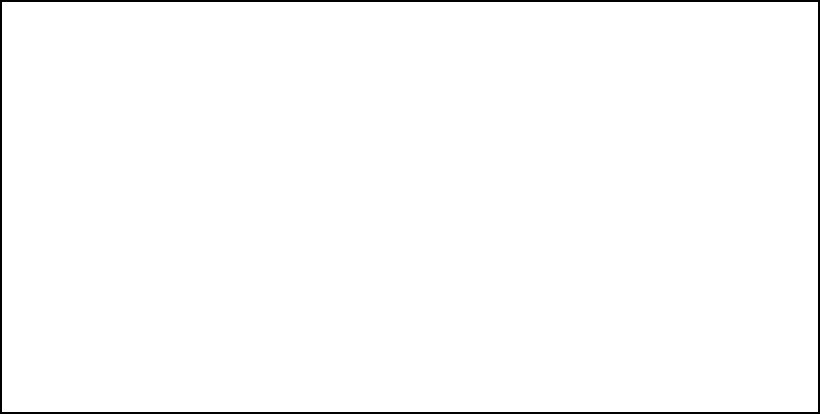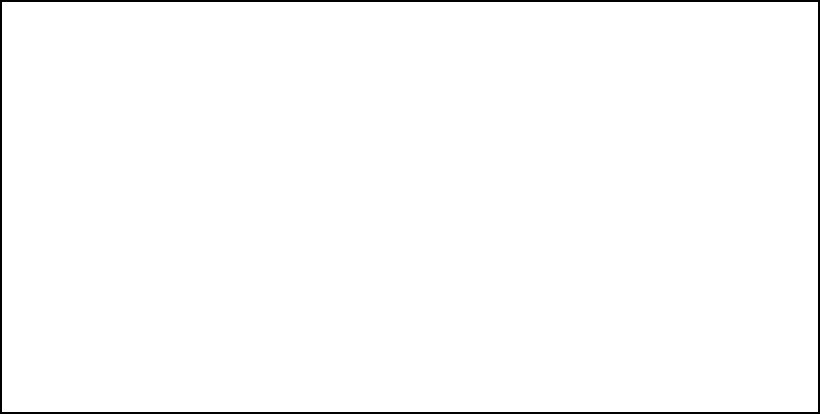
WAN and System Configuration 6-43
FF
FF
ii
ii
ll
ll
tt
tt
ee
ee
rr
rr
ss
ss
ee
ee
tt
tt
ss
ss
When using the Netopia D-Series in bridge mode only, these screens allow you to configure security on your
network by means of filter sets. Details are given in “About filters and filter sets” on page 8-64.
DD
DD
aa
aa
tt
tt
ee
ee
aa
aa
nn
nn
dd
dd
tt
tt
ii
ii
mm
mm
ee
ee
You can set the system’s date and time in the Set Date and Time screen.
Select Date and Time in the System Configuration screen and press Return. The Set Date and Time screen
appears.
Follow these steps to set the system’s date and time:
1. Select System Date Format. A popup allows you to choose the format used in your country or locality.
Options are: MM/DD/YY, DD/MM/YY, and YY/MM/DD.
2. Select Current Date and enter the date in the appropriate format. Use one- or two-digit numbers for the
month and day, and the last two digits of the current year. The date’s numbers must be separated by
forward slashes (/).
3. Select System Time Format. A popup allows you to choose either AM/PM or 24hr formats.
4. Select Current Time and enter the time in the format HH:MM, where HH is the hour (using either the
12-hour or 24-hour clock) and MM is the minutes.
5. If you chose AM/PM format, select AM or PM and choose AM or PM. If you chose 24hr format, this menu
item is hidden.
CC
CC
oo
oo
nn
nn
ss
ss
oo
oo
ll
ll
ee
ee
cc
cc
oo
oo
nn
nn
ff
ff
ii
ii
gg
gg
uu
uu
rr
rr
aa
aa
tt
tt
ii
ii
oo
oo
nn
nn
Set Date and Time
System Date Format: MM/DD/YY
Current Date (MM/DD/YY): 3/16/1999
System Time Format: AM/PM
Current Time: 10:29
AM or PM: AM